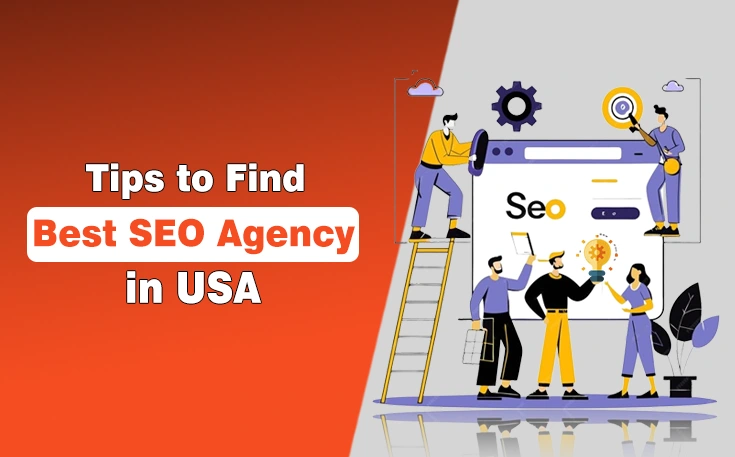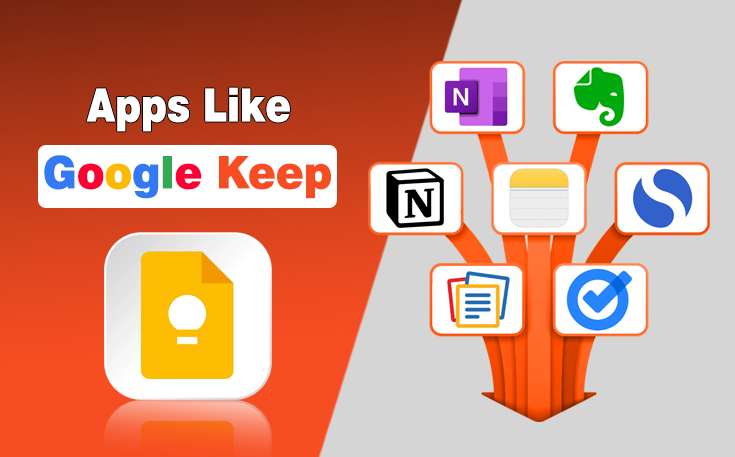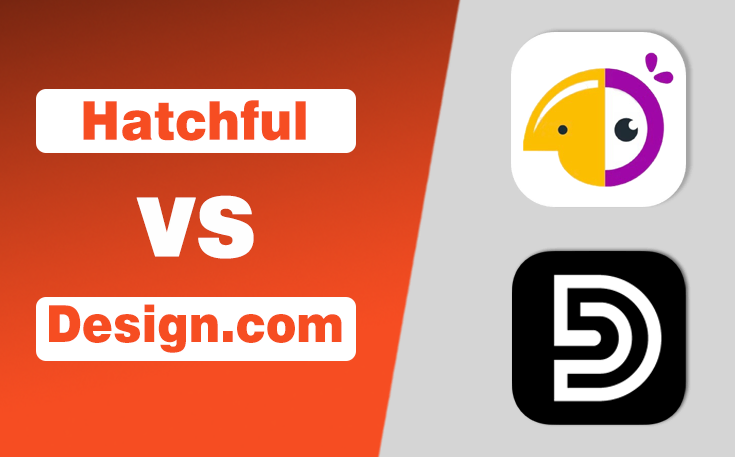Have you ever encountered a “403 Forbidden Error” while browsing the Internet? Recently, I faced this issue after I made some changes to permissions settings and then I realized how frustrating and impactful it can be on a website’s reputation
This issue could be due to file permissions not allowing access to particular users or IP addresses, or it could be a result of server settings that block access to specific directories or files.
It not only disrupts access to content but also gives visitors a negative impression of reliability and security. If you encounter this issue or receive complaints from users, quickly take the essential steps to resolve it.
In this guide, I have explained what is 403 Forbidden Error and I was able to fix it by following different tactics.
What is 403 Forbidden Error?
A 403 forbidden error means that you do not have permission to access a specific part of the website. It happens being denied entry by the server due to insufficient access rights.
- 403 Forbidden for site owners: Can’t access to admin panel or dashboard
- 403 Forbidden for users: prevent them from accessing specific pages or sites.
There are many reasons causing this issue like incorrect file permissions, issues with the .htaccess file, or problems with plugins on your website. Site owners can fix it in several ways like checking and adjusting file permissions, resetting the .htaccess file, or deactivating plugins depending on your platform.

Variations of 403 Forbidden Error
Variations of a “403 Forbidden” error can include messages like:
- Access is denied
- You are not allowed to access this address
- HTTP Error 403 – Forbidden
- You do not have permission to access the document or program you requested
- Access to this resource on the server is denied
What Causes the 403 Forbidden Error?
If you are encountering a 403 forbidden error, there can be several reasons behind it. The following factors can be the cause of the 403 forbidden error on your site.
1. Incorrect file or Folder Permission
Permissions determine who can read, write, or execute files and folders on a web server. If these permissions are too strict or misconfigured, your web server may block access, which results in a 403 Forbidden Error.
So:
- Files should typically be
644 - Folders should be
755
Anything more restrictive (like000or600) can trigger a 403.
2. Faulty .htaccess File (on Apache servers)
A faulty .htaccess file on Apache servers can cause a 403 Forbidden Error when it contains incorrect directives that block access to certain files, folders, or IP addresses. This file controls important server behavior, such as URL rewriting, access permissions, and security rules.
If misconfigured such as denying access to all users or blocking your own IP, it can prevent the server from serving content properly. Even small syntax errors can trigger 403 errors.
3. Insufficient Permissions
One of the most common reasons for a 403 forbidden error is insufficient permissions. This occurs when the server recognizes the user’s request but denies access because the user doesn’t have sufficient authorization to view the requested content or directory. It often manifests when trying to access restricted areas of a website, such as admin panels or private directories.
3. IP Address Blocking
Websites may block specific IP addresses or ranges due to security reasons, such as to prevent malicious attacks or unauthorized access. If your IP address falls within a blocked range, you may receive a 403 forbidden error when trying to access the site.
4. Authentication Issues
Some websites require users to authenticate themselves before accessing certain pages or resources. If the authentication process fails or if the credentials provided are incorrect, the server may respond with a 403 Forbidden error.
5. URL Mistakes or Misconfigurations
In some cases, a simple typo in the URL or a misconfigured server directive can lead to a 403 error. For instance, attempting to access a file or directory that doesn’t exist or isn’t properly configured can trigger this error.
6. Server Restrictions or Policies
Servers may impose restrictions on certain actions or requests, such as limiting access to specific user agents, HTTP methods, or geographical regions. These restrictions are often set up by website administrators or hosting providers to enhance security or manage server resources effectively.
How to Fix 403 Forbidden Error? 8 Ways
Let’s learn some ways that help you to fix the 403 forbidden error on your site.
Note: Make sure to back up your complete site, before you try troubleshooting this issue. It will help to back up your site data if something goes wrong during the process.
1. Check File and Directory Permissions
All the available files on sites have their own permissions and access. These permissions help to know who can manage or edit the content. If you’re the website owner or administrator, ensure that the file permissions are correctly set. Files should typically have permissions set to 644 (rw-r–r–) and directories to 755 (rwxr-xr-x).
File and folder permissions control who can read, write, or execute content on your server. Incorrect permissions can lead to 403 Forbidden errors.
First of all, understand what is permission settings:
| Type | Permission Code | Description |
|---|---|---|
| Files | 644 | Owner can read/write; others can read only |
| Folders | 755 | Owner can read/write/execute; others can read/execute |
Modify Permissions via File Manager (cPanel) to fix the error:
- Log into your cPanel.
- Go to File Manager.
- Navigate to your public HTML directory (usually
public_html). - Right-click on the file or folder and choose Change Permissions.
Set:
- Files:
644 - Folders:
755
Click Save.
Modify Permissions via FTP (e.g., FileZilla):
If you’re using FTP software like FileZilla:
- Connect to your server.
- Locate the file or folder causing the error.
- Right-click it and select File Permissions.
- Enter:
- 644 for files
- 755 for directories
- Apply to all subfolders/files if needed.
Tips to Avoid 403 Errors After Changes:
- Don’t set files to
777it’s insecure and can still cause errors. - Always make backups before changing permissions.
- Check your
.htaccessfile if errors persist (it may override permissions).
2 – Check the URL
Ensure that the URL you are trying to access is correct and complete. Sometimes mistyped URLs or URLs pointing to directories without an index file can trigger a 403 error. Also, broken links that are no longer available on your site lead to this troubleshooting.
If your link is not broken or mistyped then follow the methods written below in this guide.
3. Clear Browser Cache and Cookies
Cached data or cookies might sometimes cause different errors and 403 forbidden pages can be one of them. It is a simple process to fix and clear your browser cache. Here is how you can clear your browser cache:
- Open your browser “Settings”
- Navigate to “Privacy and security“

- Select “Delete browsing data”

- Check the box next to “Cached images and files” and choose the time range you want to clear.

- Press “Delete data.” to complete the process

If this process can’t fix this troubleshoot then you can move further to disable VPN.
4 – Disable VPN
A VPN can also be the cause of 403 forbidden errors. It is best for protection and security, but sometimes it can cause different issues. If you have previously installed any VPN, disable it temporarily and refresh the page.
5. Verify IP Address Blocking
Some of the website owners have set restrictions on site and content for specific regions and areas. If you suspect your IP address is blocked, contact your network administrator or the website’s hosting provider to investigate and potentially unblock it. Alternatively, using a VPN or proxy server with a different IP address may bypass the restriction.
6. Disable Security Plugins
Problematic or incomplete wordpress plugins are also the cause of 403 forbidden errors. So, if you have security plugins or firewall software installed, they might be overly aggressive in blocking access. Temporarily disable them to see if they are causing the issue.
Here are some steps to disable the plugins:
- Login to your CMS dashboard: Access the admin area of your content management system.
- Go to the Plugins section: Navigate to the page where all installed plugins are listed.
- Select the plugin: Find the plugin you want to disable and click on it.
- Deactivate the plugin: Choose the “Deactivate” option to disable the plugin’s functionality.
Additional Tip: If you cannot access the CMS dashboard, you may need to use FTP access to manually disable a plugin by renaming its folder.
7. Check for URL Rewrites and Redirects
Sometimes affected .htaccess files are the main reasons for the 403 forbidden errors. So, URL rewriting rules in .htaccess files or server configurations could be redirecting your request incorrectly. Review these configurations for any errors.
- Access: Use an FTP client to access your website’s root directory and open the .htaccess file.
- Review Rewrite Rules: Carefully read the rewrite rules within the .htaccess file. Look for any potentially problematic rewrites that might be sending users to unauthorized pages. This resulted in a 403 error.
8. Contact Website Administrator
If you’re trying to access a resource on someone else’s website and none of the above solutions work, contact the website administrator. They can check server logs and permissions to diagnose and resolve the issue.
Sum Up
These are the details of the 403 forbidden error and how to fix it. There might be some reasons for this or may only one thing leads to troubleshooting. All you need to configure the issue first and then try the methods to resolve it.
If you face this issue as a user, you can simply refresh the page, clear cookies, or disable VPN or any extension to get access. While site owners need more complicated tasks to resolve the issue. Hope our above-listed methods help you to troubleshoot 40 errors.
People Also Ask
Q1. Is a 403 Forbidden Error the same as a 404 Not Found Error?
No. A 403 error means access is denied, while a 404 error means the resource doesn’t exist. In 403, the server knows the resource is there but won’t allow access.
Q2. Can a user fix a 403 Forbidden Error on someone else’s website?
Usually no. If you’re seeing it on a site you don’t own, it’s likely a server-side restriction (e.g., geo-blocking or permissions). You can try:
- Contacting the website owner for help
- Clearing browser cache
- Using a VPN
Q3. Can browser settings cause a 403 Forbidden Error?
Yes, sometimes. Corrupted cookies, outdated cache, or incorrect proxy settings in your browser can trigger a 403 error. Clearing your browser cache and cookies or disabling any proxy settings may resolve the issue.
Q4. How can I prevent 403 errors in the future as a site owner?
To prevent 403 errors:
- Set correct file and directory permissions
- Avoid misconfigurations in the
.htaccessfile - Whitelist trusted IPs carefully
- Regularly review security plugin/firewall rules
- Make sure important resources (like index pages) are not deleted or restricted
Need custom app with amazing features?
Get a Quote