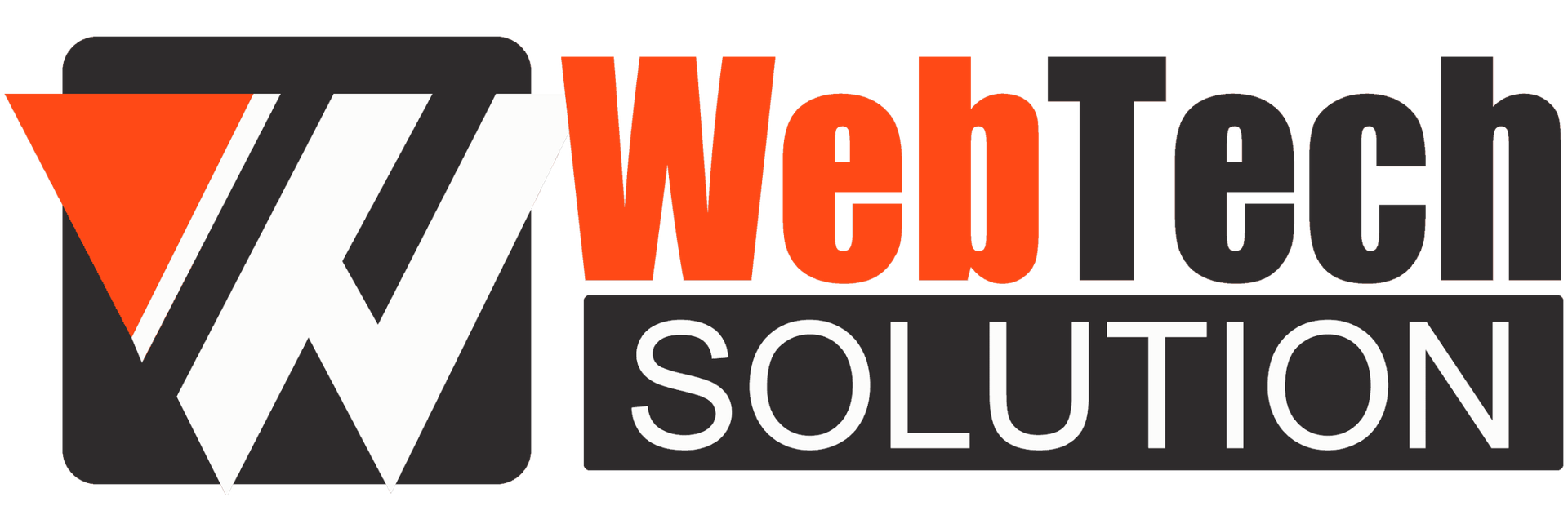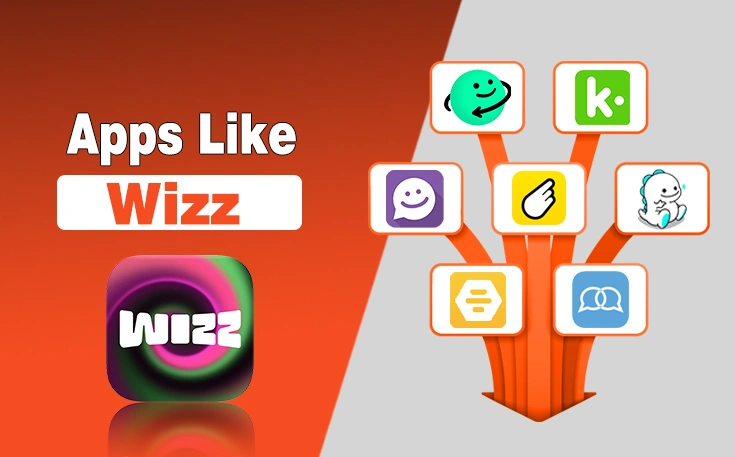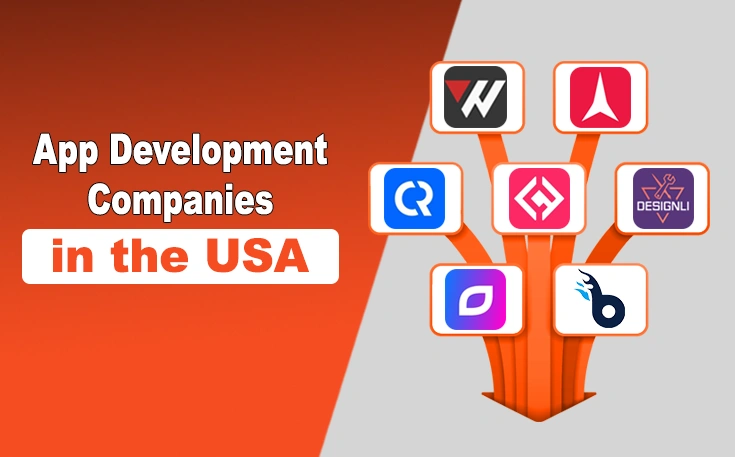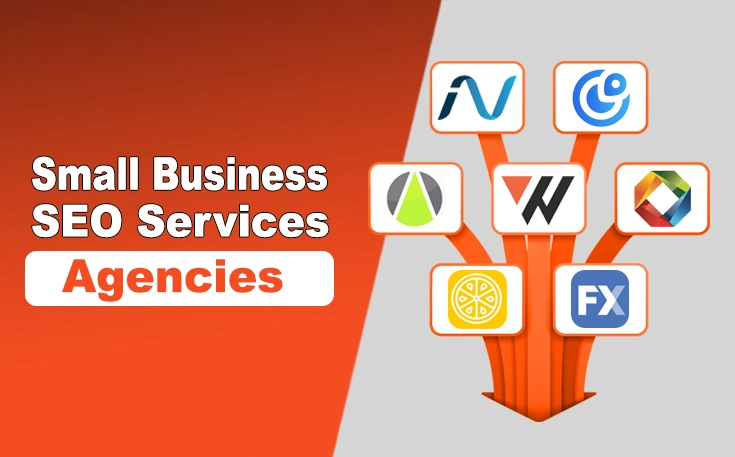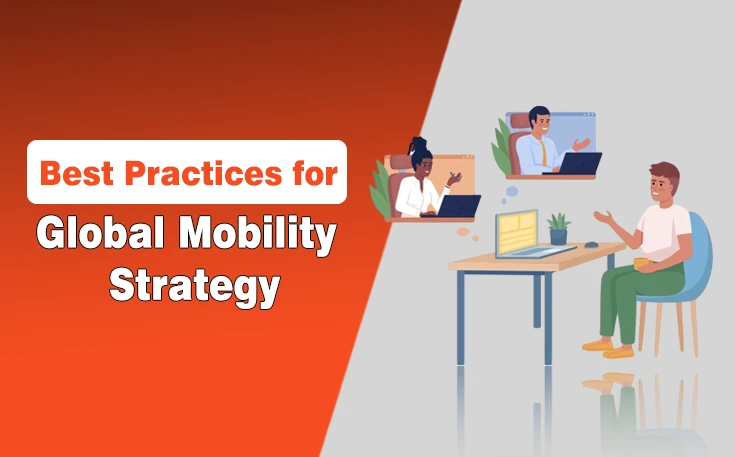Most of us have used the Windows operating system at least once in our lifetime. After all, it is one of the most versatile and customizable operating systems available in the market.
It provides different features that can be utilized in order to use this OS in the best way possible, and UAC virtualization is an example of it. UAC is a technique through which users allow legacy programs to work on modern operating systems such as Windows 10.
In this guide, I am going to discuss more details about this feature and help you understand its functionality. Let’s begin.
What is User Account Control (UAC)?
Before I begin discussing what UAC Virtualization is, it is important for you to understand what User Account Control (UAC) is first. It is an advanced feature in the Windows operating system that is designed to enhance the security and safety of the system.
It was first introduced in Windows Vista and has since been an important part of Windows. The main purpose of this feature is to prevent any unauthorized changes to the system for security purposes. In simple words, users are able to give or deny permissions that need elevated privileges.
This feature enhanced the security to a great extent, and people were able to keep their OS more safe and secure.
What is UAC Virtualization?
UAC Virtualization is a Windows security feature designed to help people use legacy programs on modern operating system versions. It is a special technique where the user makes legacy programs think that they can write operations. However, it actually happens in a virtual location.
There’s no doubt that the introduction of the UAC was very helpful for people. Users were able to have more control over their system and make sure that unauthorized persons or programs were able to make changes.
However, it came with a cost. People were unable to use old programs on their computers. It changed with the help of the virtualization technique.
It’s like tricking the program into thinking it is actually rewriting the registry, but it is only making temporary changes in any other user folder such as “VirtualStore”.
How Does UAC Virtualization Work?
UAC Virtualization works in a very creative way. I’ve discussed details about it below:
Step #1:
Whenever a user runs a legacy program on Windows, it tries to write to a restricted area by UAC. These programs may target locations in the PC like:
- C:\Program Files\
- C:\Windows\
Step #2:
Now, modern Windows versions detect whether or not the program is UAC-aware. If it’s not, the system redirects its permission to write operations to a per-user location such as “C:\Users\[Username]\AppData\Local\VirtualStore\”.
Step #3:
After the redirection, the legacy program thinks it has received permission to write the data. But in fact, it is making changes in a virtual place. When the program tries to read the data, Microsoft Windows shows it from the exact virtual location as well. As a result, the program keeps on working without actually breaking the UAC security protocols.
How to Enable UAC Virtualization? 2 Methods
The UAC Virtualization feature is disabled on Windows by default. There are different methods you can try out to enable it. I’ve discussed their details below:
Method 1. Using Task Manager
The easiest way to enable this feature is by using Task Manager. Here’s how:
- Open the task manager on your PC.
- Click on the “Details” section.
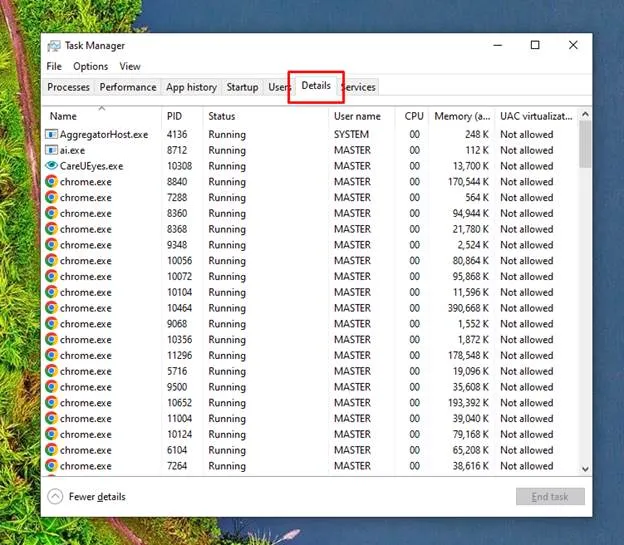
- Now, find the program that you want to enable the feature for.
- Right-click on it.
- Here, you can see the “UAC Virtualization” option.
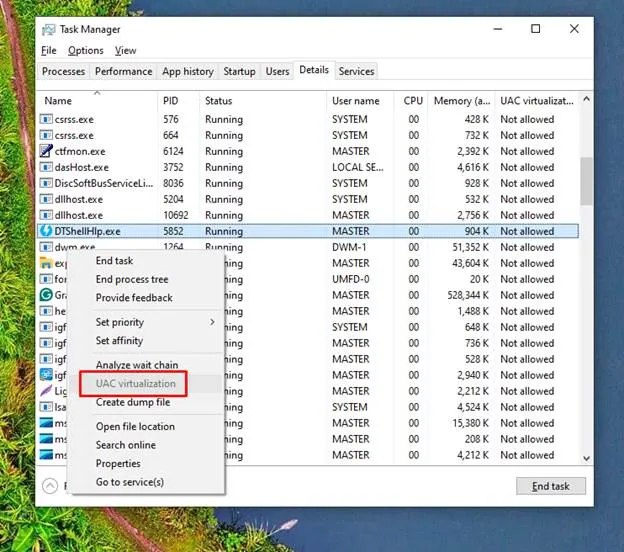
- Right-click on it and then select “Enable”.
Method 2. Using the Command Prompt
Another easy way to enable the feature is by using the Command Prompt.
- Click on the search option.
- Type “Command Prompt”.
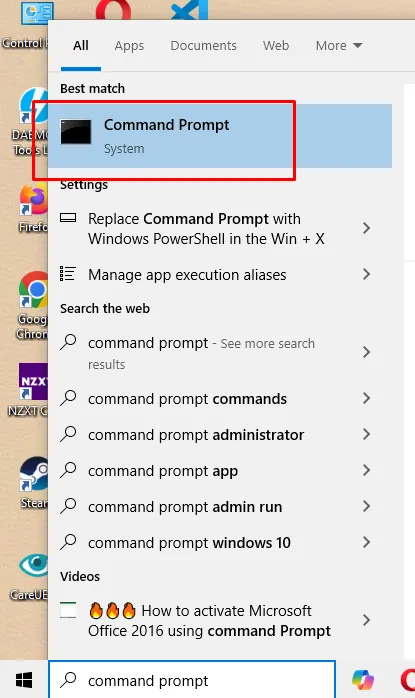
- Open the program.
- Now, type this command:
- reg add “HKLM\SOFTWARE\Microsoft\Windows\CurrentVersion\Policies\System” /v EnableVirtualization /t REG_DWORD /d 1 /f
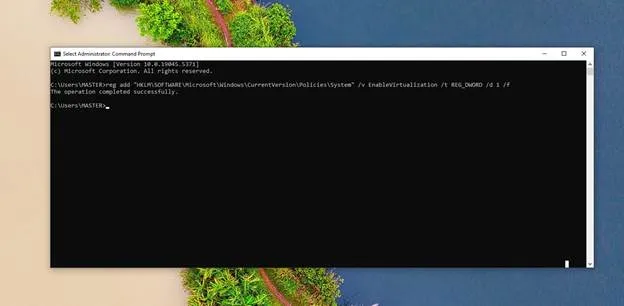
Now, restart the PC in order to make this method work properly.
Method 3. Using Local Group Policy Editor
Well, if you’re in the mood to navigate a few settings options, use the Group Policy Editor to enable this feature.
- Open the “Run” program on your PC.
- Type gpedit.msc and hit enter.
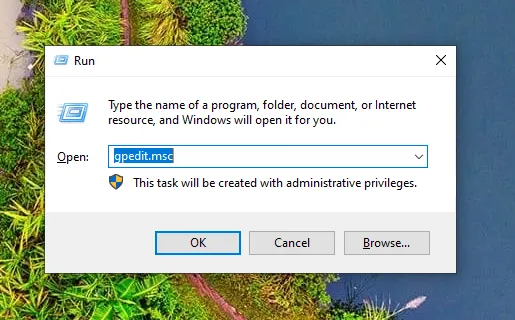
- Now, expand the Computer Configuration section and then Windows Settings.
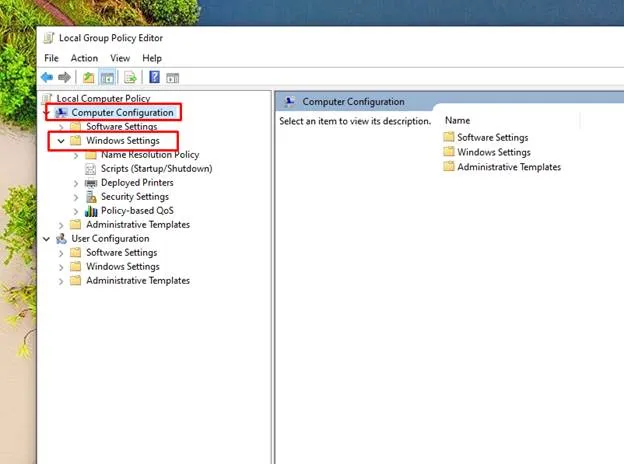
- Expand Security Settings and then Local Policies.
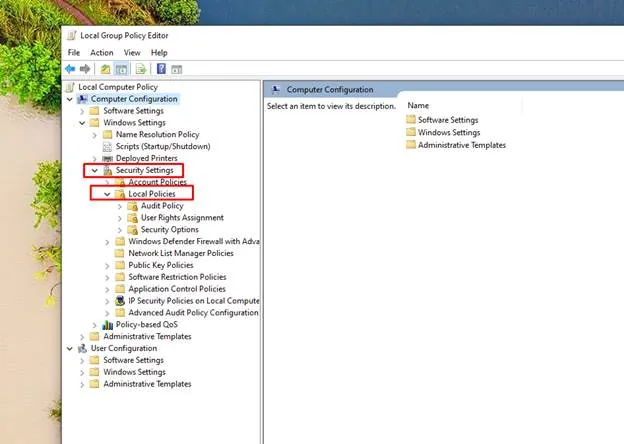
- Now, expand Security Options.
- You’ll see a long list of confusing options. But ignore most of them and find “UAC Virtualization: Virtualize file and registry write failures to per-user locations.”
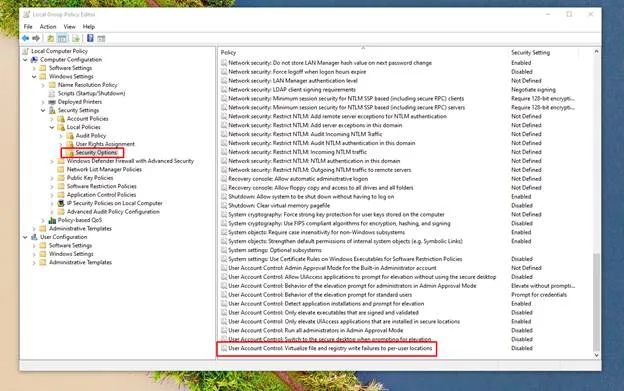
- Double-click on the option and select “Enable”.
- Click “Ok” and restart the PC.
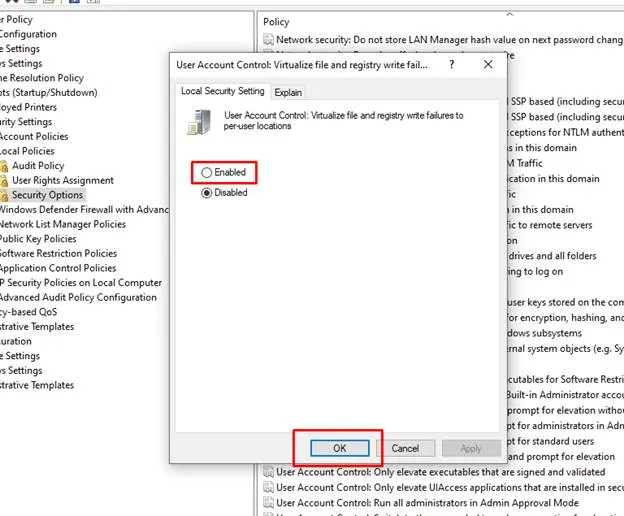
Important Consideration Points about UAC Virtualization
There are some important points about this feature that you need to keep in mind. I’ve listed them below:
- This feature only applies to 32-bit programs that aren’t aware of the UAC feature.
- It won’t apply to modern programs since they don’t need such a feature.
- The redirection process only happens for write attempts and not read attempts.
- It is disabled by default, and you need to enable it manually.
Closing Remarks
UAC Virtualization is a very useful and creative feature of Microsoft Windows. It provides both security and functionality for the users. Since the UAC feature is designed to restrict any attempt to write operations by some program, users are able to utilize older programs with the help of the virtualization feature.
It simply tricks the legacy programs into thinking they’re able to write operations. As a result, they work just fine, and users can make use of them whenever they want to.
Frequently Asked Questions (FAQs)
Q1. Is UAC Virtualization good?
Of course. It is a very good feature that allows people to use legacy programs (older software) on their modern Windows versions. It maintains compatibility and also helps keep the system safe and secure.
Q2. Does UAC Virtualization improve performance?
This feature does not have any impact on the performance of the system. That is because it does not use any additional resources.
Q3. Can I turn on UAC Virtualization manually?
Yes. This feature can be enabled manually. There are different ways you can do it, such as by using Task Manager and Command Prompt.