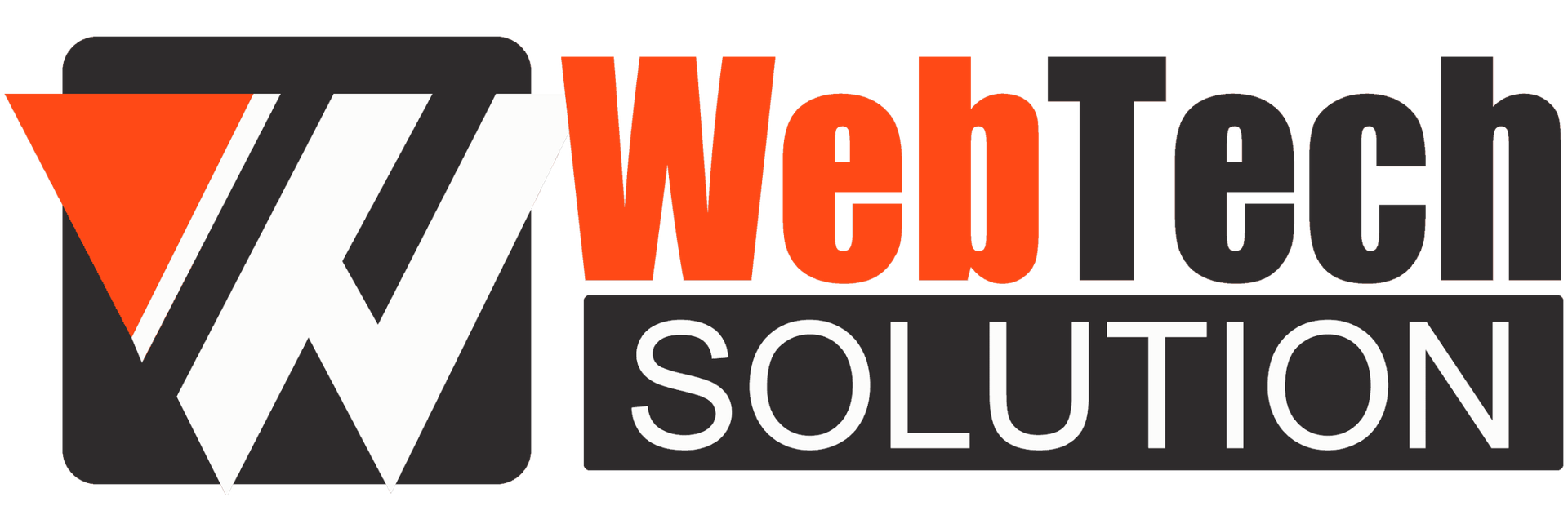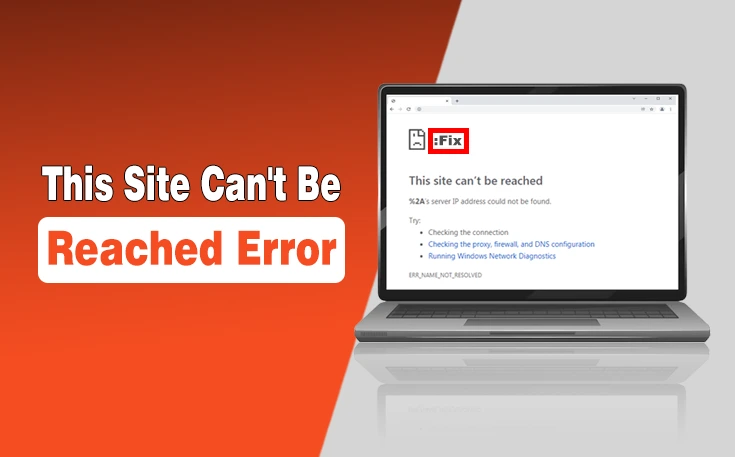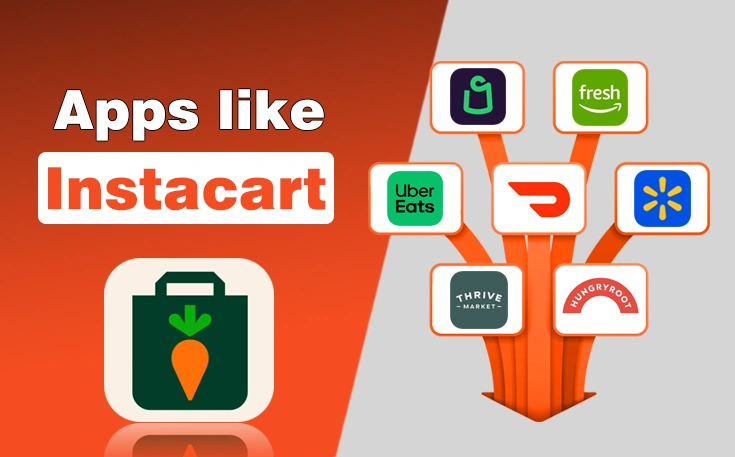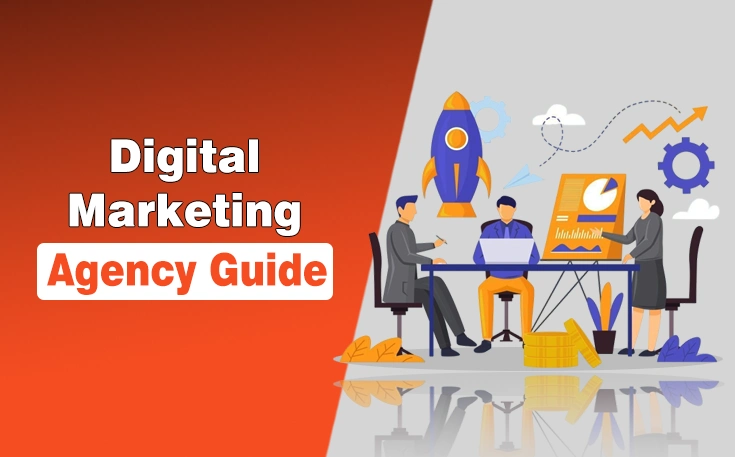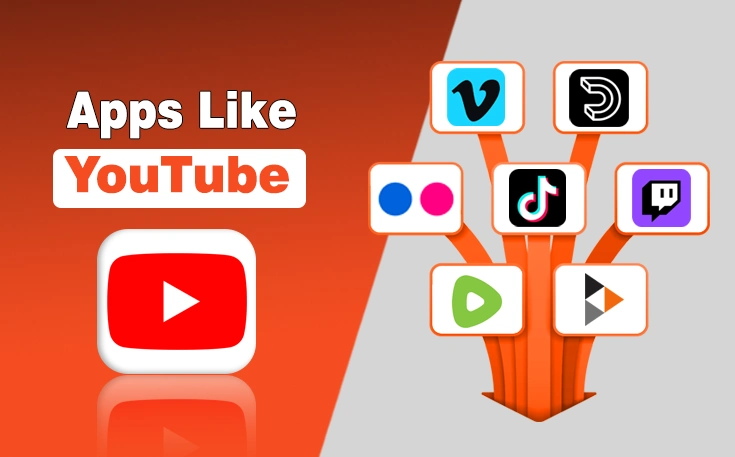While browsing the web, you may face several issues that could spoil the whole experience. Some of them, like Error 404 and 503 Service Unavailable, are quite easy to understand and tackle. On the other hand, you will come across challenges when there is a “This Site Can’t Be Reached” error.
Usually, it can be due to several reasons. However, it is not easy for everyone to get over them. Therefore, I have provided the details of the top 5 ways you can follow to fix this error. Just understand and implement them properly for desired outcomes.
Ways to Fix This Site Can’t Be Reached Error
I have faced the “This site can’t be reached” error so many times since I started browsing and I know how frustrating this experience is. Moreover, it peaks when you are trying to access important information while facing a time shortage.
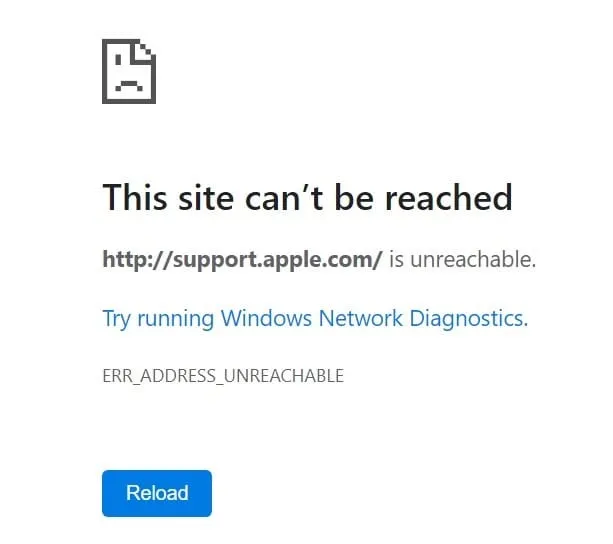
Similarly, other problems like 503 Service Unavailable issues do the same. In the undersection, you will be able to learn about the top 5 ways to fix this error without requiring or hiring any technical expert.
1. Restart Your Internet Connection
Sometimes, the simplest solution is the most effective. When you restart your internet connection, it can resolve many connectivity issues. Follow these steps:
- Unplug your router or modem: Disconnect the power cable from your router or modem and wait for about 30 seconds.
- Plug it back in: Reconnect the power cable and wait for the router or modem to fully restart.
- Check your connection: Once your internet connection is back, try accessing the website again.
2. Disable Your Firewall and Antivirus Temporarily
There are also chances that the firewall installed on your WiFi or antivirus software of your computer/PC or laptop is blocking your access to certain sites. Hence, you are facing the “This Site Can’t be Reached” error.
If you think that these two factors are creating this problem, it would be best if you could disable them temporarily.
- Disable Your Firewall: Go to your computer’s settings and turn off the firewall. Remember to turn it back on after testing.
- Disable Your Antivirus Software: Open your antivirus program and disable it temporarily. Make sure to re-enable it afterward.
Read More: What is NSlookup and How Does It Help You?
3. Clear Your Browser Cache
Browsers like Google Chrome and Bing save the caches in the browser as it helps in faster browsing for returning users. However, if you do not clear them for a longer duration, they can accumulate in your browser alongside cookies.
Thus, the browser gets heavy and starts taking more time to load than usual, or the “This site can’t be reached” error may also arise. When you clear these caches, it can fix this issue. Here is how to clear caches in the Chrome browser.
- Open the Chrome browser.
- Click on the three vertical dots present in the top right column.
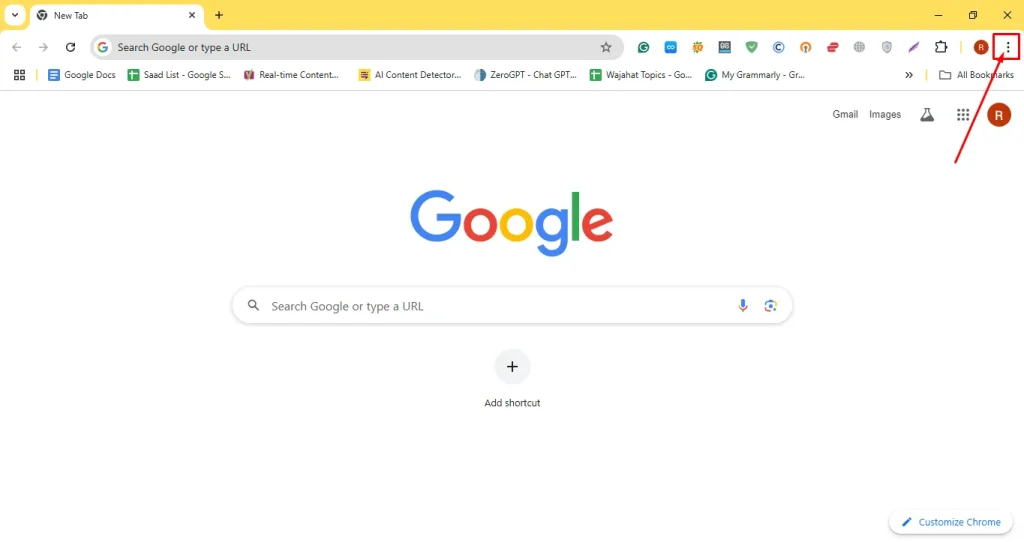
- Scroll to find Settings in the opened menu and click on it.
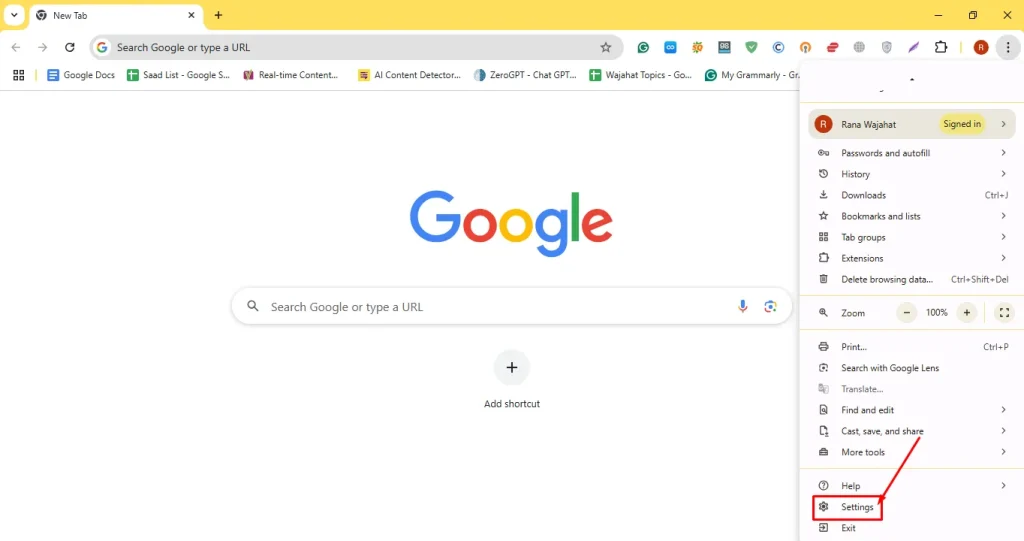
- Choose Privacy and Security from the left sidebar.
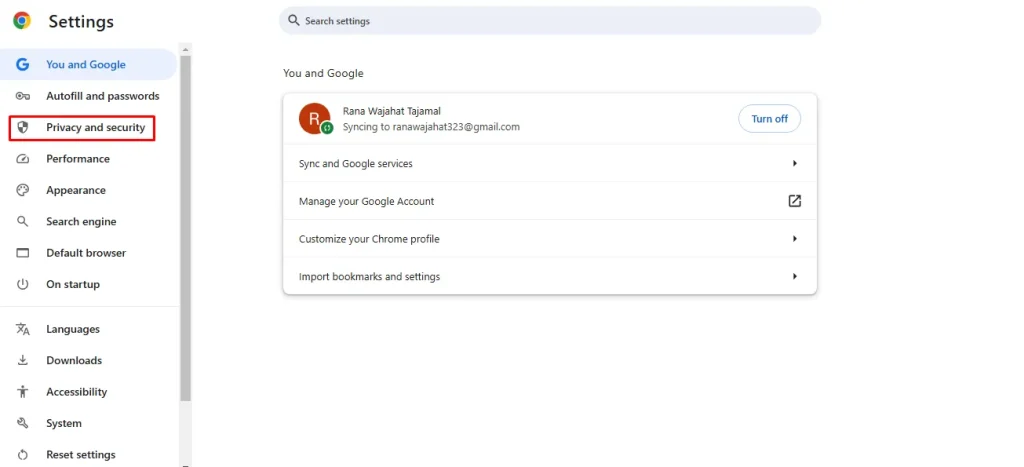
- Click on the Delete Browsing Data option.
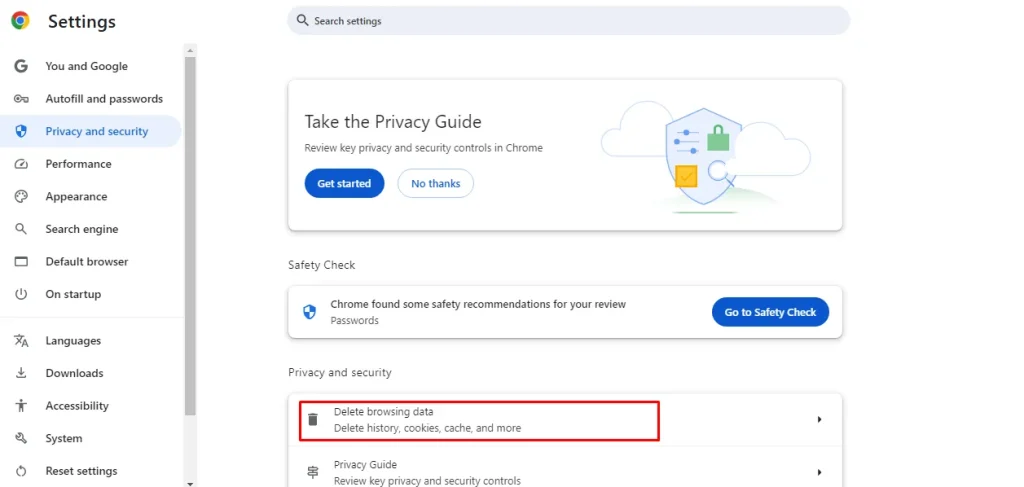
- Move to the Advanced option, select the time range to All Time, and then select the Caches option. Lastly, tap the Delete Data button.
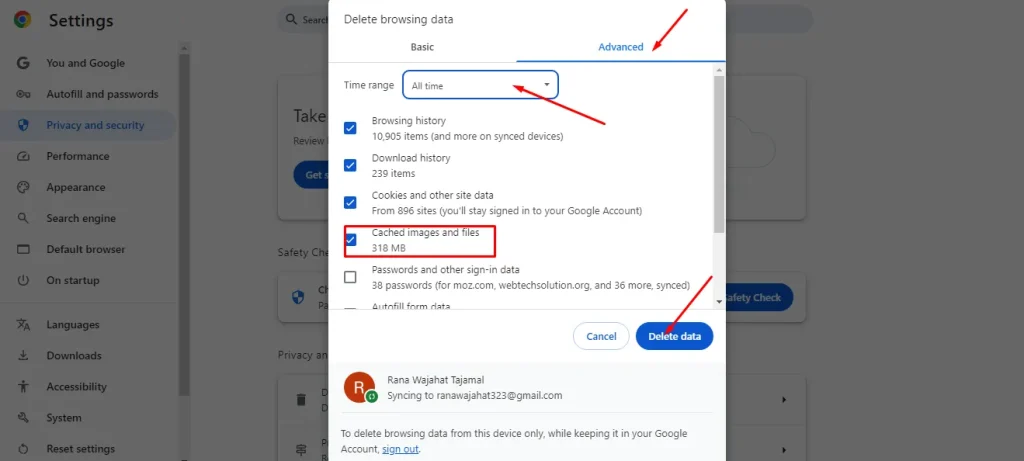
- Confirm the popup and all the caches will be deleted from your browser.
4. Remove Outdated DNS Cache
An outdated or corrupted DNS cache can cause the “This site can’t be reached” error. You have to remove them as soon as possible to make sure you can get rid of this error.
In this way, you can clear up your IP address and have your hands on seamless browsing. Here is how to carry out this activity:
- Open Command Prompt: Press Win + R, type cmd, and press Enter.
- Flush DNS: Type the command ipconfig /flushdns and press Enter. Wait for the process to complete.
5. Change Your DNS Servers
Sometimes, changing your DNS servers can improve your internet connection and resolve errors. Even, you can fix this issue as well by following some basic tactics that will make you able to change your DNS servers to secure ones.
- Click on the search button in the menu bar of your laptop or PC.
- Type Control Panel and click on it.
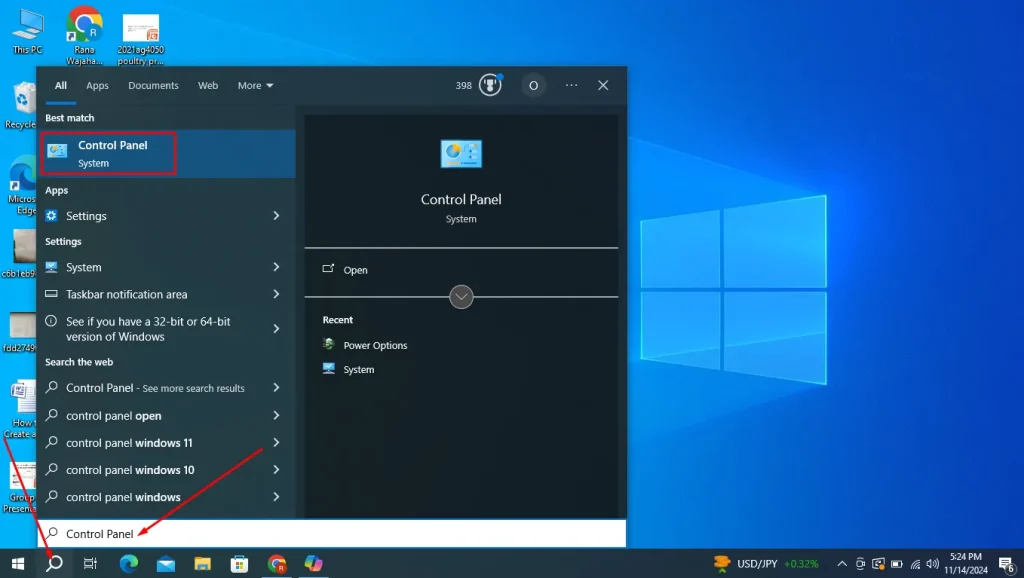
- On the new window, you have to click on Network and Internet.
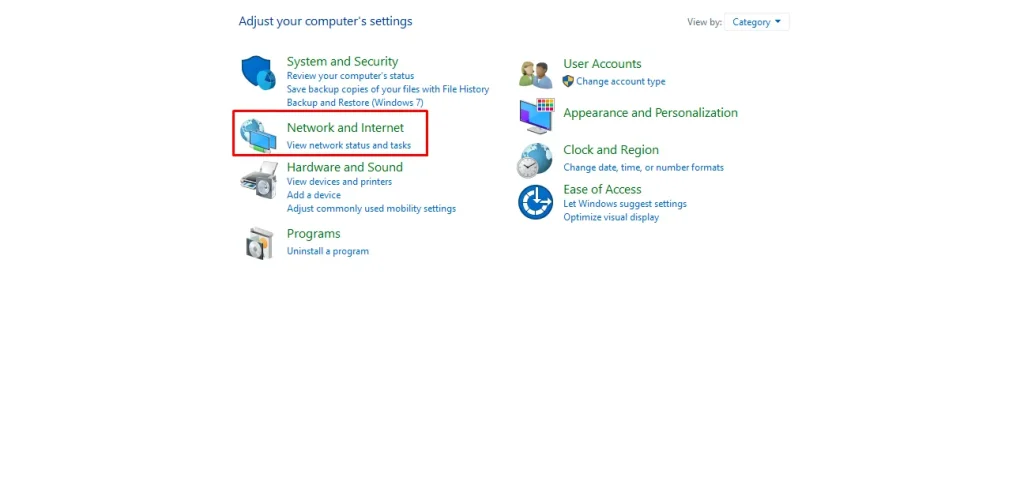
- Next, choose the Network and Sharing Center.
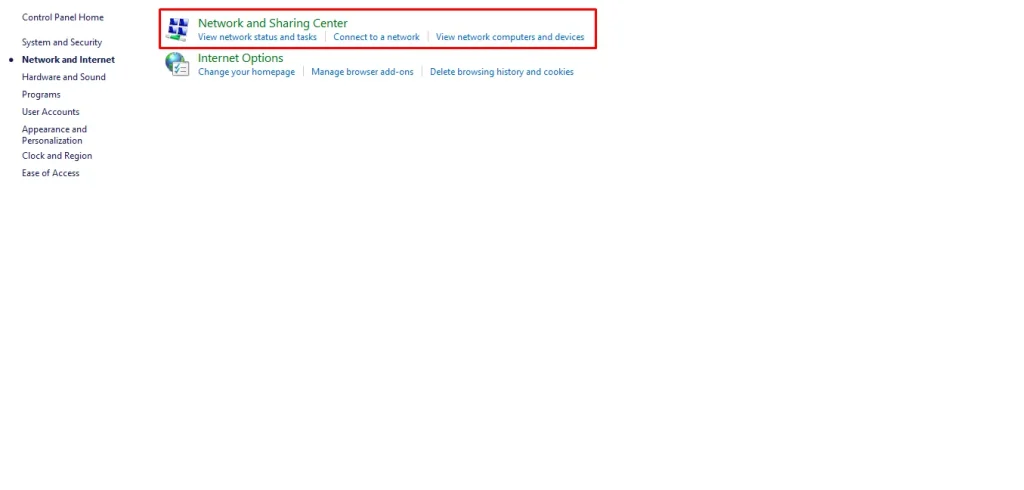
- Find the Change Adapter Settings option in the left side bar.
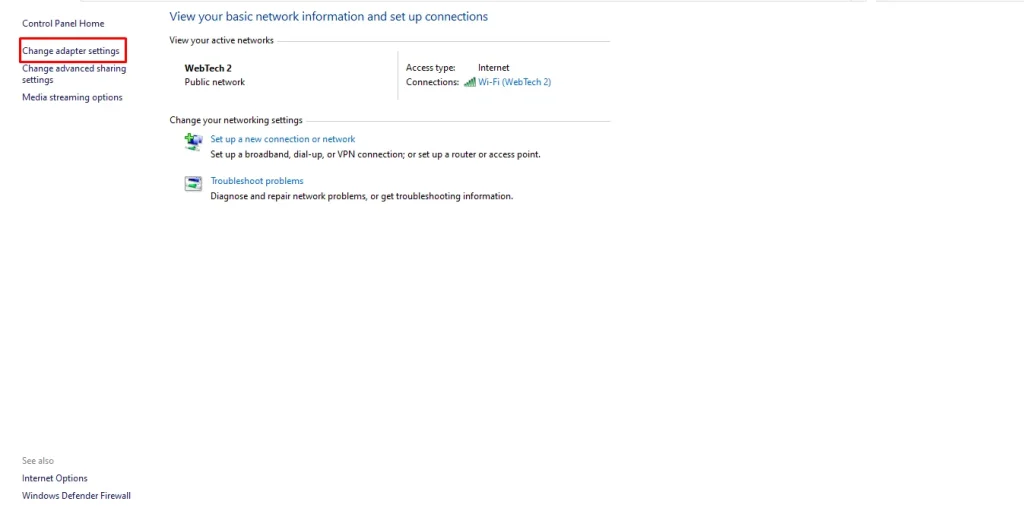
- A new window will appear where you can see your active Internet connections.
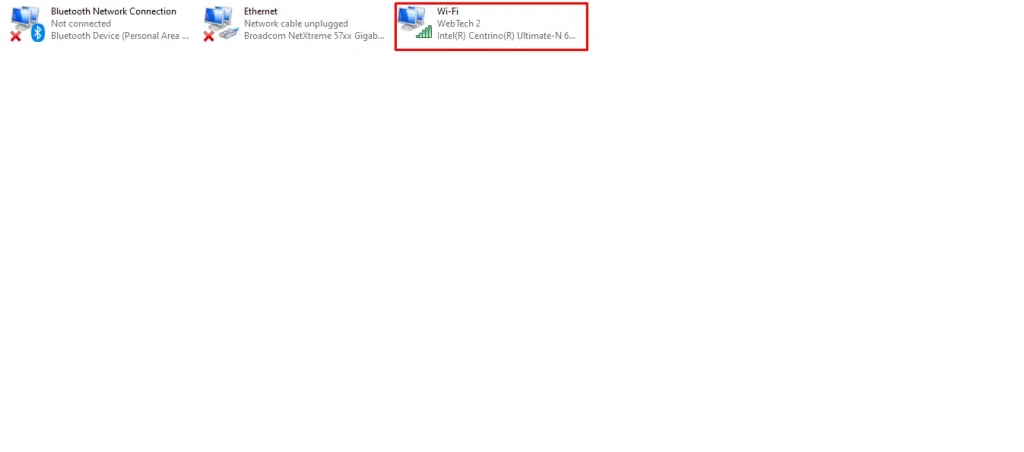
- Choose one and right click on it. Click on Properties from the menu.
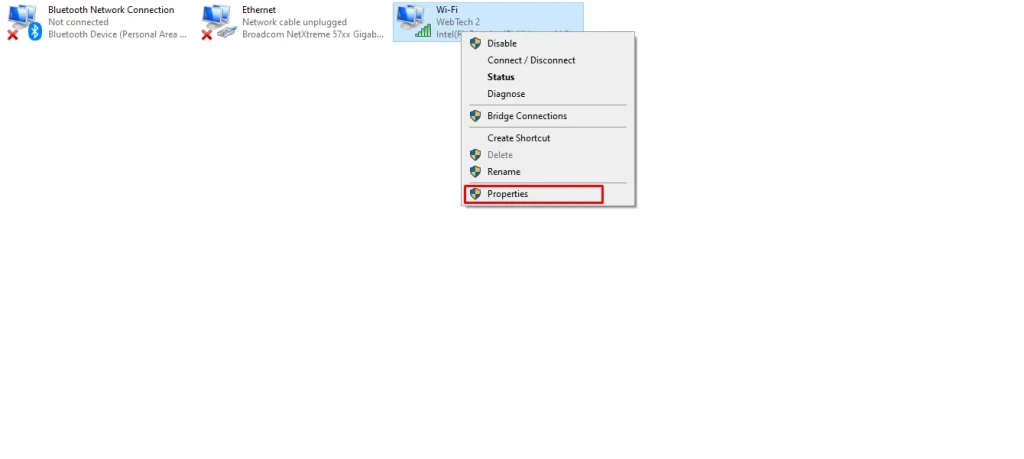
- A screen will appear from where you have to choose the TCP/IPv4 option and again click on Properties.
- Now, you can set up Custom DNS servers. You can use public DNS servers like Google’s DNS (8.8.8.8 and 8.8.4.4) or OpenDNS (208.67.222.222 and 208.67.220.220).
Final Thoughts
These are the details about how to Fix the “This Site Can’t be Reached” error in 5 simple ways. Now, you need not worry when you face this problem as the methods mentioned in this guide are so easy that everyone can easily perform them.
Sometimes, a simple restart of your device can resolve this issue. Other times, it may require some specific approach based on the issue. Understand these well elaborated points and start enjoying your journey with a safer browsing experience.