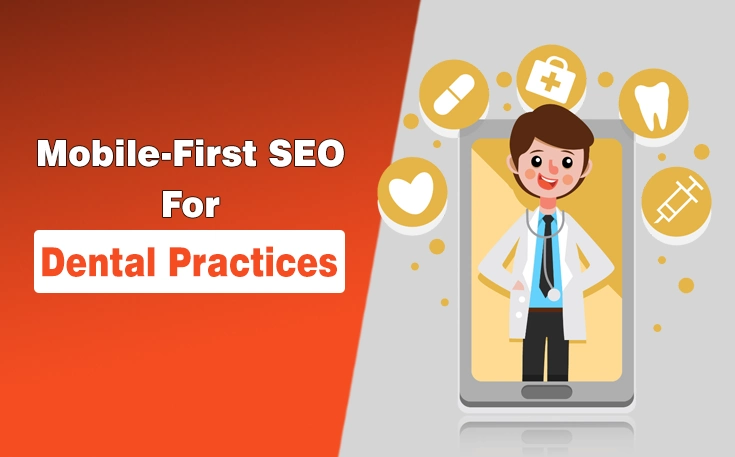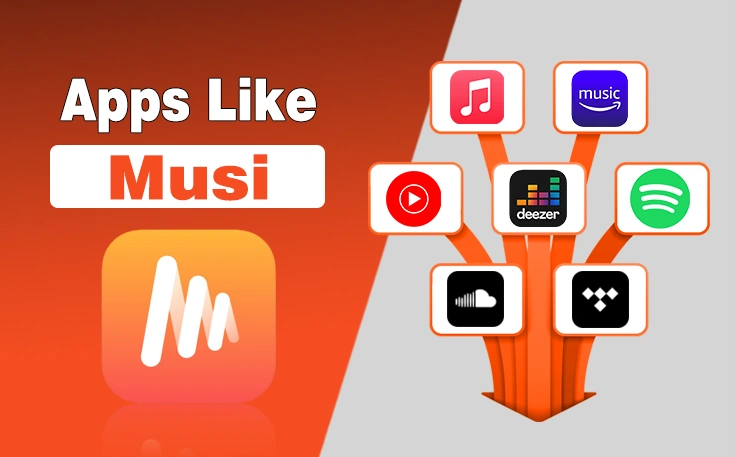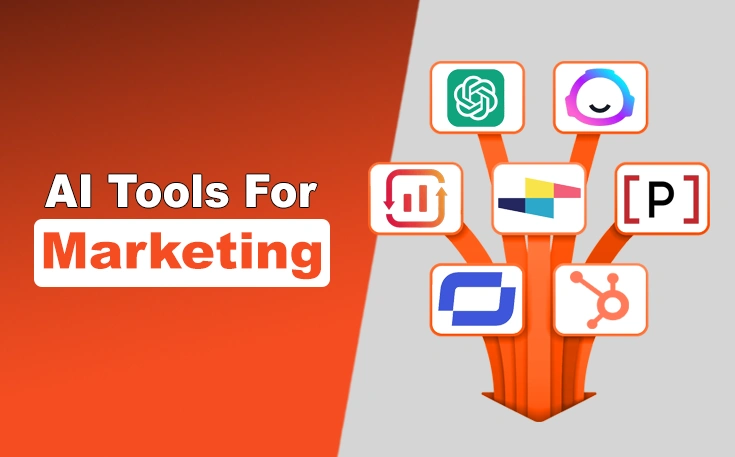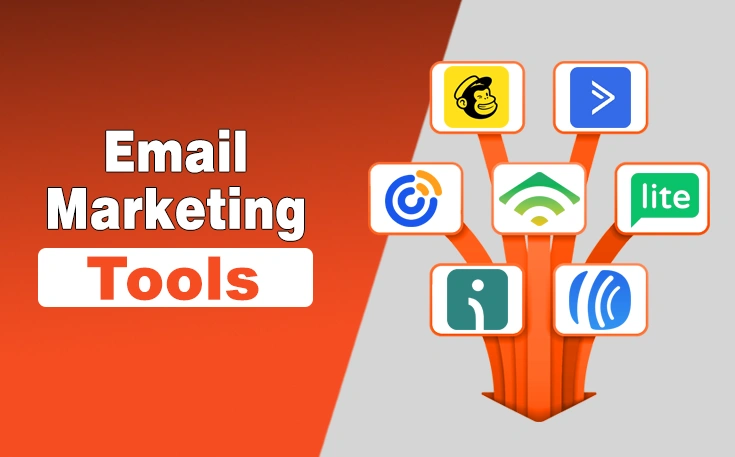Facebook Creator Studio has changed to Meta Business Suite. You can now schedule, manage, and monitor your content from this platform. It allows users to create and manage content on Facebook and Instagram simultaneously. It provides multiple features such as content creation, content scheduling, content insights, monetization options, and more.
These features are highly beneficial for brands to enhance their social media presence and establish strong connections with potential customers. They can create, schedule, and plan posts in advance, which facilitates them in easily organizing the content and remaining consistent in posting regular content by using this platform.
How To Schedule A Post on Meta Business Suite?
As you know, Facebook Creator Studio has now changed to Meta Business Suite. Here are the instructions to schedule a post on Meta Business Suite:
- Open the Meta Business Suite from your browser.
- Navigate to content or planner.

- Click on the Create post button.

- Enter the text in the designated section along with media and videos.

- Scroll and turn on the scheduling options.

- Set the date and time on which you want to publish the content and then, click on the Schedule button present in the bottom right corner.

- A confirmatory pop up will appear which confirms that your post is scheduled.

How To Reschedule a Post in Meta Business Suite?
- Open Meta Business Suite.
- Go to Content > Post & reels > Scheduled.

- Navigate to the post you want to reschedule.
- Click on the three dots icon present next to it.
- Click reschedule post.
- Change the time and date of the post and click on reschedule.
How To Save a Specific Post in Meta Business Suite?
You can save your post if you are not ready to publish it as you were doing in Facebook Creator Studio. Its name is now changed to Meta Business Suite. The process of Saving a Post is slightly different from the previous one which is given below. You should understand it to get the maximum out of your social media marketing efforts.
- Open Meta Business Suite and go to Content > Create Post.
- Add relevant images or text to your post.
- Click on the Finish Later button to save it as a draft.

- You can access all the saved posts from Content > Posts & reels > scheduled.
Tips Related to Scheduling Content Using Meta Business Suite
- You can publish content on both Facebook and Instagram using Meta Business Suite at the same time.
- Meta Business Suite allows you to reschedule your content from Content > Post & reels > Scheduled.
- You can save a lot of your time and remain consistent in posting on social media platforms from its scheduling feature.
Final Thoughts
Meta Business Suite, formerly Facebook Creator Studio, helps brands and other individuals increase online visibility by scheduling content for Facebook and Instagram. It allows them to post content consistently on both social media platforms with the help of its scheduling feature.
Besides, you can monitor the performance of the content, increase user engagement, and improve the content strategy, by obtaining effective insights on each post. On the other hand, companies can develop effective brand awareness, and increase conversions via managing their online presence from Meta Business Suite.
FAQs
What is the use of Meta Business Suite?
It is a platform where brands and other users can schedule, manage, monitor, and run ad campaigns on both Facebook and Instagram.
Is it possible to schedule content on both Facebook and Instagram at once?
Yes, you can schedule content on both social media platforms by selecting both while selecting the platform.
Will I get a notification if my scheduled content is published?
Yes, you will receive a notification in Meta Business Suite when the scheduled content will be published.
Need custom app with amazing features?
Get a Quote