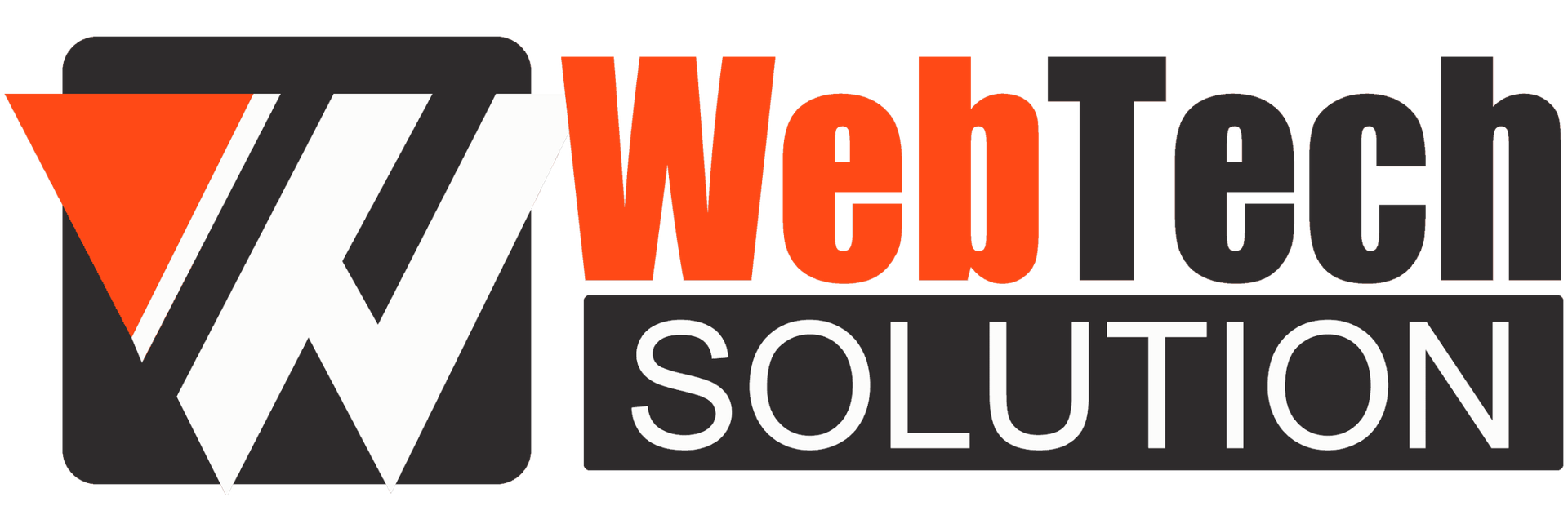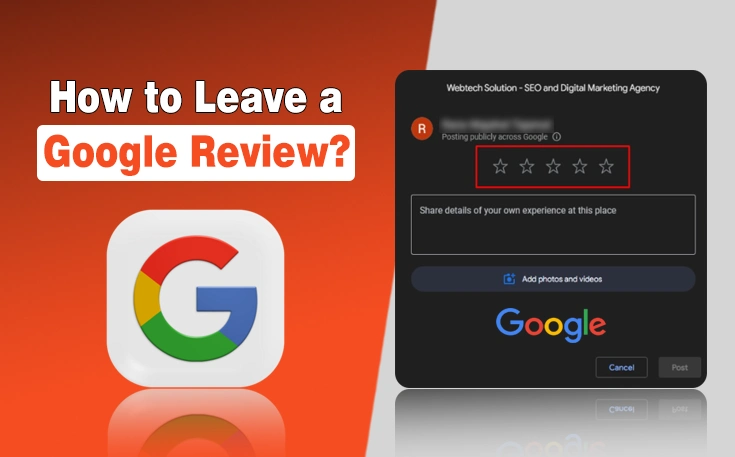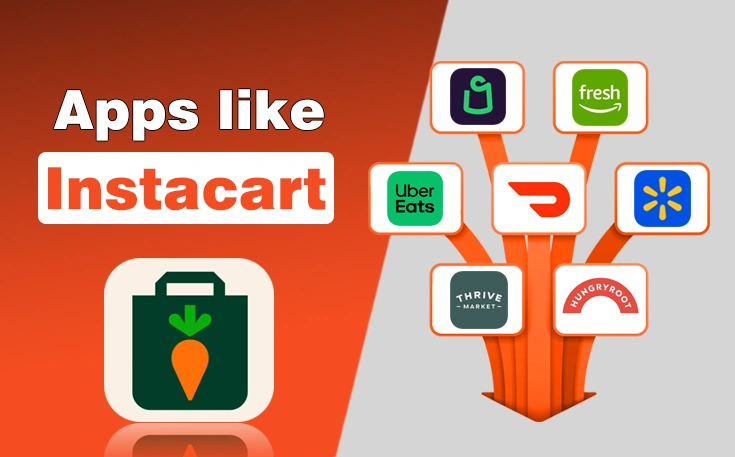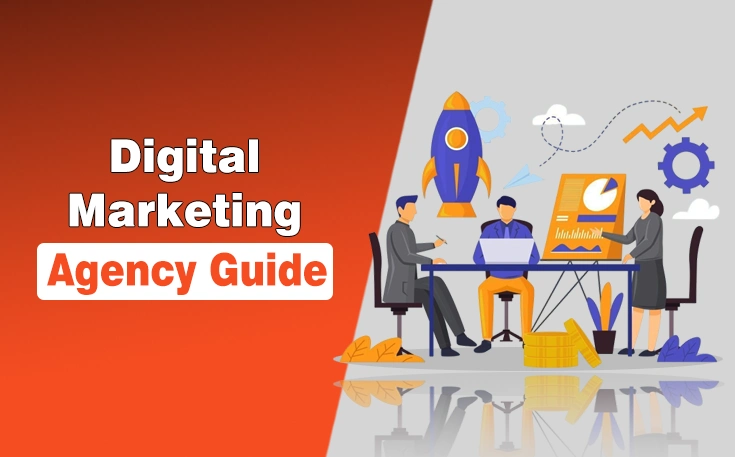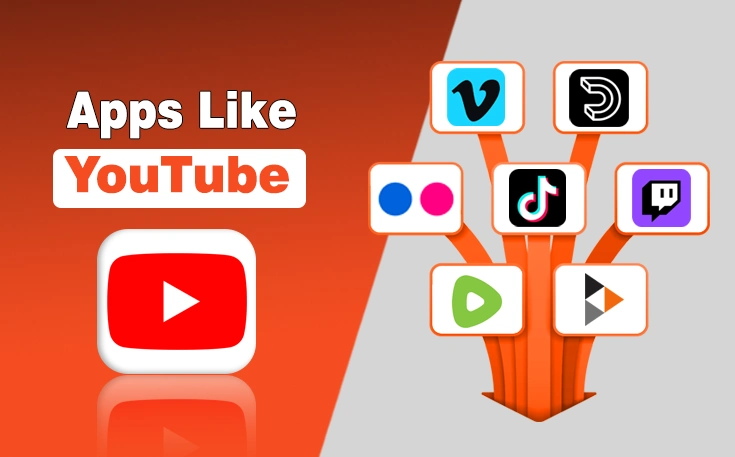We have all had moments when we wanted to share a great experience or warn others about a bad one. Maybe a local restaurant made your night special, or a product really lived up to the hype. That’s where Google Reviews come in. However, the question is how to leave a review on Google.
I have found them incredibly useful when I am deciding where to eat, shop, or even hire a service. So if you have ever thought, “I wish I could let others know how great this place is,” I will walk you through exactly how to leave a Google review using your phone or computer. Trust me, it is easier than you think.
Why Google Reviews Matter?
Before we jump into the steps, I want to give you a quick picture of why Google Reviews are more than just digital comments. Businesses rely on them heavily. When I am unsure about a new SEO agency or Digital Marketing services company, I always check the reviews first.
Your feedback influences others’ decisions, builds trust for the business, and helps them grow or improve. It is a small action with a big impact. Now let me show you how to do it.
Requirements Before You Leave a Google Review
Before you start writing a review, there are a few basic things you need.
This section will help you ensure you are ready to post a review without any hiccups.
- You Need a Google Account: You must be signed into a Google account to leave a review. If you use Gmail or YouTube, you already have one. If not, you can easily create a free account by visiting accounts.google.com.
- Make Sure the Business Has a Google Listing: Not every business has a Google My Business presence. Search for the business on Google and check if a listing appears on the right side of the search results (on desktop) or at the top in the Google Maps section (on mobile). If there is no listing, you can’t leave a review.
- Use the Latest Version of Google Maps or Browser: Whether you are using your phone or computer, make sure your browser or Google Maps app is updated. This avoids bugs or loading issues that might stop you from posting your review.
How to Leave a Google Review on Desktop? Step-by-Step Process
Leaving a review on your laptop or PC is super straightforward. Here is a breakdown of what you need to do.
In this case, I am leaving a review on WebTech Solution as an example to let you understand the whole process.
Step 1: Search for the Business on Google
Go to Google.com and type the name of the business you want to review. You will see their business profile appear in the right-hand panel of the search results.
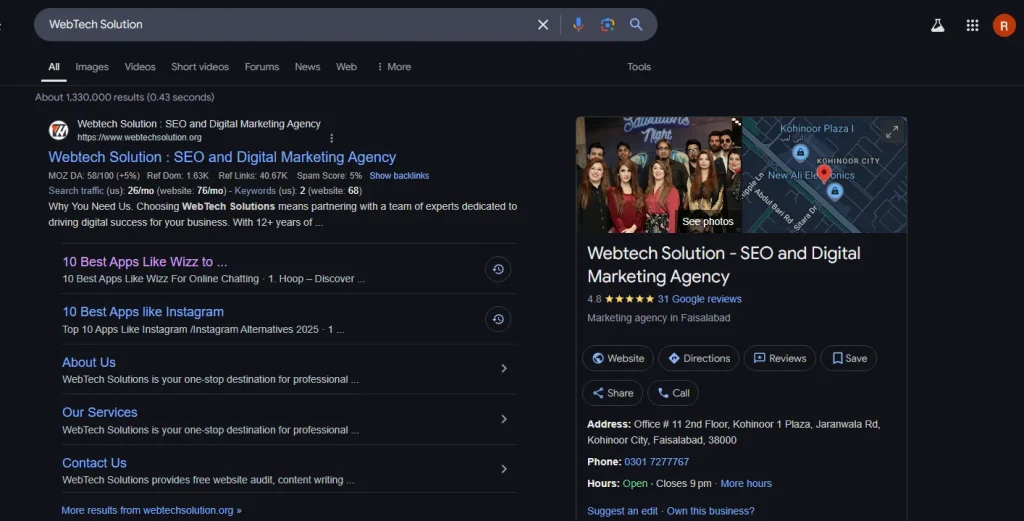
Step 2: Click on “Write a Review”
Scroll down inside the business profile until you see the “Reviews” section. Click the “Write a Review” button. A pop-up window will appear.
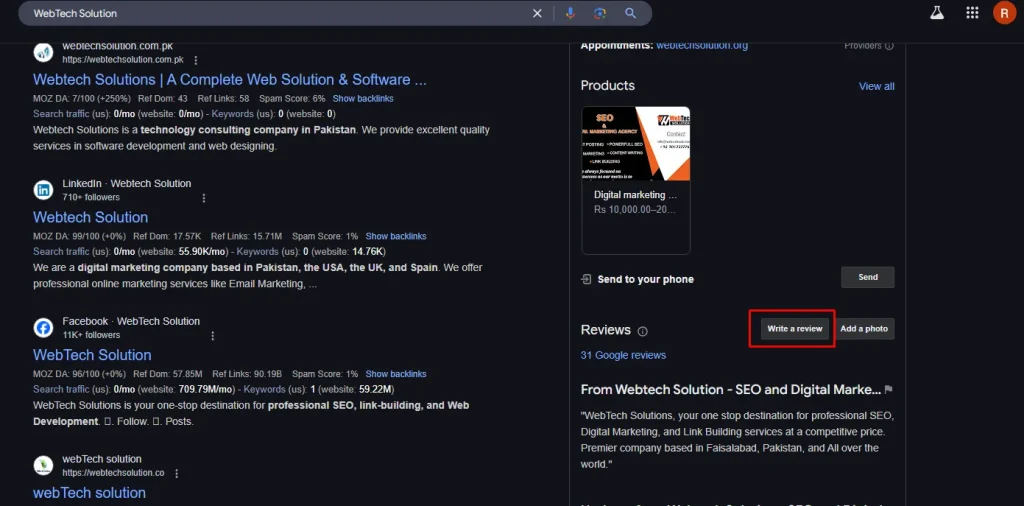
Step 3: Rate the Business
You will see five stars in the review window. Click the number of stars you want to give. One star means poor, and five stars means excellent. Just choose what fits your experience best.
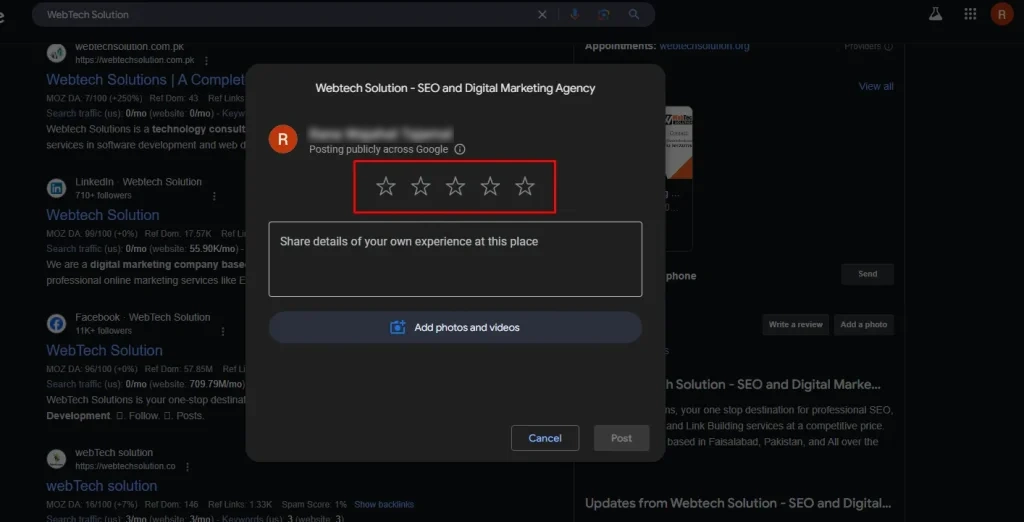
Step 4: Write Your Review
Below the stars, there is a text box. This is where you can write about your experience. Be honest and specific. Mention things like customer service, atmosphere, product quality, or anything else that stood out to you.
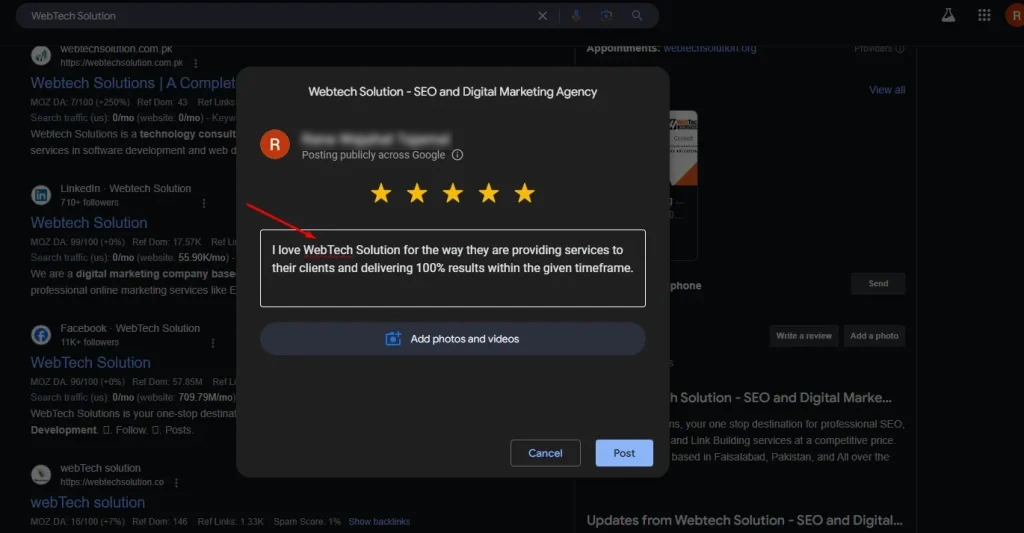
Step 5: Add a Photo (Optional)
If you have pictures of the place or product, you can upload them. This helps others visualize your experience. It is totally optional, but highly encouraged.
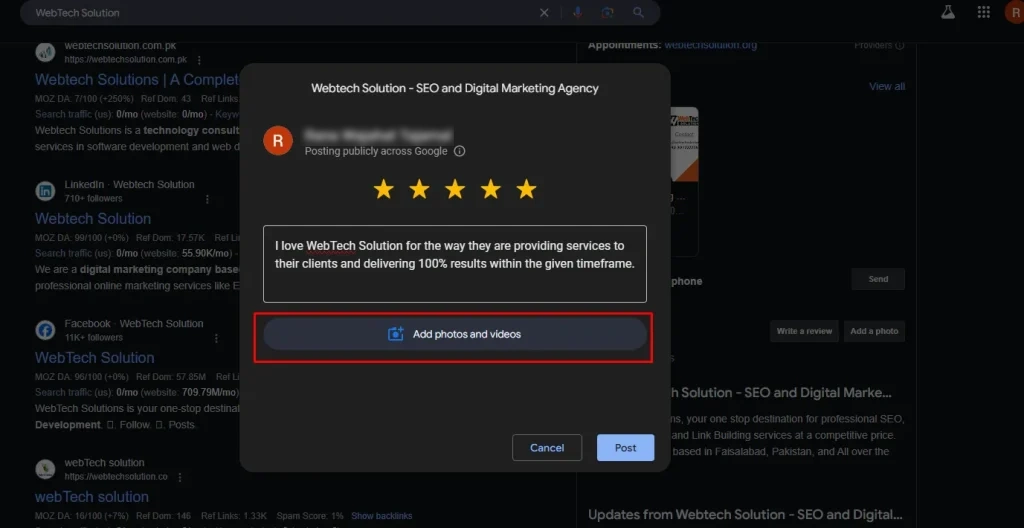
Step 6: Post Your Review
Once you are done writing, click the “Post” button. That’s it. Your review is now live.
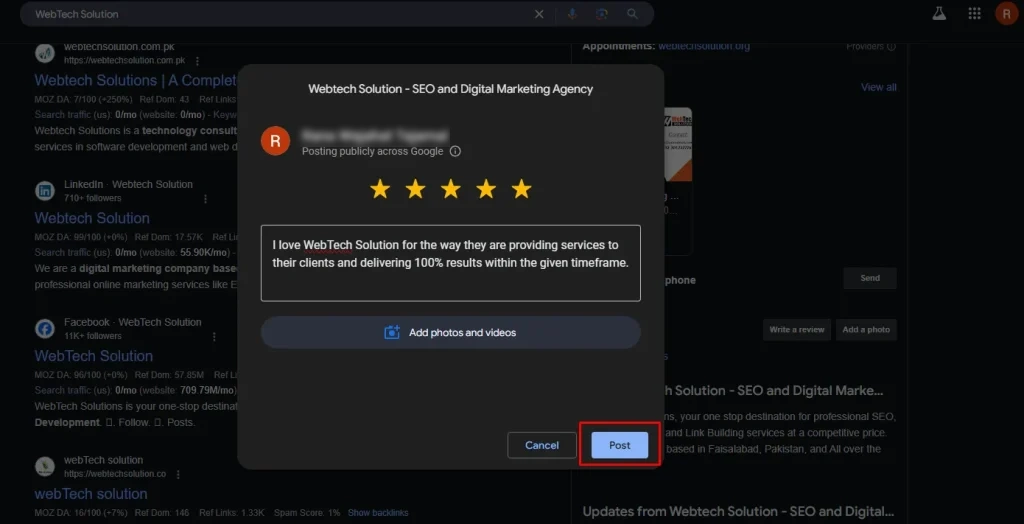
How to Leave a Google Review on Mobile?
If you are out and about and want to leave an online review on your phone, the process is just as simple.
Here is how to do it through the Google Maps app or your mobile browser.
Step 1: Open Google Maps or Google Search
You can either open the Google Maps app or just use your mobile browser to search for the business.
Step 2: Find the Business Listing
Search for the business name and tap on the listing when it appears. You will see all the details including location, photos, and reviews.
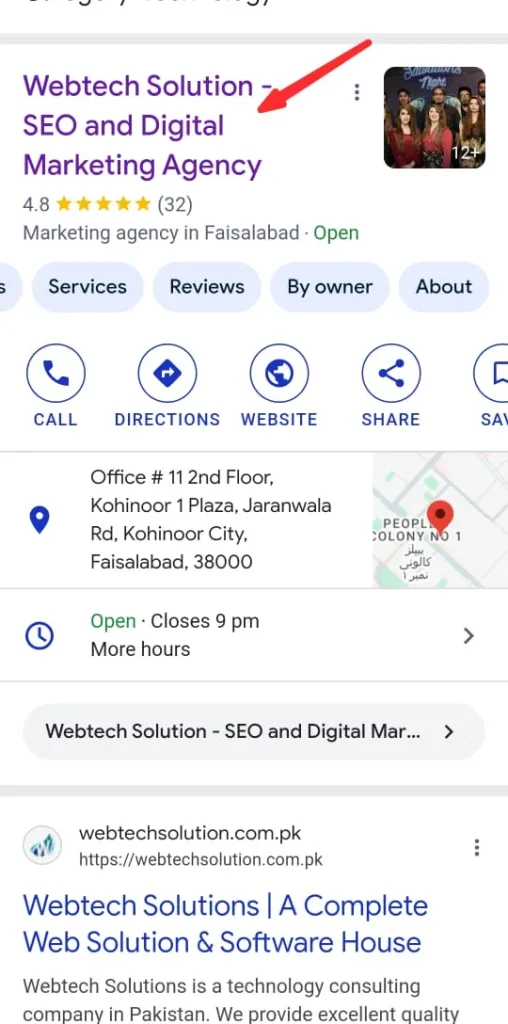
Step 3: Tap on “Reviews”
Scroll down and find the “Reviews” tab. Tap on it and then select “Write a Review.”
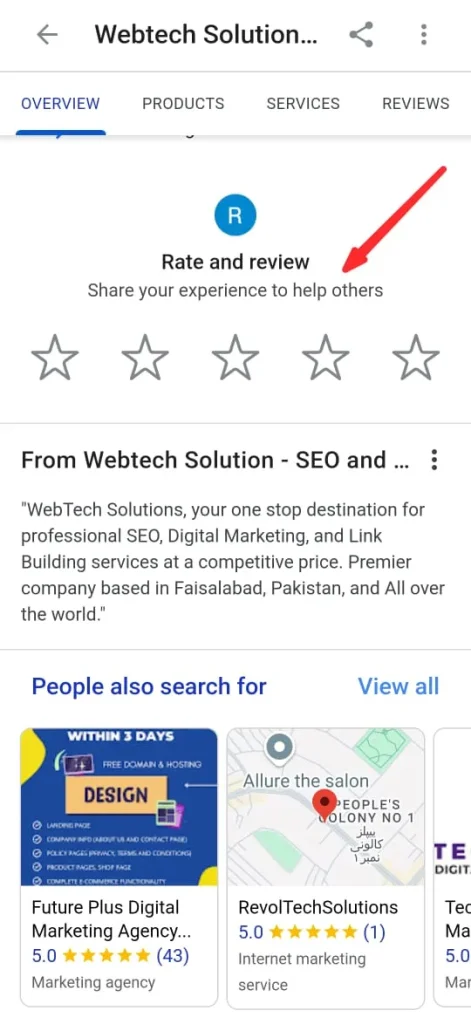
Step 4: Choose Your Star Rating and Add Comments
Just like on desktop, tap the number of stars you want to give. Then write your review in the space provided.
Step 5: Upload Photos (Optional)
If you have photos saved on your phone, you can upload them right from your gallery. This can really enhance the usefulness of your review.
Step 6: Tap “Post”
After you have written your thoughts, tap “Post.” Your review will be published right away.
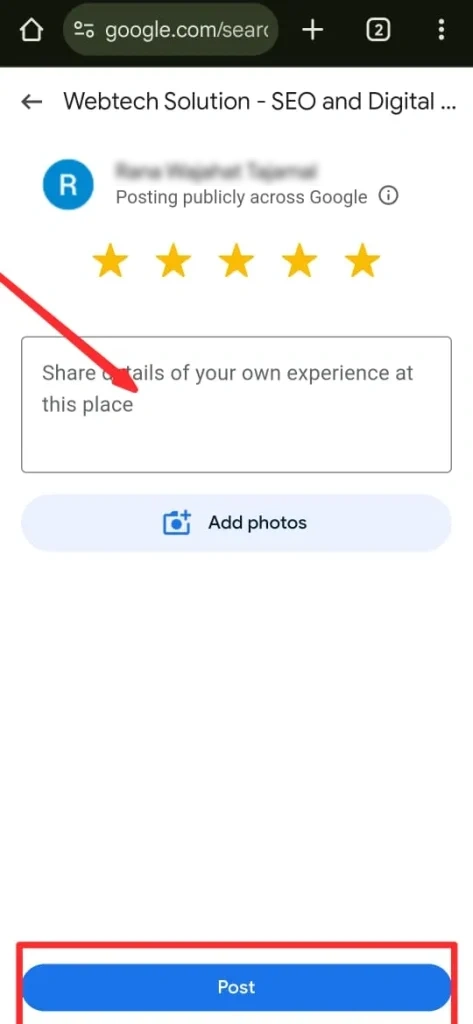
What Makes a Great Google Review?
Leaving a review on Google is easy, similar to the review on Facebook, but making it helpful is where the magic lies.
Here are a few tips I follow when I want my review to truly make a difference.
- Be Honest: Honesty builds credibility. Whether your experience was positive or negative, be truthful. People rely on real feedback.
- Be Specific: General reviews like “It was good” don’t help much. Talk about what exactly made your experience good or bad. Mention product quality, staff behavior, pricing, or wait time.
- Keep It Respectful: Even if you had a bad experience, there is no need to be rude. Focus on what went wrong and how it affected you. This gives businesses a fair chance to improve.
- Add Photos When You Can: Photos grab attention and offer proof. If you loved your meal, show it. If a product was damaged, a photo explains more than words.
- Use Proper Language: Try to avoid slang or all caps. Clear and readable language helps more people understand your review.
Can You Edit or Delete Your Google Review?
Yes, and I think that’s really helpful if your opinion changes or if you made a mistake while posting.
- How to Edit a Review: Go to Google Maps, click on the “Contributions” tab in your profile, and find your review. Click “Edit” to update the text or photos. Or also, you can search for the same business on the same browser to find the Edit Your Review button.
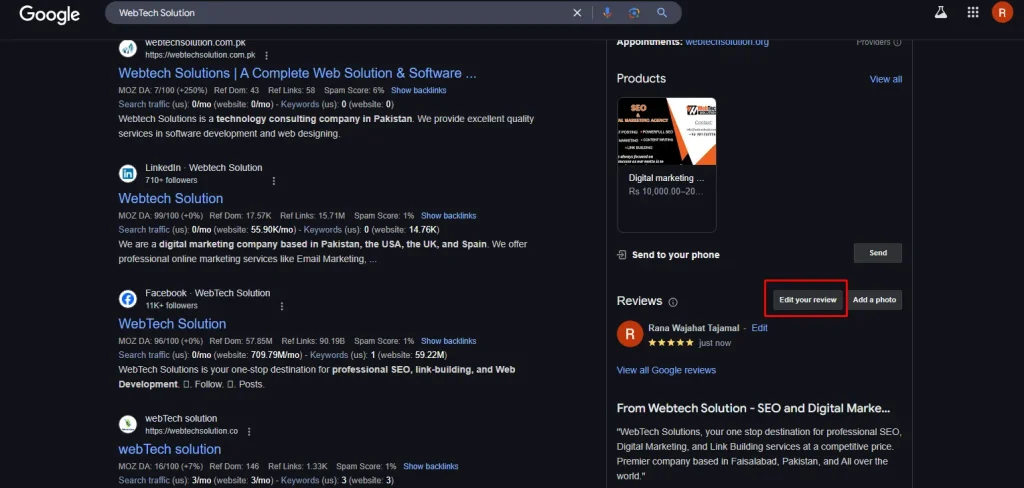
- How to Delete a Review: If you want to remove your review, follow the same steps and click “Delete.” It will be removed from the public listing.
Why Your Google Review Might Not Appear Instantly?
Sometimes, your review might take a little time to show up. Google may hold it for moderation, or their spam filters might temporarily flag it. This can happen if your review includes links, offensive language, or looks like a duplicate.
If it still doesn’t appear after a few days, you can try editing and reposting it with minor changes. I have done that before, and it worked.
Final Thoughts: Your Voice Really Matters
So, these are the details on how to leave a Google review. Writing a Google review doesn’t just help others; it makes you part of the conversation. Whether you are raving about a great experience or offering constructive criticism, your voice adds value.
I always feel like I am giving something back when I leave a thoughtful review. So next time you visit a local business, take a minute and share your story. It is a small gesture that can have a big ripple effect.