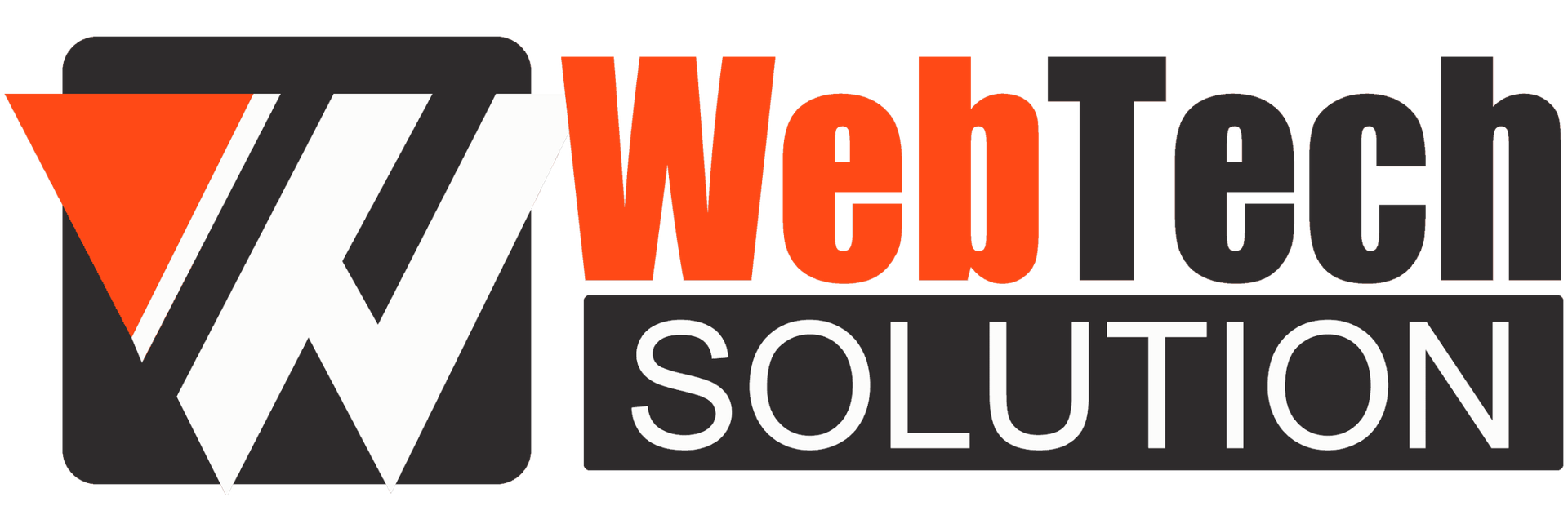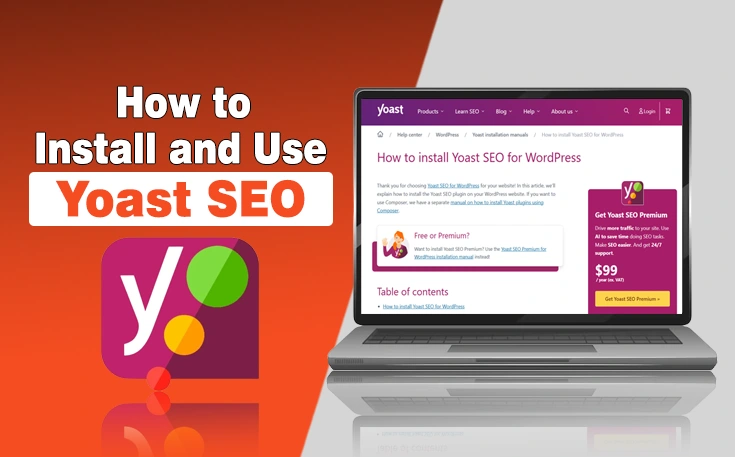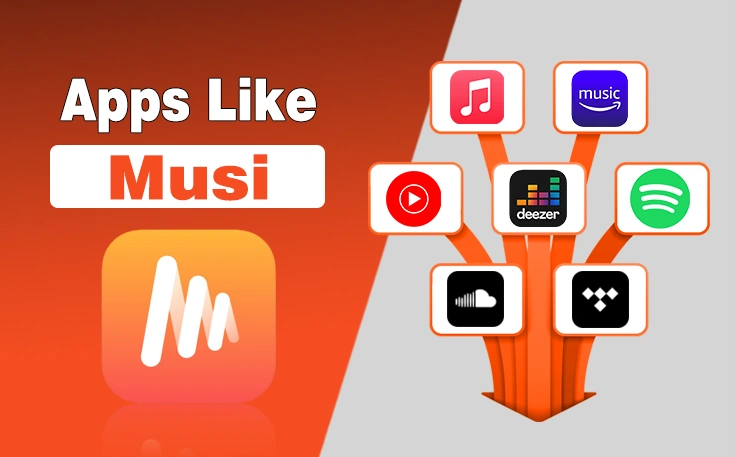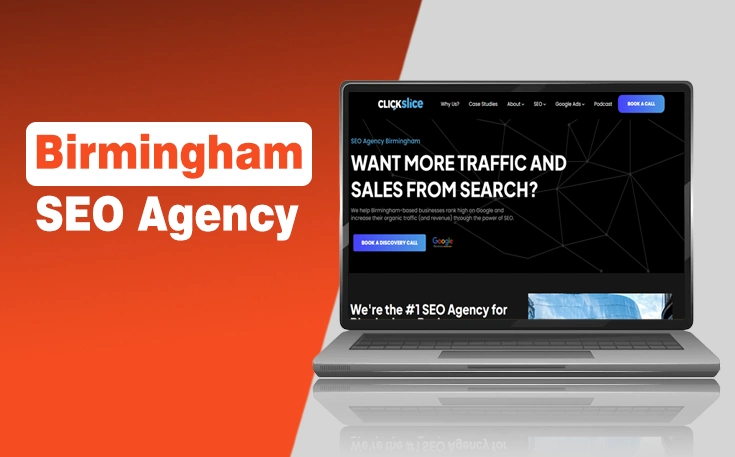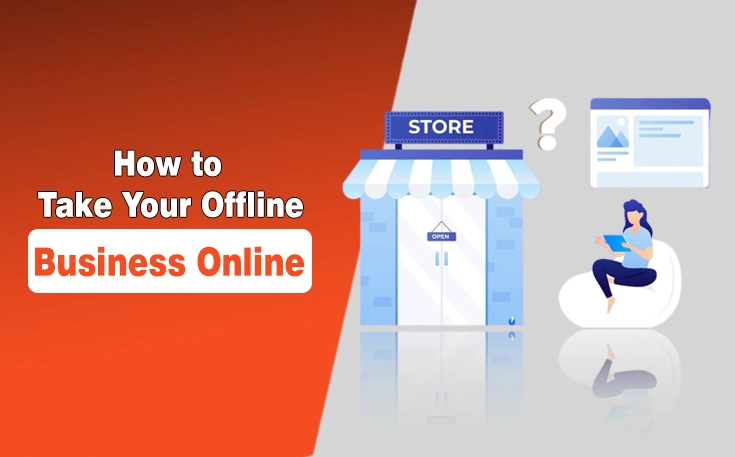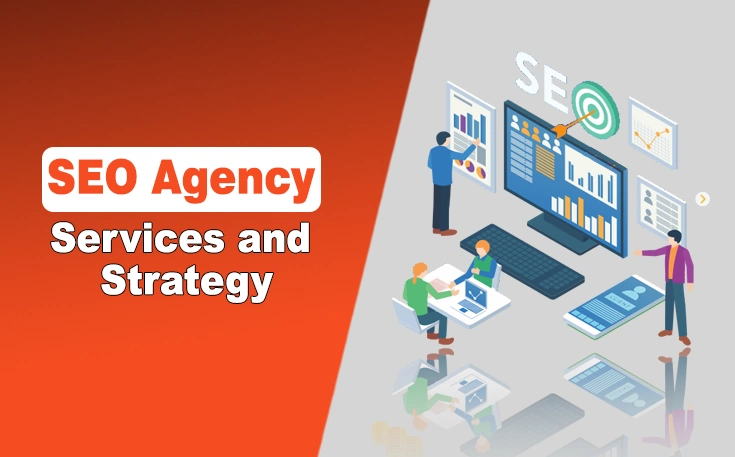From the early days of my writing and publishing content, I was not aware of how to make website search engines visibilities. As time flies things get advanced some WordPress plugins make it easier to make content more appealing according to search engine requirements.
I’ve had a great experience using the Yoast SEO plugin for optimizing websites. Once I activated it, the plugin added a new SEO tab to the sidebar which made it easy to access the plugin’s features. I’ve used Yoast to optimize individual posts and pages by editing the title tags, meta descriptions, and target keywords. The plugin provides a traffic light system (green, orange, red) that indicates how well a page is optimized.
It also includes helpful content analysis, showing tips to improve readability and SEO. The step-by-step guidance makes SEO less overwhelming for beginners while still offering powerful features for more experienced users.
This post will cover the step-by-step guide to install and use Yoast SEO on your WordPress website.
What is Yoast SEO?
Yoast SEO in the sense of WordPress is a plugin people use to know whether their site is well-optimized. There are thousands of sites being created each day. To make sure your website gets ranked in the search results, you have to optimize its different factors.
These factors include its structure, content quality, keywords, etc.
Keeping these factors in check manually is a difficult task. It is even more difficult for a big WordPress website. So, this plugin helps them know the optimization status in real-time. It can help make a site good enough to rank high in search results.
How to Install Yoast SEO on WordPress? Step by Step Guide
It’s simple to install the Yoast SEO plugin on WordPress. You can do it by following the instructions listed below:
Step – 1:
You must first access your WordPress website. Open it and navigate to the “Plugins” section. Other options will show up once you click on them. Click the “Add New” button from this page.
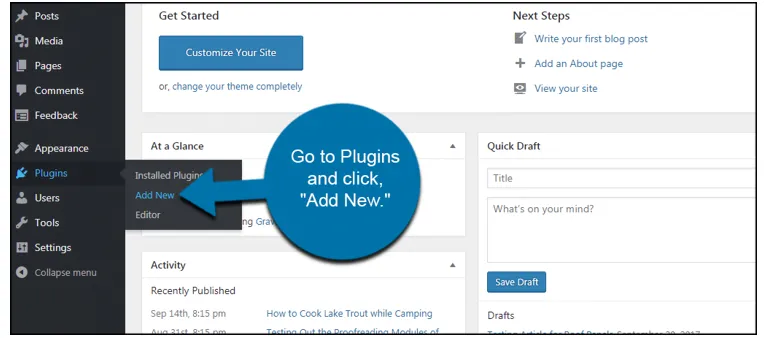
Step – 2:
Now, you have to search for the plugin. Do it by using the search bar. Click on it and type “Yoast” (https://yoast.com/)
You’re going to see different plugin results. Now, click on the “Install Now” button available on the Yoast plugin.
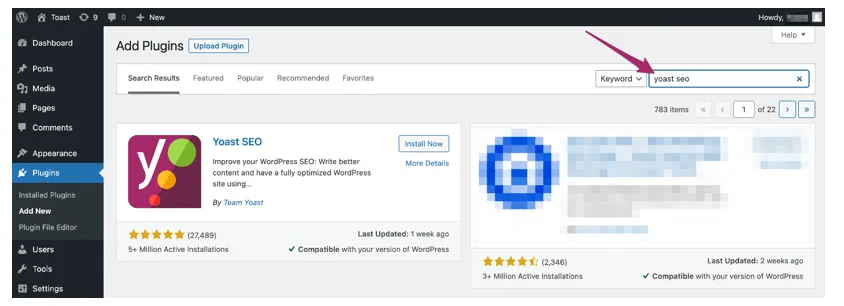
Step – 3:
In this last step, you have to activate this plugin. You can do it by clicking on the “Activate” button. This plugin will be installed on your WordPress.
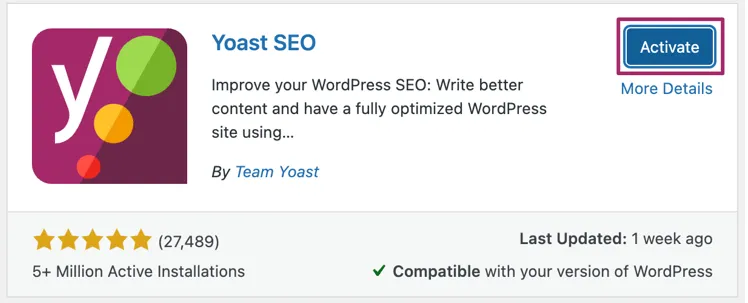
How to Use Yoast SEO Plugin?
Yoast SEO plugin usually works automatically. You just have to monitor it. So, you must learn how its different sections work.
Yoast is known for its traffic signals like Red, Orange, and Green. Do you know how these signals indicate to improve your article? The plugin highlights some important elements to optimize your content.
- Focus keyphrase
- SEO Title and URL
- Meta Description
- SEO Analysis
- Readability Analysis
- Advanced Features
- Google preview
Let’s explore the features and how to use Yoast:
1 – Focus Keyphrase
Focus keyphrase is an important section that you need to learn about. Here, you can input the focus keyword of your blog post. The plugin will analyze it and tell you whether it is correct. This can keep you safe from keyword stuffing, which can ruin the quality of your content.
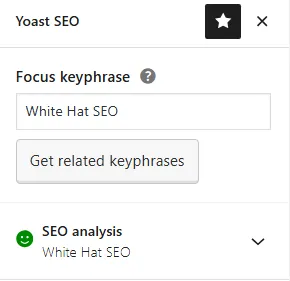
2 – Google Preview
The Google Preview section tells you how your blog post will appear in the search engine. It shows the title and meta description. Search results on desktop and mobile devices both display this.
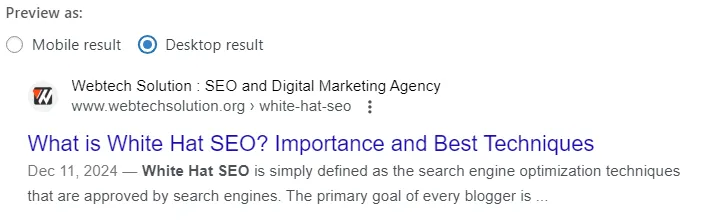
3 – SEO Title and URL
This section is designed to help you optimize your SEO title and URL (Slug). You can experiment with the title here, but make sure it meets search engine requirements.
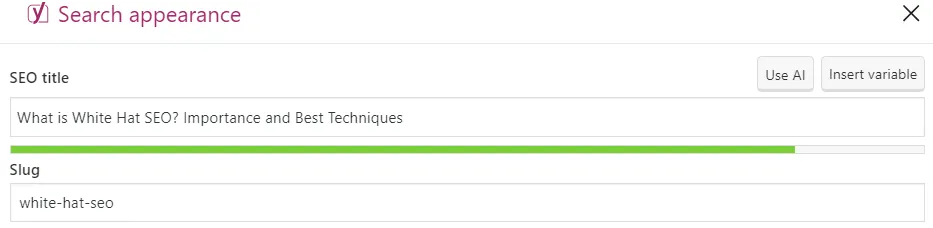
4 – Meta Description
This is a straightforward section. You can input your meta description here to see if it is optimized or not.

5 – SEO Analysis
This section is a bit complex, but not if you’re already familiar with SEO. Different factors, such as the key phrase in the SEO title, are listed here.
Now, you can see colorful dots in front of each factor. They indicate if a certain factor is right in your blog post or not. Red and orange dots suggest the improvements while green dots indicate satisfaction.
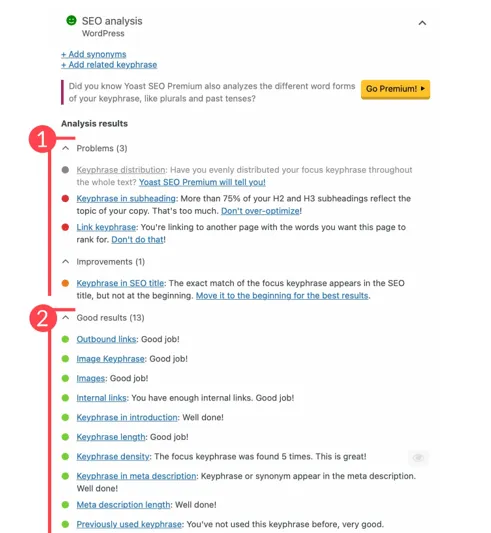
Green dots should appear on the majority of these parameters to guarantee optimized content.
6 – Readability Analysis
Readability sections show and suggest the improvements in content body structure such as long paragraphs, active voice, passive voice, transaction words, and consecutive words. Here you can analyze whether your content is user-friendly or not.
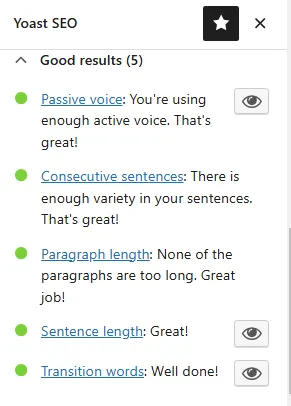
7 – Advanced Features
This section offers some advanced SEO features, such as Breadcrumbs title and canonical URL. You can experiment with them if you want to.
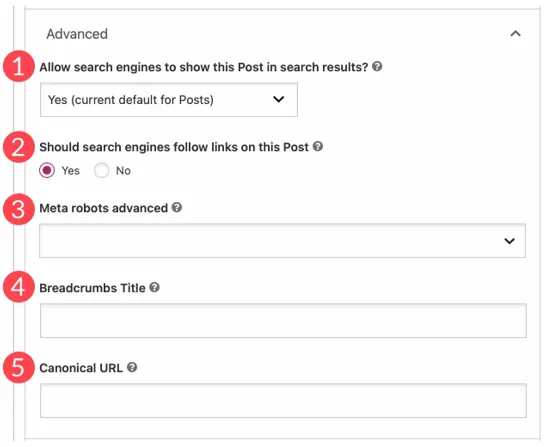
Benefits of Using Yoast SEO Plugin:
Some major benefits of using the Yoast SEO plugin are:
- It can help you save your time.
- It simplifies all the important SEO factors for you.
- The working is almost automatic. You just have to monitor.
- It shows results in real time.
- This plugin shows results keeping the user experience in mind.
- The installation process is very smooth.
Summary Lines
The Yoast SEO plugin assists many WordPress site owners in optimizing their content. It performs in accordance with the most recent SEO recommendations. Using it can help you rank higher in the search results.
This plugin’s installation process is very simple: It only requires three simple steps. The information stated above explains these steps in detail. Using this plugin is also very easy because it shows results automatically. We have discussed its major sections above. Learning them can help you use this plugin properly.
FAQs
Is Yoast SEO free?
Yes. The basic features of Yoast SEO are free. You need a premium version to unlock the advanced features.
Is this an updated plugin?
Yes. This plugin works according to the latest SEO guidelines. It also gets regular updates to make the user experience better.
Who is this plugin best for?
This plugin is best for people who do not have much SEO knowledge.
Does Yoast Plugin help set up meta descriptions?
Yes. This tool has a feature that can help you set the meta description of your blog.