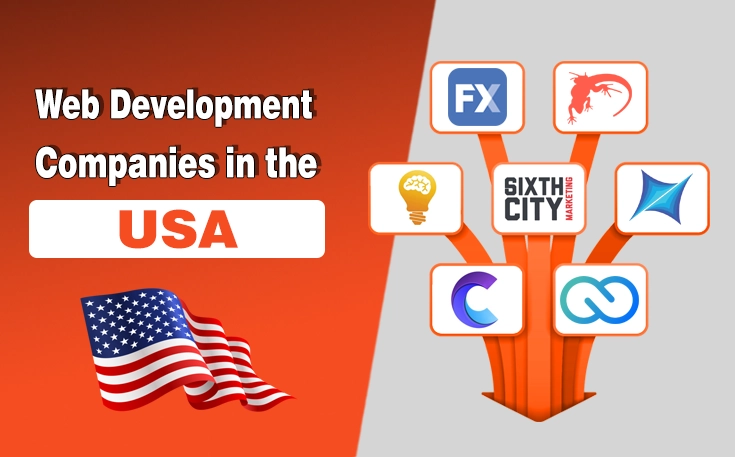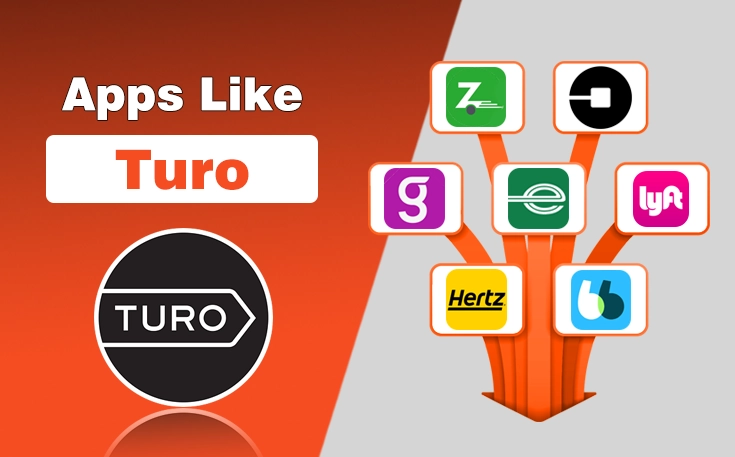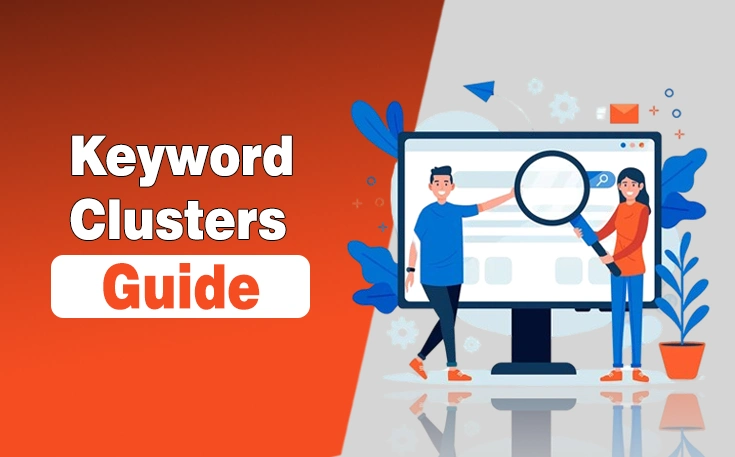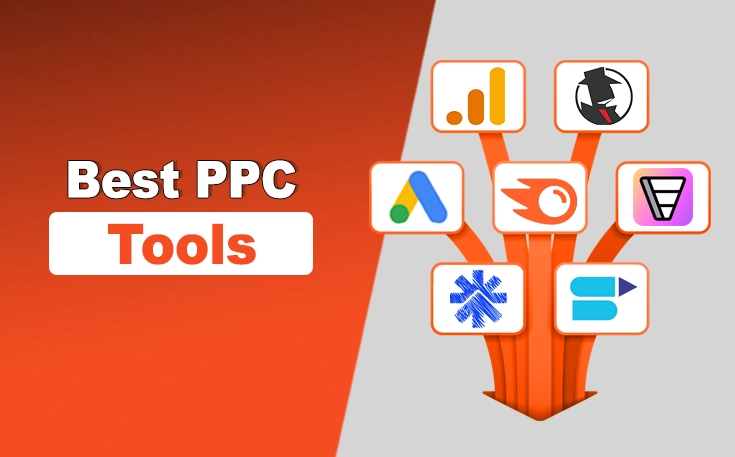Ever feel difficulty while managing a WordPress website? I also went through this phase in my early days, until I got to know about the plugins. These tiny tools are mighty effective in streamlining the way you can manage your blog. You know how to install a WordPress plugin the right way to enjoy its perks.
The process is really not difficult either, but when it comes to installing the premium version of any plugin, things get a bit technical. Therefore, I have mentioned all the ways that you can follow to install the Plugins on your WordPress website.
In this way, you can navigate through unwanted situations and improve different aspects of your site, like enhanced security measures, e-commerce capabilities, and better SEO.
How to Install a WordPress Plugin on Your Website?
In the under section, I have explained the ways through which you can learn how to install a WordPress Plugin on your website. Now, it is up to you to understand these details better and implement them properly for better outcomes.
1. Install a Plugin from the WordPress Plugin Repository
The simplest way to install a plugin is through the official WordPress Plugin Repository. This method is user friendly and does not require downloading any files manually.
Steps
- Open the dashboard of your site by entering the credentials.
- In the left side bar, hover on Plugins and then select the Add New option.

- Use the search bar to find a plugin by typing its name or relevant keywords.

- Click the Install Now button next to your chosen plugin.

- Once the installation is complete, click Activate to start using the plugin.
Advantages
- Easy and quick installation.
- No need to download plugin files manually.
- Directly installed from the WordPress dashboard.
2. Install a Plugin via Upload Method
Sometimes, premium or custom plugins are not available in the WordPress Plugin Repository. In such cases, you need to upload and install the plugin manually.
Steps
- Obtain the plugin file (usually a .zip file) from a third party source or developer.
- Login to your WordPress dashboard and go to your admin panel.
- Navigate to Plugins and then Add New section.
- Click on the Upload Plugin button at the top.
- Click Choose File, select the downloaded .zip file, and then click Install Now.
- Once uploaded, click Activate to enable the plugin.
Advantages
- Allows installation of premium or custom plugins.
- Provides more control over the installation process.
3. Install a Plugin via cPanel
If you do not want to install the plugin through the admin panel, you can use cPanel to upload and install a WordPress plugin manually.
Steps
- Access your web hosting control panel.
- Open the File Manager and navigate to wp-content/plugins/.
- Click Upload, select the plugin .zip file, and upload it.
- Once uploaded, right click the .zip file and select Extract.
- Go to your WordPress dashboard, navigate to Plugins, and activate the newly installed plugin.
Advantages
- Useful when you cannot access WordPress normally.
- Allows easy file management directly from the hosting panel.
Best Practices for Installing Plugins
While installing plugins is easy, there are some best practices you should follow. These best practices let you avoid unwanted issues and smoothen the installation procedure while saving time and enhancing performance.
- Check Compatibility: Ensure the plugin is compatible with your WordPress version.
- Read Reviews and Ratings: Before installing, read user reviews and ratings.
- Backup Your Website: Always backup your site before installing new plugins to avoid issues.
- Update Regularly: Keep your plugins updated to ensure security and optimal performance.
- Limit Plugin Usage: Avoid installing too many plugins as they can slow down your website.
Final Thoughts
These are the details about how to install a WordPress plugin. In simple words, installing a plugin is a straightforward process. However, you have to choose the right method based on your needs and requirements. Whether you use the built in repository, upload manually, use FTP, cPanel, or WP CLI, each method provides flexibility for different scenarios.
Additionally, you can ensure a smooth experience while enhancing your WordPress website with plugins by following the best practices I have mentioned in this guide. Just determine the plugins you want to install and head on to following the methods precisely for a seamless journey.