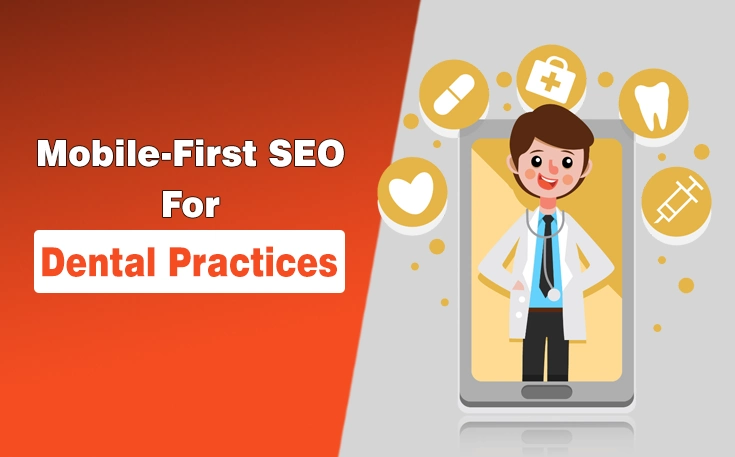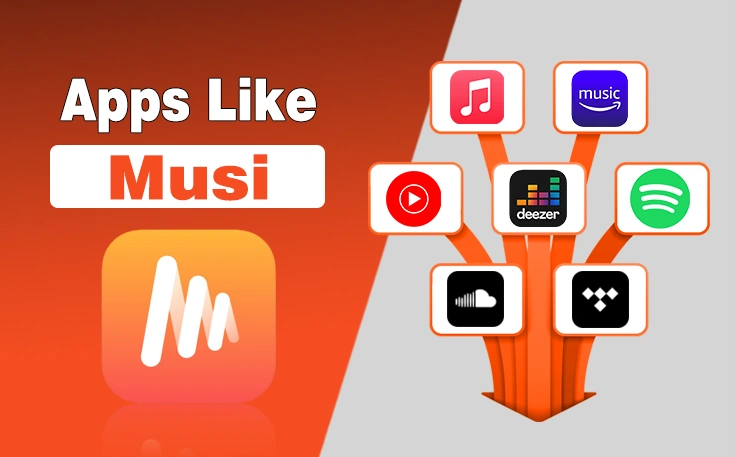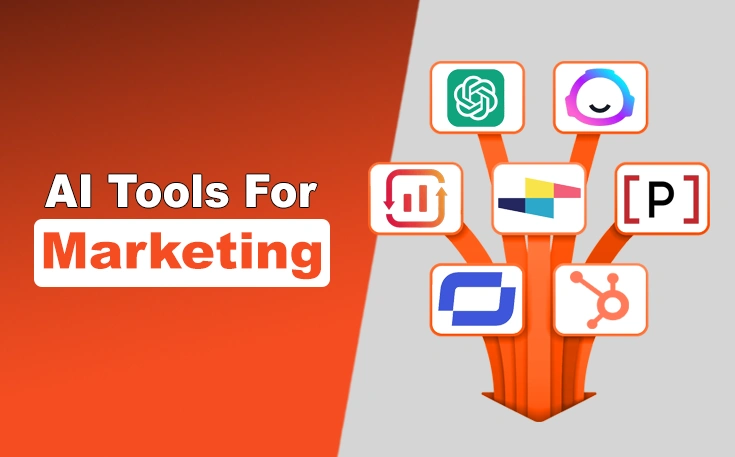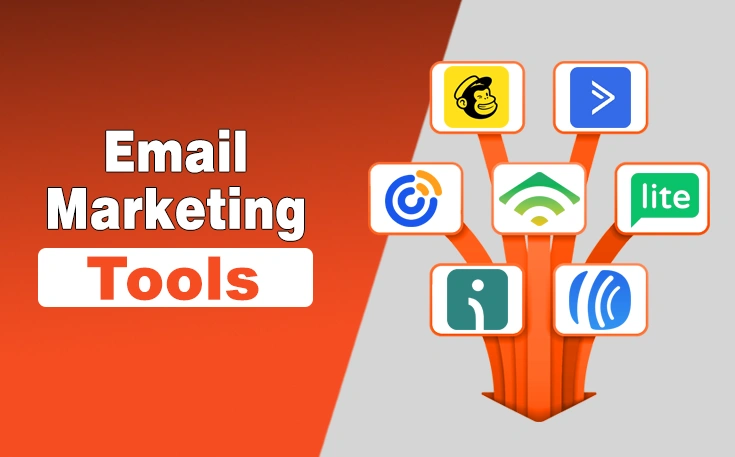With digital advancement, the problems most individuals and entrepreneurs are facing these days have also been digitized. As everything comes with problems and solutions to them, people sometimes while surfing or browsing the internet keep on seeing the same problem time and again.
“Webpage not available” is the most common error and message people usually see when trying to reach a specific website or webpage. This error occurs even when there is an unstable Internet connection. This ‘webpage not available’ is a kind of error that denies users access to a specific page or sometimes all of the website.
The guide contains some of the best ways to fix Webpage not available error.
What is “Webpage Not Available” Error?
When you see an error “webpage not available” on your Android browser, it means that your browser is unable to load a webpage you are requesting.
There are different reasons behind this error as you can find below.
Reasons for “Webpage not Available” Error
Webpage not Available error can occur at any time of the day, even when everything is updated on your browser’s settings. There can be small but multiple reasons for this problem to keep on occurring on your browser.
Following are some of the common reasons that are most likely to cause webpage not available errors.

1. Web Address not Correct
Web Address not Correct can be a reason when you try to access a certain web page. But provide incorrect details in the search bar and some spam or fake site opens somehow which is also removed by Google. So, adding an incorrect address in the search bar can be one of the reasons.
2. Browser Issues
Another reason might be not having an updated browser or there can be certain reasons within browsers. There is also a possibility that your browser might not be cleared. There might be some cache or broken links in it which could be a hurdle in loading some of the web pages.
3. Unstable Internet
The internet might be unstable, provided by the ISP, which can cause this error on your browser. Another reason can be low bandwidth which may not be able to load your specific web page.
How to Fix “Web Page not Available” Error?
The first thing is to find the reason and once done. The next step is to look for its solution and the ways through which you can fix the problem.
Here are some of the ways that must be generally followed to fix this problem.
1. Fix URL
As an incorrect URL can be the reason for the error. You can try to add the URL address manually to fix the problem you are facing. Before you keep on typing and pressing enter, there is a tip for you to check the whole URL address for mistakes before you tap enter.
This might take some seconds but save your time for later and you won’t be seeing the web error again if you type the address correctly.
2. Restart the Device
Restarting your device on which you keep on getting the error can also solve your problem as the option of restarting boosts the device and has been said to solve digital problems people usually face.

3. Clear Browsing History
Not clearing the history and browsing data can be a reason to slow down your device’s performance. The slow connectivity can also be caused due to high storage data or broken links. Clearing the previous data can help fix the issue.
Another good way to stay updated and keep your data safe is to have the history cleared automatically. So a user won’t be facing the error due to this issue.
Automatically clearing the history does come with settings where if you save any password. It stays within your browser and you can log in by using the already added login details.
4. Change the Browser
Another reason for seeing the “webpage not found” is that your browser might not be compatible with a certain webpage to be accessed. Changing the browser and clicking on the webpage can help reach a webpage that was displaying the same error page.
5. Flush DNS
Another reason for seeing the same error is due to the DNS settings. Changing and updating DNS can solve the problem once you provide the specific command to your device.
In DNS settings, after giving certain commands from your router settings. You are going to click on enter option which in return is going to successfully flush the cache and delete the old settings of your router. After this, the next step is to reboot the router by switching it off and turning it on.
6. Switching to Another DNS Server
If you keep on seeing the same problem again and again, another way is to switch to some other DNS address. This can be done by automating your device to get the settings and information you need to apply on your device.
The first thing is to change the main settings by clicking on the properties. Also enable Internet protocol version 4, you can use different DNS servers by typing specific commands.
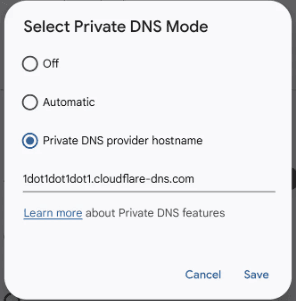
Another easy way is to join the Google DNS server that can be accessed by typing 8.8.8.8. as preferred and 8.8.4.4 as an alternative DNS server. The next step is to click on the enter option and select the reboot option.
Final Thoughts
Websites, on the other hand also have to deal with a lot of other within-site issues such as low domain authority, spam reports, not having a specific niche, content plagiarized, internal links with viruses, broken external links, and much more.
Only a web developer or a web engineer gets to know what main things are there that can cause such errors for the visitors. Having this error message on the main screen can be resolved after following the above-mentioned solutions.
These errors can be technical for which you might need to contact an IT expert who’d be able to add commands within the servers or switch the DNS settings of your connection.
Need custom app with amazing features?
Get a Quote