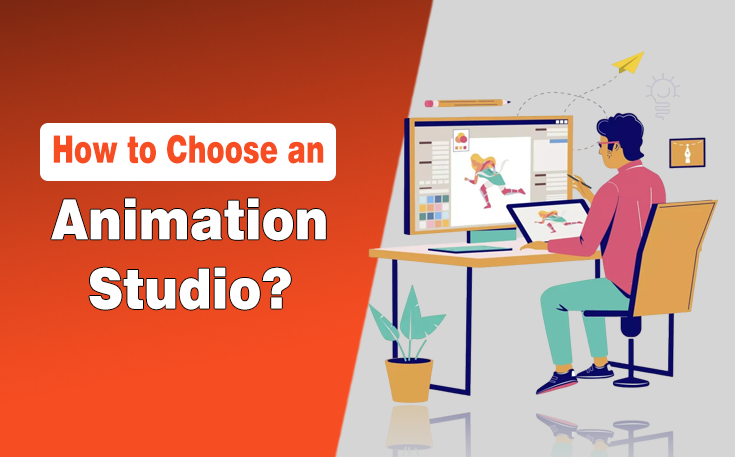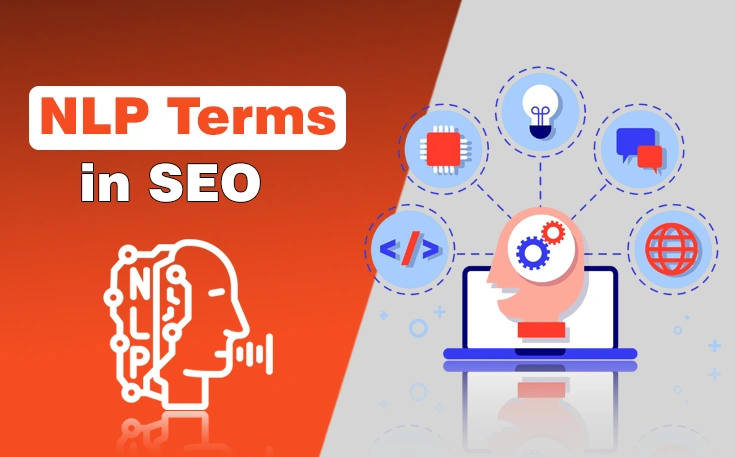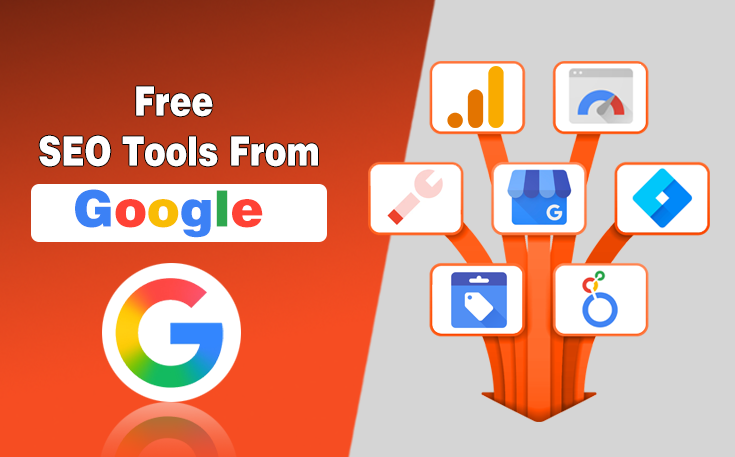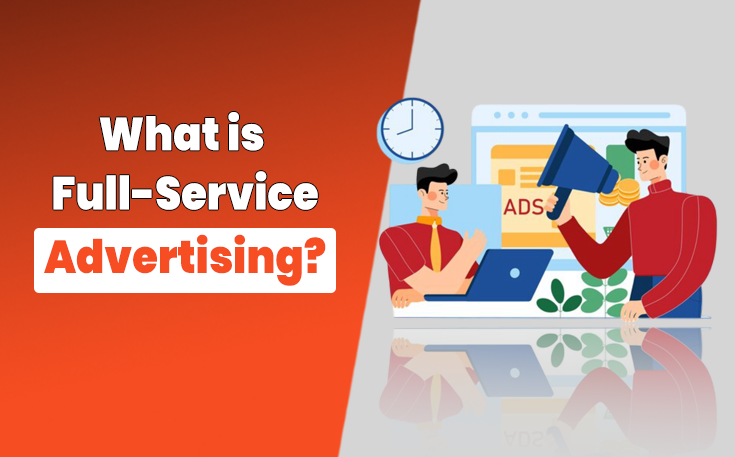Are you seeking a solution to keep a keen eye on brands for monitoring purposes? if so, then Google Alerts are highly beneficial for receiving all the alerts relevant to your brand, competitors, and industry trends.
These alerts keep you informed on how customers are behaving these days and how they are interacting with brands. These alerts allow you to improve your products or services according to customer preferences.
You can set alerts for your brand monitoring and competitor analysis and receive updates on current industry trends, upcoming events, and changes in customer behavior. Let’s explore more about Google Alerts!
Google Alerts Defined
Google Alerts is a free service that helps you stay updated on your interests by monitoring the web searches for relevant information. It tracks down new content, like news articles, blog posts, or videos, that match your chosen keywords or phrases and then sends you an email.
You are free to make use of this service to get better outcomes by knowing your competitors and your progress. Whether you want to keep tracking your brand reputation or keyword searches, this service has your back.

Read Also: The Role of SEO in Online Reputation Management
Steps To Create Google Alerts for Brand Monitoring
Here are some steps to set up the alert service.
- Open Google Alerts from your browser. Alternatively, you are free to access the service page through this: https://www.google.com/alerts?hl=xh#.

- Write a topic name, search term, or keyword you want to track in the search bar.

- Select show options present below the search box.

- Choose how often you desire to receive alerts.

- Select the source type you want to monitor, such as news, blogs, books, discussions, etc.

- Specify your language and region.
- Then, choose from how many options to either all results or only the best results.

- Enter the email address at which you want to receive the alerts.
- Click on Create Alert.

How to Edit Google Alert?
- Access Google’s alert service in your web browser.
- Click on the “Edit” icon present next to the alert you want to customize or edit.

- Click show options if the options have not appeared.
- Change it according to your requirements.
- Click on the update alert button.

How to Delete a Google Alert?
- Open the Google Alerts dashboard.
- Navigate to the alert you want to remove.

- Click on the bin icon.

- You may also delete the alert service for a specific topic through emails. When you get an email, then you can click on the “unsubscribe” button to delete alerts.

Tips To Monitor the Brand in Google Alerts
Here are some practical tips to monitor a brand.
- To monitor the customer reviews only, enter your brand name and the title:review in the search bar.
- Get specific results related to each search term by adding quotation marks.
- Add a minus sign (-) before the word or a phrase in the search term to exclude it from your service.
The Finale
Google Alerts are helpful in monitoring customer preferences, monitoring competitors, and staying updated about industry trends. Brands may improve their products and their marketing strategy by considering the changing customer behavior in the digital marketplace.
It offers a lot of benefits to businesses, but they cannot track past customer data from it. These alerts help you inform about the competitor’s new product releases or if they are getting positive or negative feedback from customers.
FAQs
What are Google Alerts?
Google Alerts enables you to set alerts related to multiple search terms and get notifications via email when new content related to your search queries is published to track your competitors and industry trends.
Which search terms are most effective for brand monitoring in alert service?
You can use multiple search terms that are relevant to your brand name and set relevant keywords to track your competitors and know about industry trends.
How often will I get Google Alerts?
You will get alert emails through Google either daily or weekly, as it all depends upon your preferences. You may also customize it from the Google Alerts dashboard.
Need custom app with amazing features?
Get a Quote