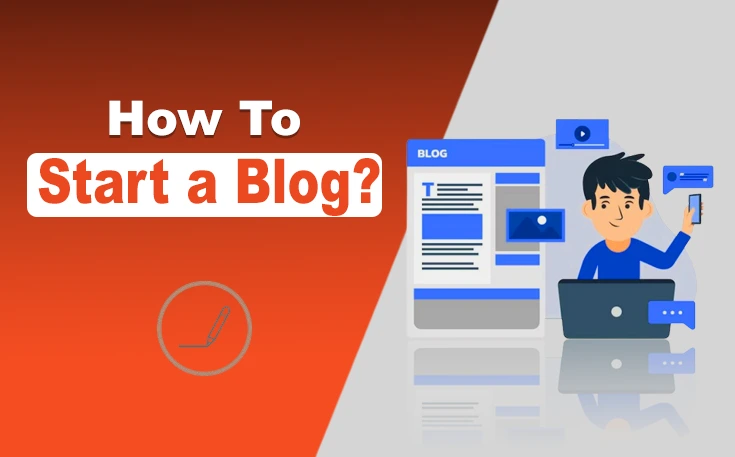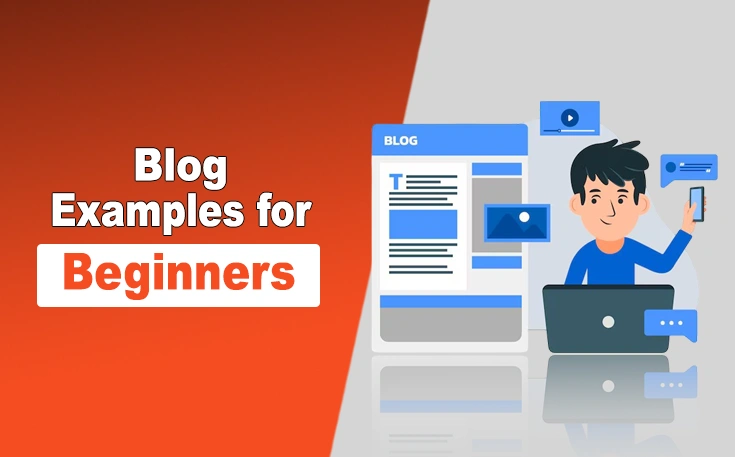The use of social media buttons in the header, footer, and sidebar of a WordPress blog allow readers to share the content to their social media profiles.
These buttons encourage readers to follow the blog’s social media pages and remain updated on new articles. You can increase online reach and user engagement of your blog by using social media buttons.
Social media buttons help you build an effective online presence for your blog and attract more readers to read your content. Many search engines rank those webpages that have high social media sharing, and adding these buttons can increase the social sharing of your blog’s content.
How To Add Social Media Buttons from the Site Editor?
- Go to Appearance > Editor from the WordPress dashboard.
- The site editor interface will open.
- Go to Patterns > Footer from the sidebar.
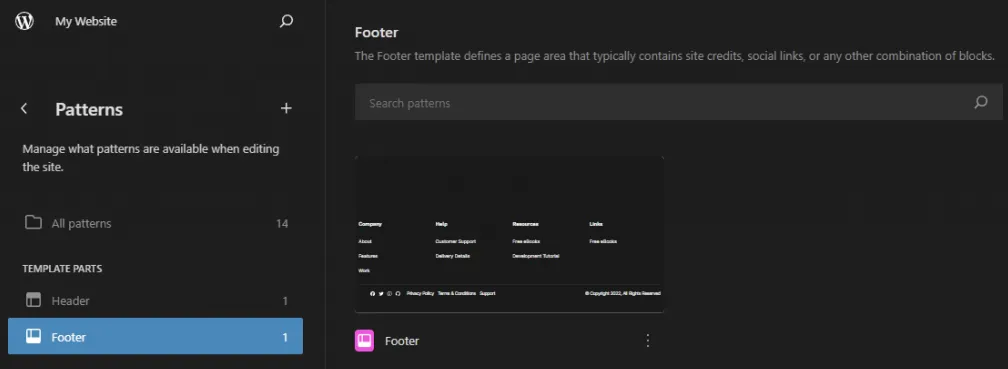
- Find the social media buttons in the footer area.
- Click on it to personalize the text and URL.
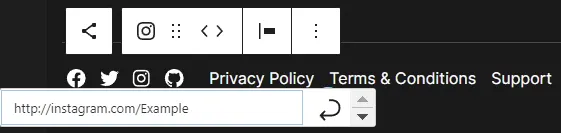
- Hit Enter to apply the changes.
- If there are no social media buttons, click on the (+) sign to access the block inserter.
- Add the social buttons from there.
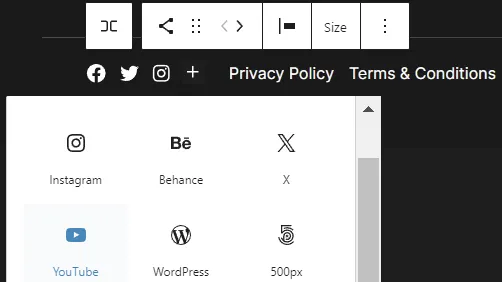
How To Add Social Media Buttons from a Plugin?
Here is how you can add social media buttons from a plugin.
- Go to Plugins > Add New and search for the Social Snap plugin.
- Download and install the Social Snap plugin.
- After activation, Go to Social Snap > Settings from the WordPress plugin page.
- The new settings will open in the left sidebar.
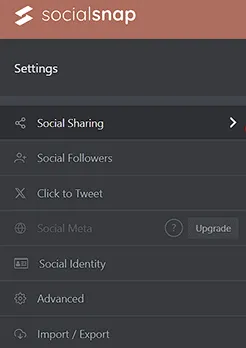
- Enlarge the Social Sharing tab.
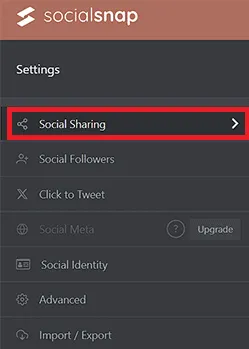
- Choose the Manage Network tab.
- Click on the (+) Add Networks button to add a preferred social media network.
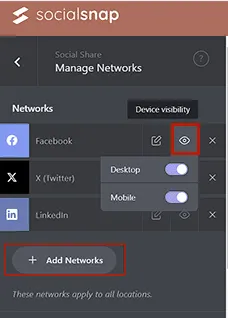
- Go back from the Manage Networks tab.
- You will be moved to Social Snap’s general settings page.
- You can add Inline Buttons or a Floating Bar for your social media buttons.
- Click on the Inline Buttons tab to open new settings in the left sidebar.
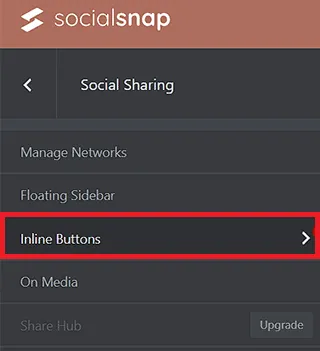
- You can modify the button’s positions by choosing from the options Below Content, Above Content, and Above + Below.
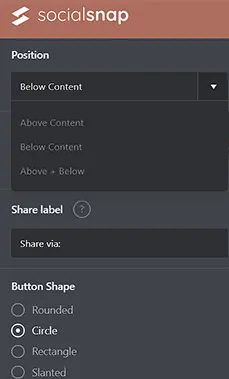
- Now scroll down to the Button Labels section in the left sidebar.
- Select both to show the social media platform’s name and social counts.
- Move down to the Display on section and check the relevant boxes in which you want to show social media buttons.
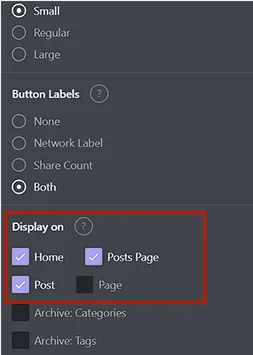
- To add a social media floating bar, open the Floating Sidebar section from the general settings of the plugin.
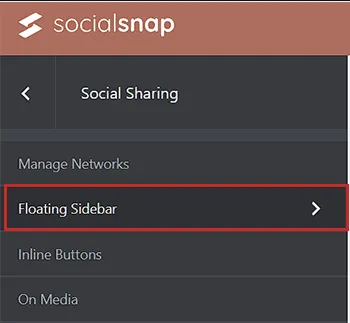
- Modify the positions, size, and shape of your social media buttons.
- After that move down to the Display on section.
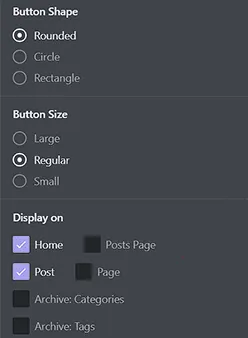
- Mark the options on which you want to show floating bar social buttons.
- Click on the Save Changes button to finalize the settings.
How To Add Social Media Buttons from WordPress Widgets?
- Navigate to Appearance > Widgets from the WordPress dashboard.
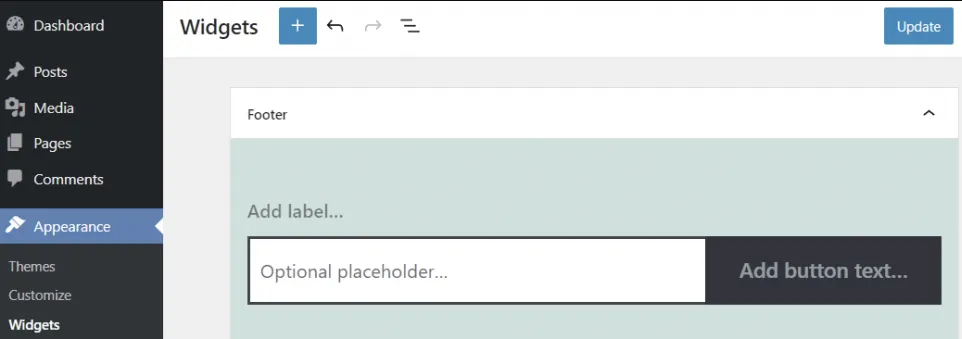
- Click on the (+) symbol and search social icons block.
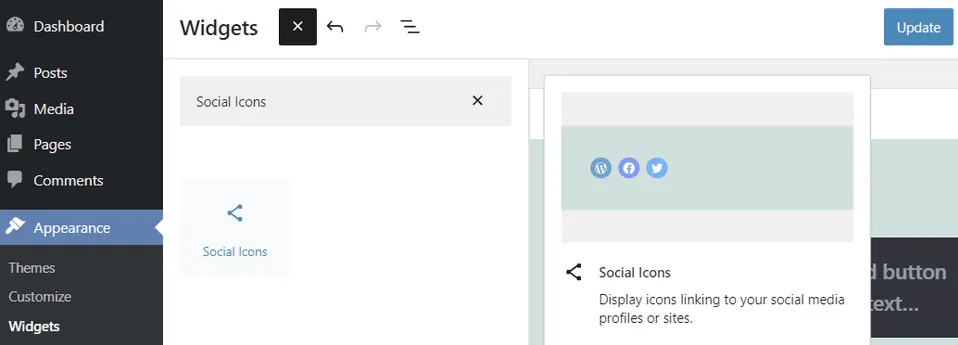
- Click on it to add the social media buttons by searching their names like Instagram, Facebook, Twitter, etc.
- Click on the icon of the social media, and paste the URL of your social media profile, and hit enter.
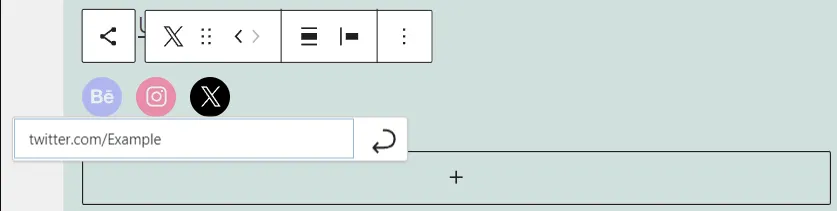
- Repeat the above 2 steps to add other social media buttons.
Tips Related to Adding Social Media Buttons to WordPress Blog
- You can add social media buttons in the navigation bar, as readers can easily navigate to those web pages that are more interesting to them.
- You can add your social media profile pages in the sidebar section, to show the number of followers and user engagements with your content. It helps in building more trust and credibility among readers.
- There are many WordPress plugins available, from which you can effectively create social media buttons and customize their positions and colors according to your preferences.
Concluding Words
Social media platforms help bloggers increase the content’s online visibility and drive more traffic via multiple platforms. Adding social media buttons encourages readers to share the informative content on their social profiles. It helps in increasing your blog’s social followers, and gain more traffic from these platforms.
Many bloggers add social media buttons in their blog’s sidebars that are displayed continuously throughout the article. It increases the chances of readers sharing or viewing the blog’s social media profiles.
FAQs
Q1. How To Configure Social Media Buttons in WordPress?
You can configure your social media buttons from the plugin’s settings or from the site’s editor.
Q2. How To Modify the Styles of The Social Media Buttons?
You can change the styles of social media buttons from the plugin’s customization options like the button’s size, colors, and shape.
Q3. Can I add multiple social media buttons to My WordPress Blog?
Yes, you can add multiple social media platform buttons to your WordPress blog to establish your social media presence on all platforms.