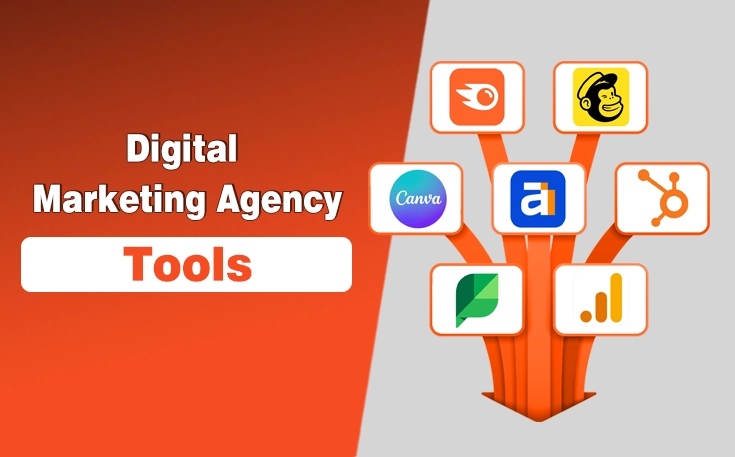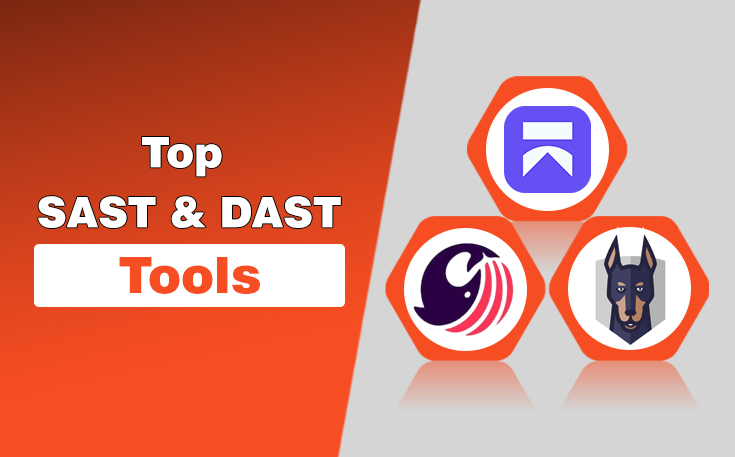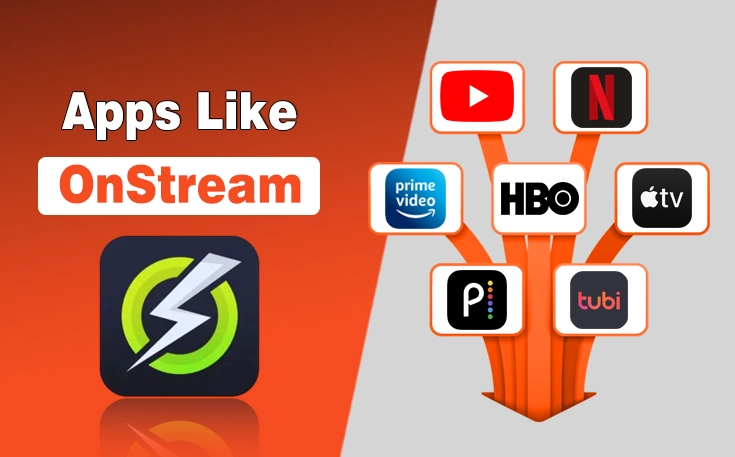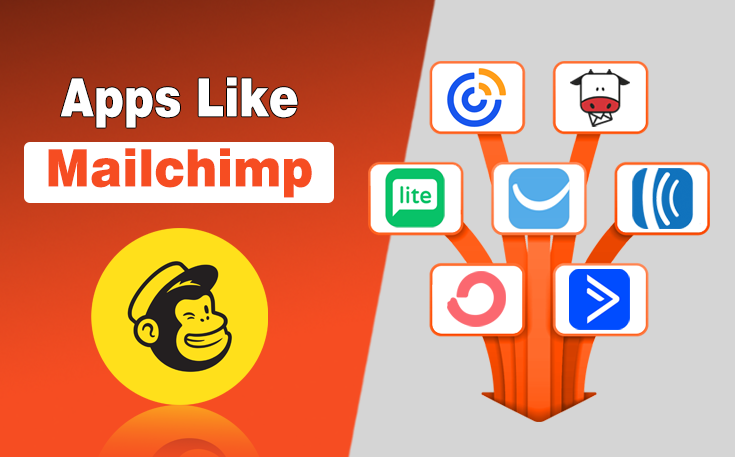Frustrated by crawling errors in Google Search Console? You’re not alone.
Google Search Console crawl errors can prevent your website from being properly indexed in Google, affecting your online visibility. But fear not! This guide will provide you with step by step instructions to find and fix crawl errors head-on.
What are Crawl Errors?
Website owners usually face multiple Crawl errors in Google Search Console. These crawl errors indicate that Google bots visited your website and analyzed the content but for some reason, some pages are not added to the Google index.
These errors result in reducing your website visibility in Google searches, losing a huge volume of organic traffic, and a decrease in revenue. It is essential for every website owner to analyze their Google Search Console errors and fix them to increase their online visibility in Google search results.
How To Find and Fix Crawl Errors On Google Search Console?
These crawling errors mean that your web page has been determined by Google, but it cannot be included in Google search results. It is extremely important for you to solve this issue as soon as possible. Otherwise, your new webpages will not be indexed in Google, and you will lose your organic traffic and online visibility.
Here is the comprehensive guide on how to find and fix crawl errors (Crawled – currently not indexed) by using Google Search Console:
- Open the Google Search Console from your browser.
- Find the indexing section from the left sidebar and click on Pages.

- Under the why pages aren’t indexed, find crawled – currently not indexed and click on it.

- A list of the webpages will be shown that are currently crawled but not indexed.

Look at the details of all the pages that are crawled but not indexed. You will probably see the following errors under the reasons section:
- Not found (404)
- Server Error (5xx)
- Unauthorized request (401)
1. How to Fix Not Found (404) Error?

- To fix the Not Found (404) error, you must check if a web page is deleted from your website.
- Make sure the URL mentioned in the Sitemap is correct and redirects to the existing page.
- If you have changed the URL structure of your website, there is a possibility that redirects are not implemented properly and the old URLs start causing 404 errors.
- If you delete a specific webpage from your website and Google starts attempting to crawl that page, it results in returning a 404 error.
2. How to Fix Server Error (5xx)?
To fix server error 5xx in the Google search console, you need to implement the following steps:

- Analyze the recent changes you made to your website and move back to the previous changes, to check whether the error is fixed or not.
- You can try to contact your hosting provider and get assistance from the support staff. They will help you to resolve the server errors.
- You need to check if your server resources like CPU, memory, and disk space are sufficient to handle large amounts of traffic easily. If it is not, then consider upgrading your hosting plan.
3. How to Fix 401 Unauthorized Errors?

- Check the user authentication settings of your website and ensure that these are effectively configured.
- You can start testing the affected web pages manually by visiting them from your web browser, to identify multiple issues that are restricting users from accessing the webpage.
- Configure your robots.txt file by allowing access to search engine user agents and Google bots. Remove those rules that limit the access to specific user agents.
- After resolving all the issues of the web pages, open Google Search Console and enter the URL in the search box of the Google Search Console.

- Then click on the Request Indexing button. Google bot will revisit the page and update its indexing status.

Expert Tips To Avoid Crawl Errors
- You must create high-quality content with compelling headings that attract users to engage with your content. It increases the chances of the webpage to be indexed in the Google search engine.
- You need to track the Google search engine daily to check crawling and indexing errors, solve them, and maintain a good indexing status.
- Your website must be responsive to all devices, as Google prefers those websites to index that have mobile-friendly interfaces, and load quickly within 2 to 3 seconds.
- You can create a well-organized XML sitemap and submit it to the Google search console, which helps search engines understand your website’s content for effective indexing.
- Your website must contain a valid SSL certificate that provides a secure connection to users. Search engines increase the rankings of websites that have effective SSL certificates.
Final Thoughts
Website owners or webmasters can improve online visibility in Google search results by fixing the crawling and indexing errors, which occur in their Google Search Consoles. You can execute multiple methods to overcome these issues and improve your website’s visibility to gain effective organic traffic from search engines.
If you are unable to find and fix crawl errors on your website, we are here to help.
We at WebTech Solutions will help you boost your online presence by continuously monitoring and fixing Google Search Console’s indexing and crawling errors.
FAQs
Q1. What Are Crawl Errors in Google?
Crawl errors are those problems that block Google bots from accessing and indexing certain web pages. These errors affect the website’s online visibility and search engine rankings.
Q2. What Are the Most Common Crawl Errors in Google Search Console?
The most common types of crawl errors in Google Search Console are:
- Not found (404)
- Server Error (500)
- Unauthorized Request (401)
Q3. How much time does Google take to reindex the Web Page?
It may take several days or weeks for Google to reindex the webpage after fixing its crawl errors. You can track search console reports to check whether the errors are resolved or not.
Need custom app with amazing features?
Get a Quote