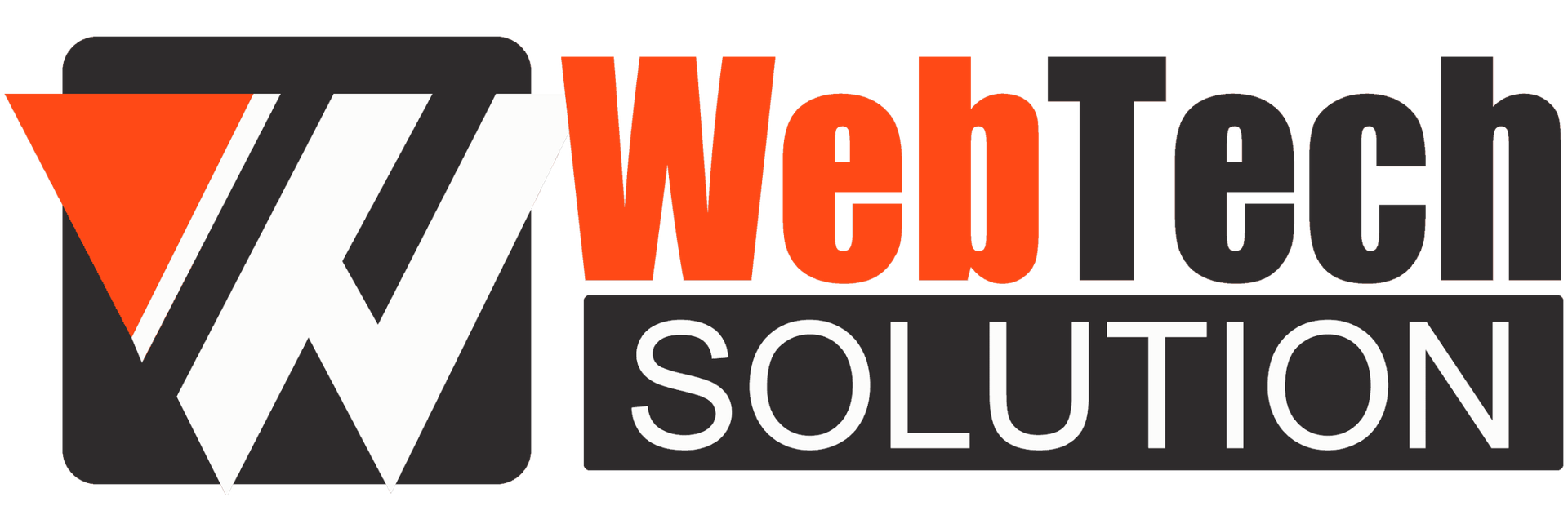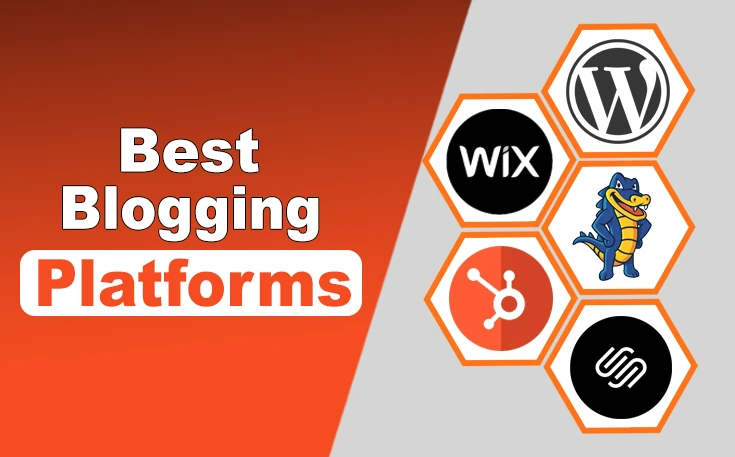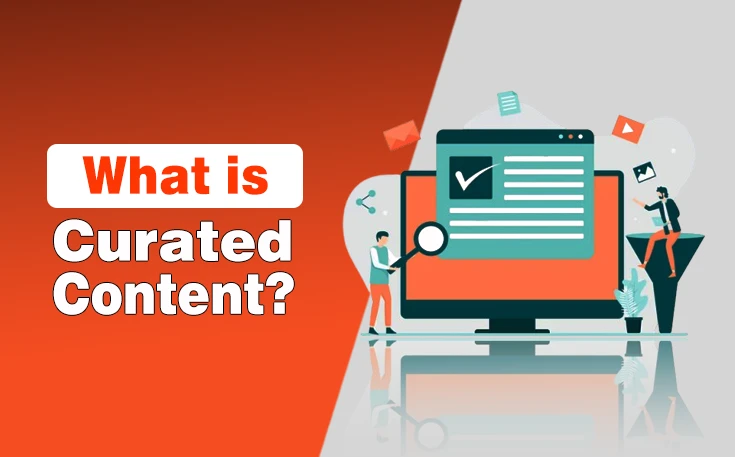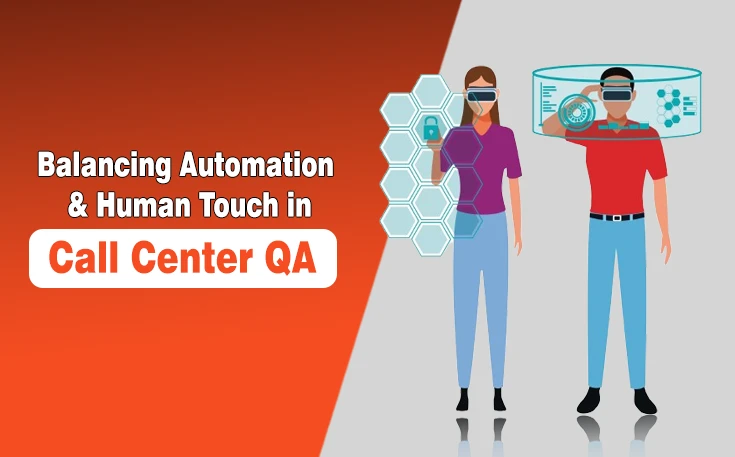Google Analytics is mostly used as a tool for digital analytics. Data collection is a preliminary step for your reports. However, using your data to enhance your website and company works. Customizing your implementation might seem daunting initially, but even the default reports offer quick insights. Today, we will look at the basis of Google Analytics.
How do people use your website? Visitor: Which marketing channels are utilized to visit your website? What is the most engaging and exciting content? Are people changing their mindset about the digital world? These queries are available, giving you the information and control to make wise decisions.
What exactly does Google Analytics entail?
You can estimate user behavior on your website with Google Analytics. Assume you run an online store and are interested in who visits it, where they look for information, and whether they use social media or search engines. What are they using desktop or mobile, and other information? Further, you can observe website activities like purchases, form submissions, and video views.
Why should you use Google Analytics?
User behavior data from Google Analytics can revolutionize your business. You should use it for multiple reasons, each one motivating your digital strategy. It estimates your website’s performance and the effectiveness of your marketing efforts. It categorizes users by age, gender, country, device, and so on to determine who is more active.
5 Considerable Steps to Configure Google Analytics
Setting up an Analytics account can be challenging, but once you do, you will discover a lot of information. You can save time and effort by automating data collection and analysis with analytics. Consider these steps for setting it up.
- Step 1: Encourage Google Tag Manager.
- Step 2: Structure a Google Analytics account.
- Step 3: Use Google Tag Manager to configure analytics tags.
- Step 4: Create goals.
- Step 5: Connect to Google Search Console.
Step 1: Encourage Google Tag Manager
A free tag management tool available from Google gathers information from your website and shares it with other platforms, like Facebook Analytics and Google Analytics. The first step is to create an account on the Google Tag Manager dashboard.
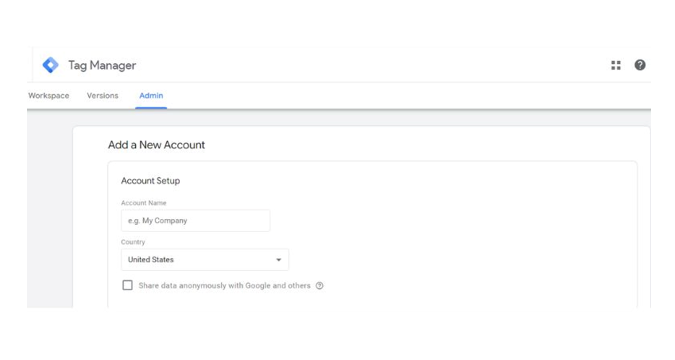
Press ‘’Enter’’ on your account name and click the Continue button. You will then create a container, which Google describes as a bucket containing your website’s ‘macros, rules, and tags ‘. In this context,’macros’ refer to predefined variables that can simplify tag configuration, ‘rules’ are conditions that determine when tags fire, and ‘tags’ are snippets of code that collect and send data to other platforms.
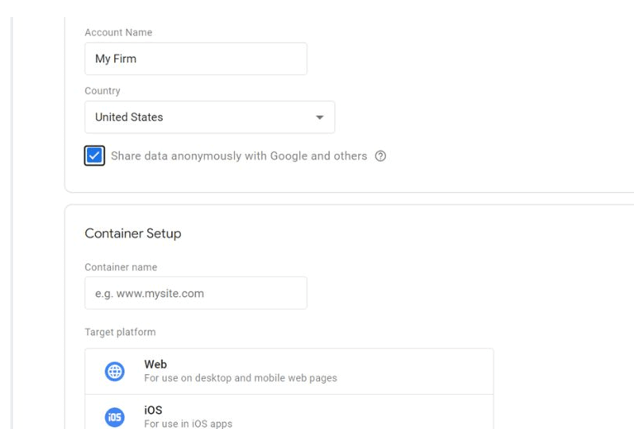
Give your container a descriptive name and choose the type of content it will associate with: Web, iOS, Android, or AMP. Once completed, click Create, read the Terms of Service, and agree to them. You will then be given the container’s installation code.
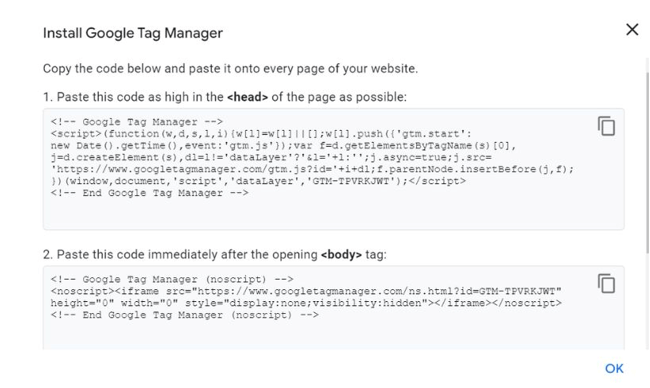
To manage your tags, you must paste this code into the backend of your website. Copy and paste the two snippets of code into each website page. According to the instructions, you should place the first one in the header and the second after the body’s opening. If you are using WordPress, simply paste the two pieces of code into your theme.
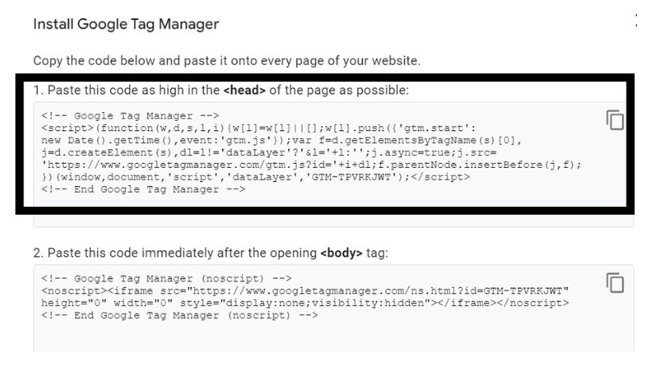
Step 2: Structure a Google Analytics Account
You must create an account by signing up on its page.
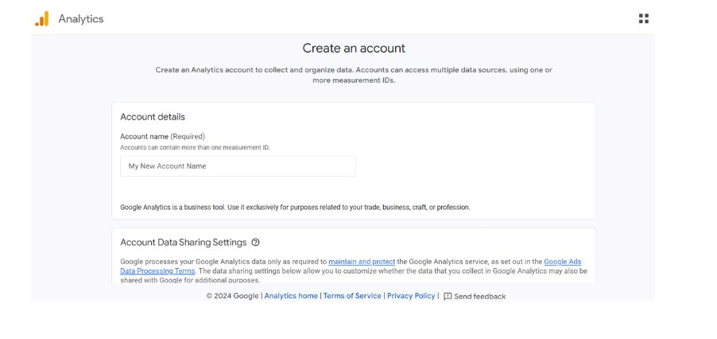
Now, enter your account, URL, and other website information. Ensure it selects your website’s industry category and the time zone for reporting.
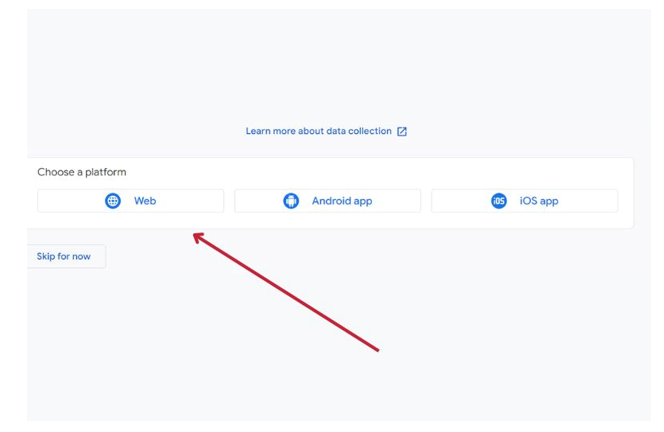
Once you have completed those steps, accept the terms and conditions for receiving your tracking ID.

This ID is unique to your website and contains sensitive information about your website’s traffic and user behavior. Sharing it could compromise your website’s data privacy and security. Once you have obtained the tracking ID, proceed to the next step.
Step 3: Use Google Tag Manager to Configure Analytics Tags
You will now learn how to set up specific tracking tags for your website. Visit your Google Tag Manager dashboard and select the Add a new tag button.
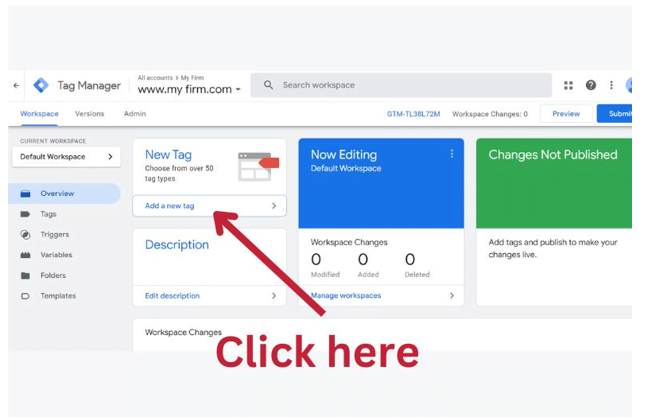
You will be directed to a page where you can create your new website tag. You will notice that you can customize two areas of your tag:
- Where will the tag’s data be stored?
- What kind of data do you want to collect?
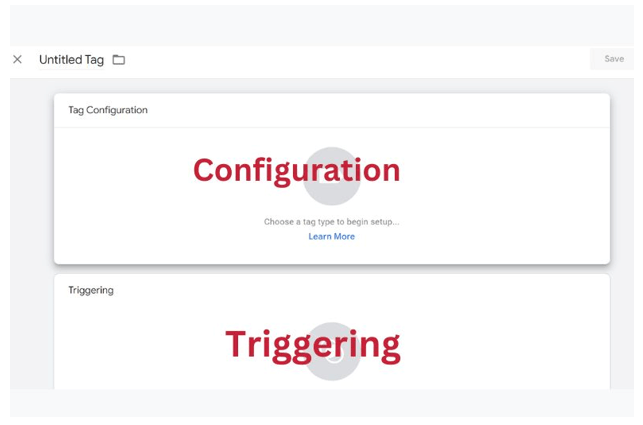
Press the Tag Configuration button to select the type of tag you want to generate. To create a tag for Google Analytics, select the “Universal Analytics” option.
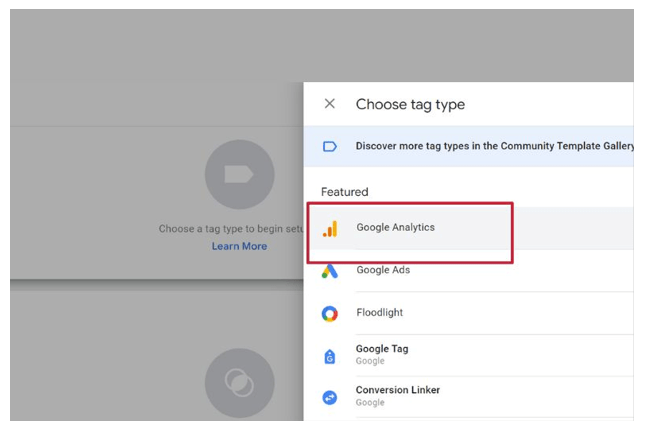
When you click on that, you can select the data type you wish to track. From the dropdown menu, navigate to “Google Analytics Settings” and select “New Variable’’.
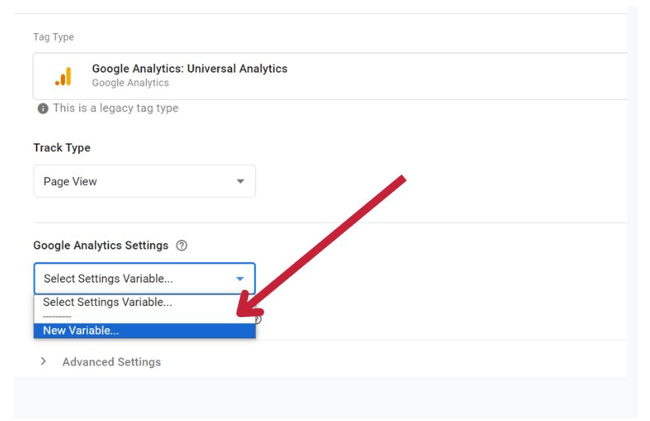
After that, a new window will open and ask for your Google Analytics tracking ID. It will deliver your website’s data directly into Google Analytics, which you can view later.
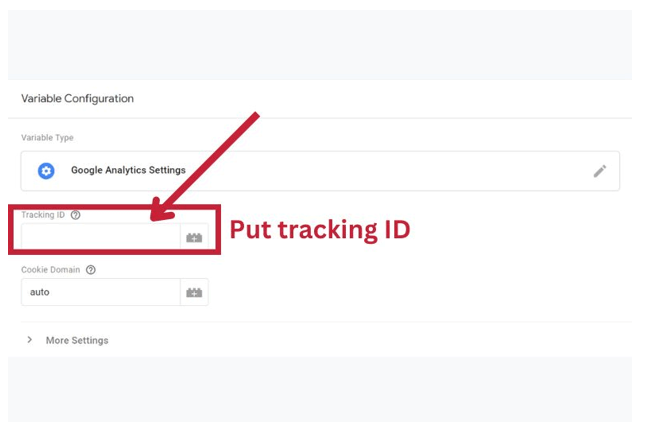
Once completed, navigate to the “Triggering” section and select the data you want to send to Google Analytics. To proceed to the “Choose a trigger” page, click the Triggering button, just as you did with “Configuration.” From here, select All Pages to send data from your web pages.
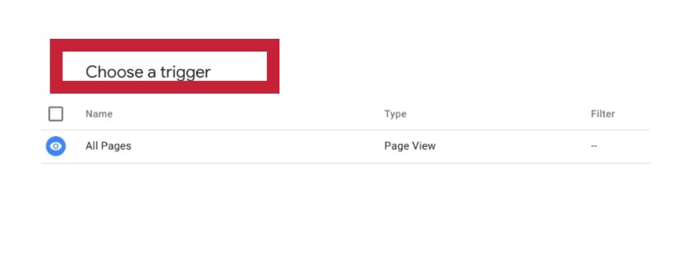
Finally, your new tag setup should look like this:
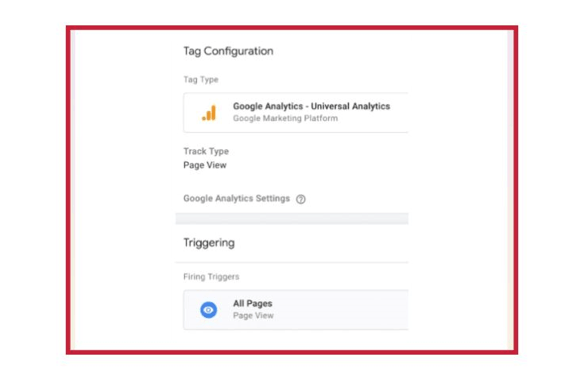
Simply click the Save button, and you are done! You now have a new Google Tag tracking your website and sending data to your Google Analytics page! We’re not done yet, though. You still need to establish your goals, which leads us to…
Step 4: Establish goals for Google Analytics.
While you are probably familiar with your website’s and business’s key performance indicators, you must tell Google what success looks like for your website by setting goals. Begin by clicking on the Admin button in the lower left corner of the dashboard.
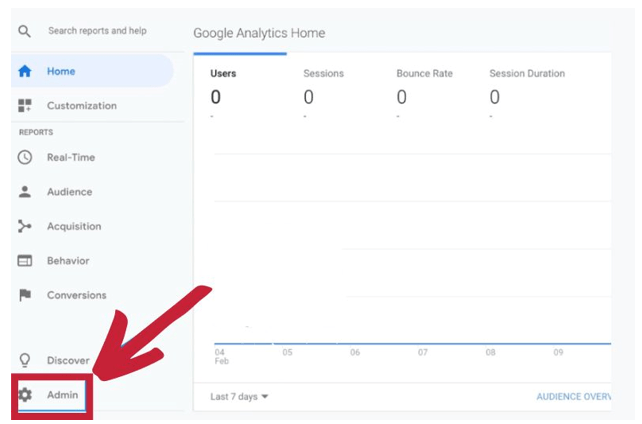
When you do, you will be taken to another window where you can find the “Goals” button.
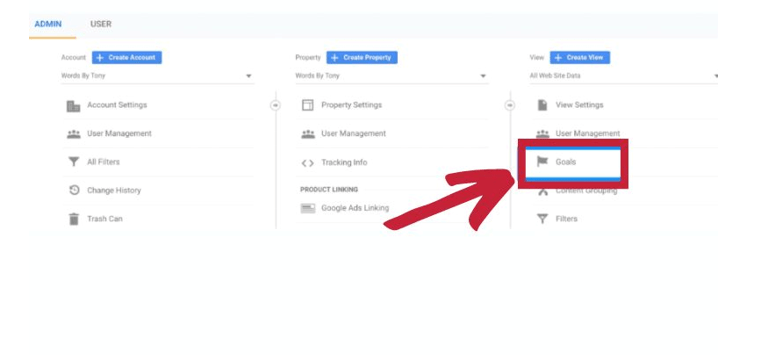
When you click that button, the “Goals” dashboard will open, allowing you to set new objectives.
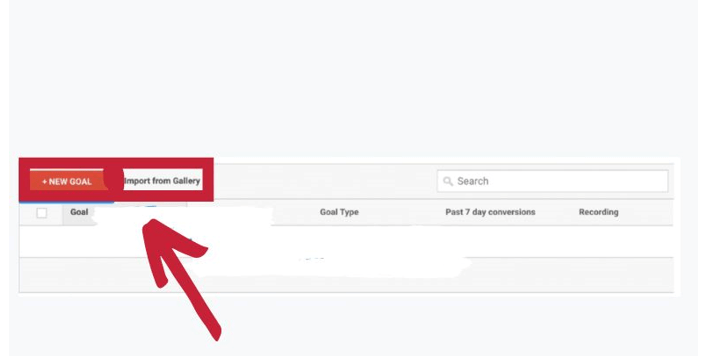
From now on, you can browse various goal templates to determine which best fits your intended objective. Additionally, you must decide on the kind of goal you wish to achieve.
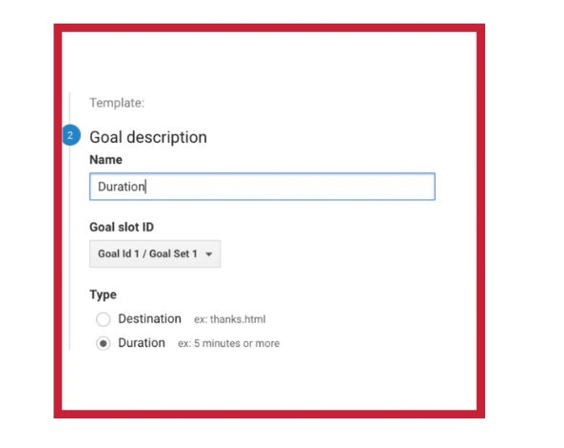
From there, you can refine your objectives even further, determining, for example, the precise duration visitors must spend on your website before you can declare it victorious. Once you’re done, save the goal, and Google Analytics will start tracking it for you!

Step 5: Connect to the Google Search Console.
Google Search Console lets web admins and marketers obtain priceless search metrics and data. Check the search crawl rate of your website, among other things. The analysis Google performs on your webpage: Check the pages on your website that link from within and outside the site. See which search engine queries your website ranks for.
Click the gear icon in the main dashboard’s lower left corner to configure it.
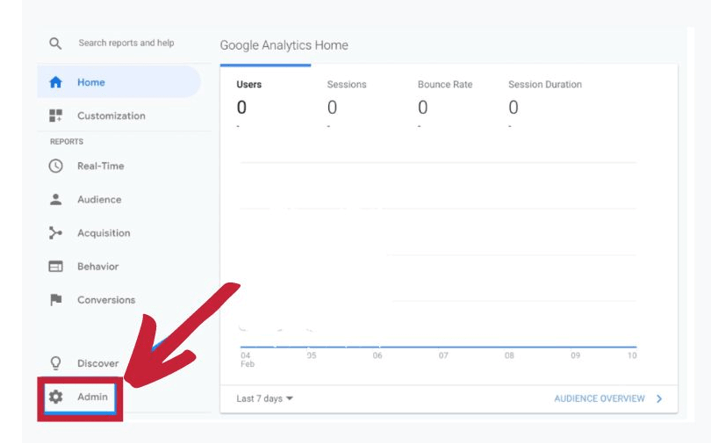
Next, select Property Settings from the column in the middle.
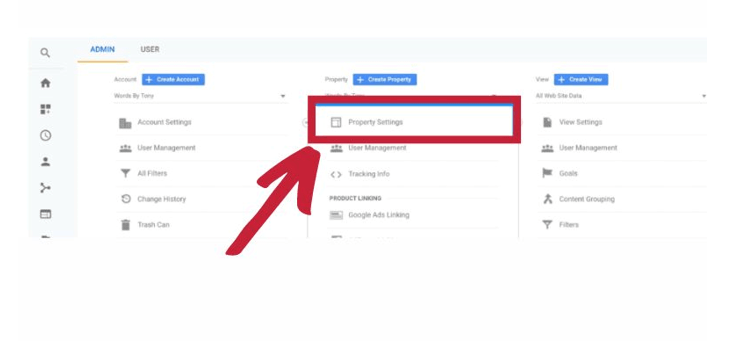
After swiping down, select “Adjust search console.”
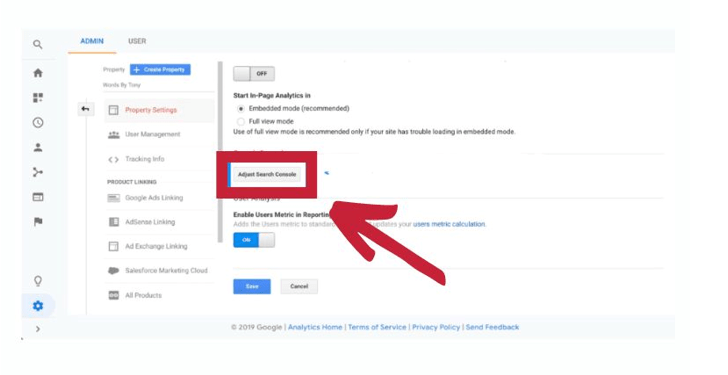
This is where you can begin adding your website to the Google Search Console.
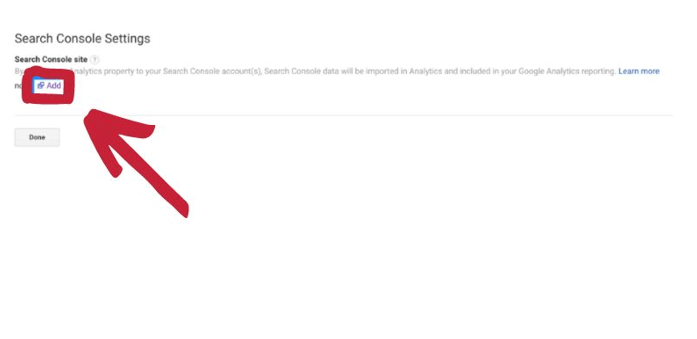
After selecting the Add button, this page will be displayed to you. Select the button that says “Add a site to the Search Console” at the bottom.
This is where you add a new website to the Google Search Console. After putting in the name of your website, click Add.
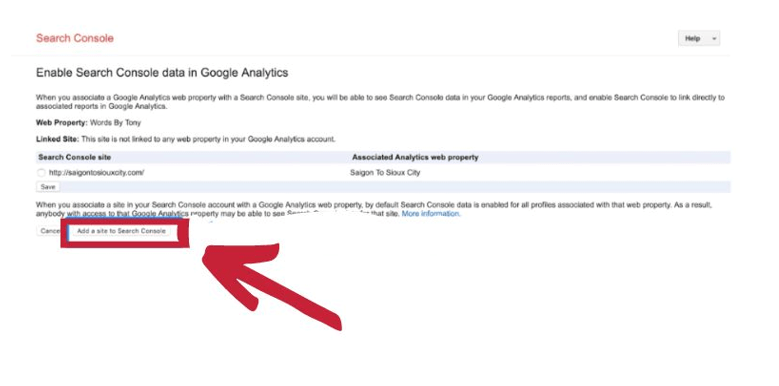
To incorporate the HTML code into your website, adhere to the instructions. You should be returned to it after completing that and clicking “Save.”
You will not see your data instantly, so return later to view the data from the Google Search Console.
Next steps once Google Analytics is configured
After installation, you have instant access to web marketing and data analysis. If you collaborate and set permissions, others on your team can access your data.
Conclusion
A free tool from Google named Google Analytics helps website owners estimate user behavior. Businesses can make better decisions to enhance their online presence and marketing strategies by analyzing user behavior. It requires multiple steps for setup; it handles tag management without requiring manual code updates. To get a unique tracking ID, create an account, enter your website’s information, and proceed. Set up tags to gather information and connect them to your tracking ID. Establish the precise actions you wish to monitor, like form submissions or purchases. Get helpful information about the search engine performance of your website, including metrics and data.
Once you set up an Analytics account with Google, that will give businesses deep insights into their websites’ performance, users’ demographics, and marketing campaigns’ effectiveness. This allows them to optimize their online strategies effectively.