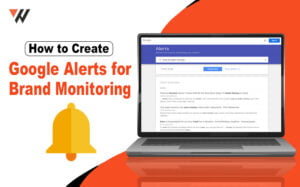Success in this modern business environment depends on optimising efficiency and promoting smooth communication between teams. Office 365 Business offers a powerful suite of tools specifically designed to empower businesses of all sizes. However, you can feel overwhelmed by lots of features at your disposal. Don’t worry; we are here to assist you.
This blog post contains useful tips and techniques to maximise Office 365 Business’s capabilities and revolutionise your team’s workflow. These tips will assist you in improving overall business efficiency, fostering cooperation, and streamlining procedures, regardless of experience level.
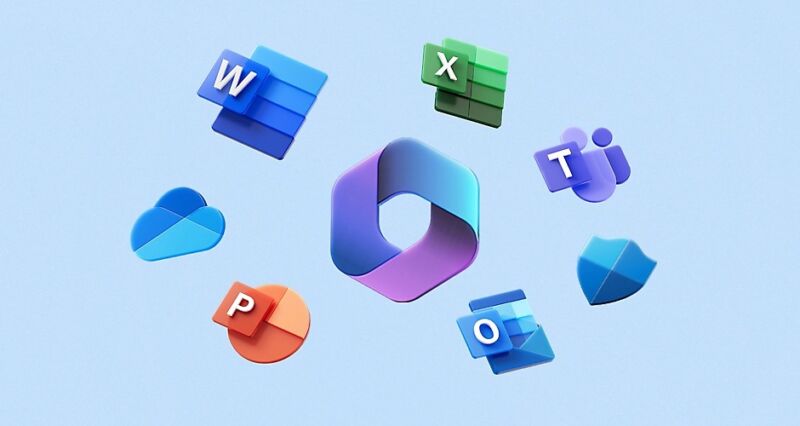
Office 365 Business Tips for Teams
1- Power of Cloud Storage with OneDrive
The days of large USB drives and chaotic email attachments are long gone. OneDrive for Business is a safe cloud storage option that lets you and your group access files on any device, at any time, and from any location. Here’s how to make the most of OneDrive:
Centralised File Hub: Arrange all of your spreadsheets, presentations, and business documents in one convenient location. By ensuring that everyone has access to the most recent versions, uncertainty and time lost looking for files are eliminated.
Effortless Collaboration: Multiple users can edit documents at once with real-time co-authoring, which promotes effective teamwork. Envision a group of individuals collaborating on a marketing plan document, exchanging ideas in real time within a solitary Word document!
Offline Access: You can work on critical files without an internet connection by marking them for offline access. For workers who travel frequently or in places where internet access is spotty, this is ideal.
Version Control: Put an end to worrying about misplaced edits! OneDrive maintains file version history so, you can go back to earlier iterations as necessary.
Mobile Access: You can always access important files with the OneDrive mobile app. Using a smartphone or tablet, you may share crucial files with clients, edit documents while on the road, and evaluate presentations during meetings.
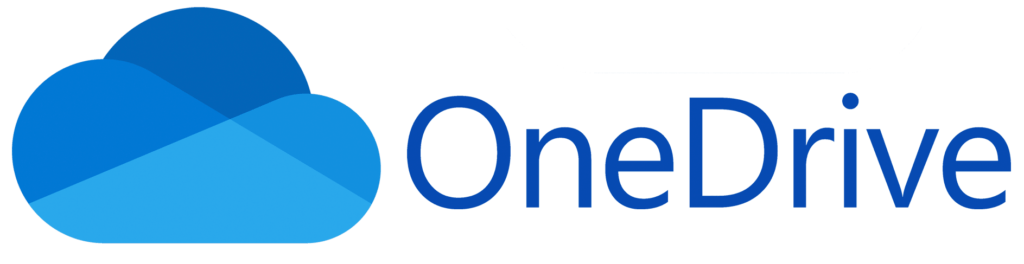
2- Use Microsoft Teams to Remove Communication Barriers
The best communication centre in Office 365 Business is Microsoft Teams. It provides a single platform for team chat, video conferencing, file sharing, and task management in addition to standard instant messaging. Here are some tips for utilising Teams to create a more cohesive and effective work environment:
Simplified Communication: Get rid of all that email! Teams facilitates effective and transparent communication within your organisation by offering video conferencing for in-person interactions, threaded discussions for specific subjects, and instant messaging for debates.
Smooth Collaboration: Combine Teams with Word, Excel, and PowerPoint, as well as other Office 365 applications. Within the Teams interface, you may exchange data, work together on documents, and talk about the specifics of a project. This increases productivity by removing the need to switch between different applications.
Organised Channels: Establish channels just for a given project, department, or subject. This ensures that team members stay focused on pertinent material and keeps conversations organised.
Task Management Integration: Assign assignments, create due dates, monitor progress, and hold team members accountable by using Microsoft Planner inside Teams. Projects stay on schedule as a result of the ownership and transparency this promotes.
Microsoft Teams is a revolutionary tool for virtual teams who operate remotely. Instant chat, real-time document collaboration, and video conferencing features make sure that everyone is connected and productive no matter where they are.
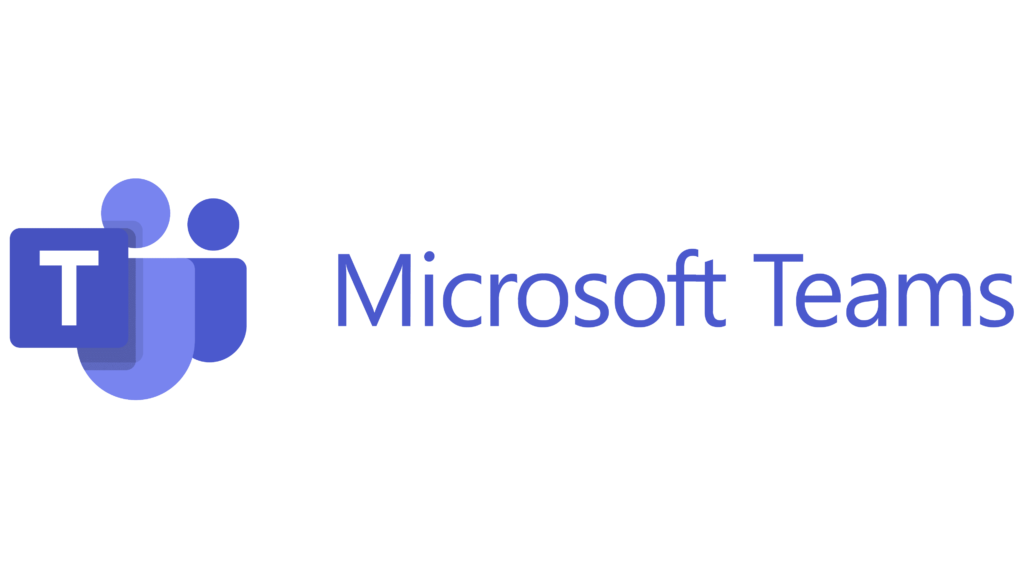
3- Streamlined Email Management
Even while email is still the primary means of business communication, it can be extremely inefficient to manage an overflowing inbox. Office 365 provides strong tools to manage your mailbox and take back control, including:
Focused Inbox: Make use of Microsoft’s clever filtering to arrange emails according to importance in your “Focused” inbox. Less important messages are categorised as “Other,” so you may deal with more urgent issues first.
Elimination of Clutter: To keep your inbox neat and orderly, the “Clutter” feature automatically detects and eliminates low-priority emails.
Email Organisation: To efficiently categorise emails, use labels, folders, and rules. This guarantees that you don’t miss any crucial notifications and makes it simpler to locate certain information fast.
Look Up Powerhouse: You may filter emails using the advanced search capabilities by the sender, recipient, keywords, and date range. This saves you a lot of time by making it easier for you to find certain emails in your inbox.
Better Time Management: Connect your calendar and email directly. Organise meetings immediately from email threads with clients and coworkers, saving time on scheduling procedures.
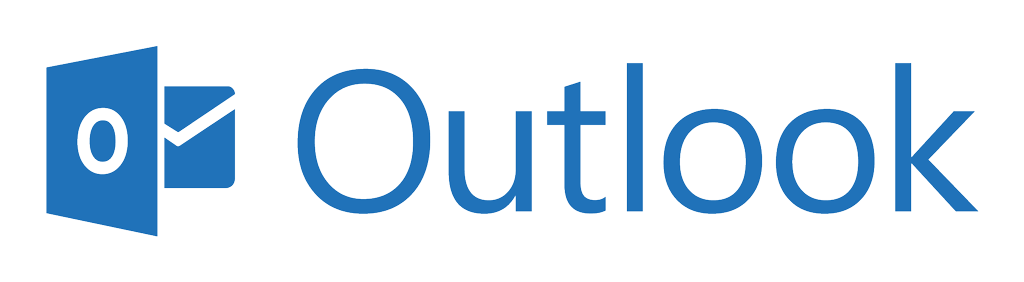
4- Boost Productivity with the Power of Office Applications
Office 365 offers a significant improvement to the well-known Word, Excel, PowerPoint, and OneNote suite. Use these functions to change the way you produce, organise, and distribute information:
Real-Time Co-Authoring: Collaborate with colleagues on documents at the same time, saving time and headaches with version control and numerous versions.
Smart Lookups: With Microsoft’s Smart Lookups feature, you can easily get definitions, Wikipedia articles, and online searches by simply highlighting a term or phrase in any Office product. This gives you access to a robust research tool at your fingertips.
Data Visualization with Power BI: Excel is given a boost with Power BI integration when it comes to data visualisation. You can quickly and simply turn complicated data sets into eye-catching, interactive dashboards, reports, and charts that will help you get deeper insights and make informed decisions.
OneNote: An Electronic Notepad: Your one-stop solution for brainstorming, organising information, and taking notes is OneNote. Make journals specifically for various projects, incorporate multimedia components such as pictures and sounds, and retrieve your notes from any device.
Read Also: 8 Essential Content Writing Habits to Adopt
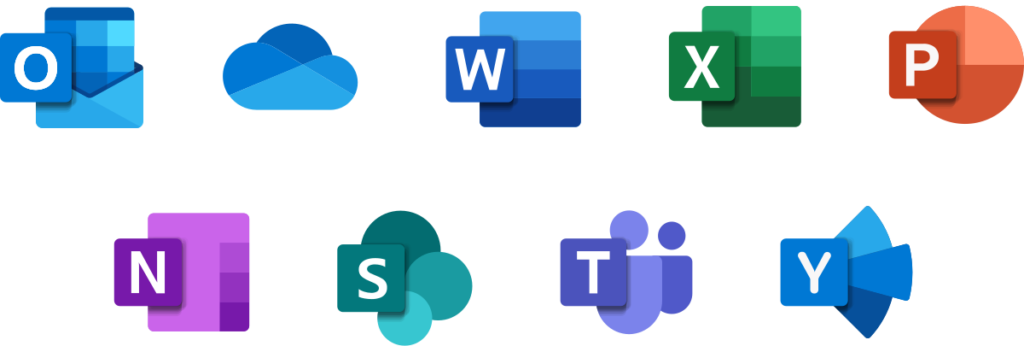
5- Use Power Automate to Unleash the Power of Automation
Time-consuming repetitive chores can eat up key team members. With Office 365 Business, you can automate tasks to improve processes with Power Automate. How to do it is as follows:
Automated Workflows: Establish automatic processes to predetermined events, take specific actions. For instance, when a new customer signs up for your service, automatically send them a welcome email. You might also create a weekly report that includes important sales data.
Smooth Integrations: Link Power Automate to a number of Office 365 applications and other services. This makes it possible to automate cross-platform processes, doing away with the need for human data entry and guaranteeing consistency.
Decreased Errors: Automating repetitive processes reduces the possibility of human error and guarantees that work is done correctly and consistently.
6- Adopt a Supportive and Learning Culture
Invest in Training: Office 365 is easy to use, but there is always more to discover. Urge your group to look over the extensive collection of training materials from Microsoft, which includes user manuals, online courses, and video tutorials. Acquiring proficiency in advanced functionalities can lead to increased effectiveness and output.
Adopt a Growth Mindset: Establish a culture that values lifelong learning. Plan internal knowledge-sharing events where team members can demonstrate their proficiency with Office 365. This encourages teamwork and makes sure that everyone makes the most of the platform.
Make use of Microsoft Support: Microsoft provides extensive support services to users of Office 365 Business. Never be afraid to use community forums, knowledge bases, and online documentation to solve problems and get answers to particular queries.
7- Supercharge Your Workflow with Microsoft Copilot
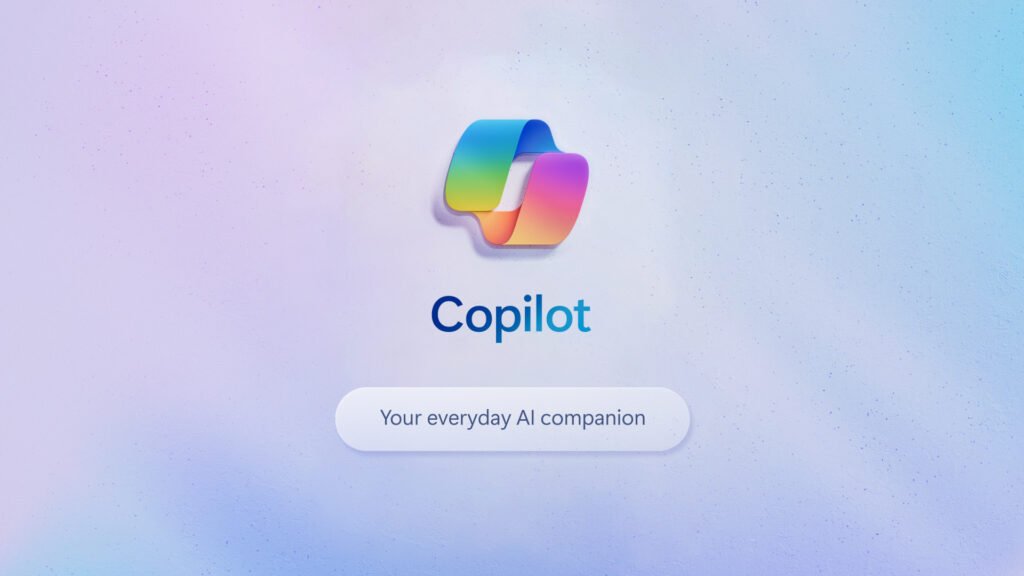
While the tips above focus on core Office 365 Business functionalities, Microsoft offers an additional productivity booster – Microsoft Copilot. This AI-powered assistant seamlessly integrates with various Office 365 applications, providing real-time assistance and intelligent suggestions to further streamline your workflow.
Ending Note
Office 365 Business is a potent toolkit that has the potential to completely transform how your team operates. You can foster increased productivity, efficiency, and teamwork in your company by putting the above-mentioned tips into practice. Always keep in mind that the secret is to experiment, investigate, and have a growth mentality. Your team will learn more about Office 365 Business’s features and realise how powerful it can be to grow your company and achieve success.