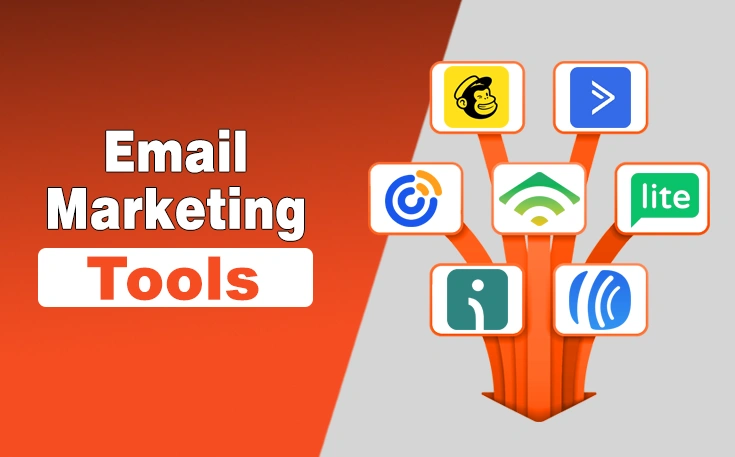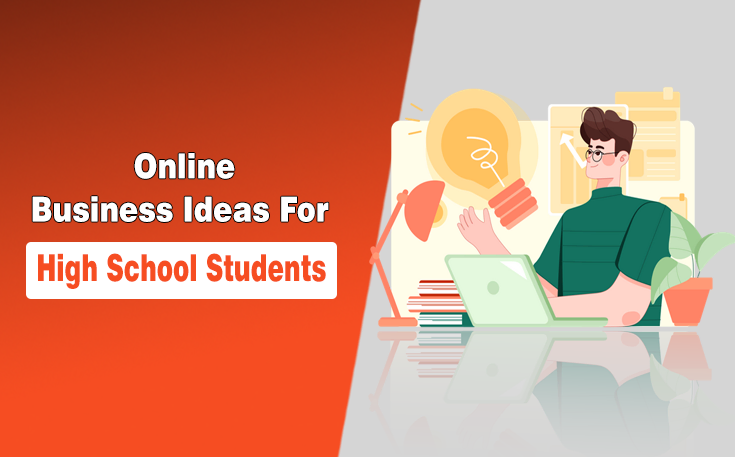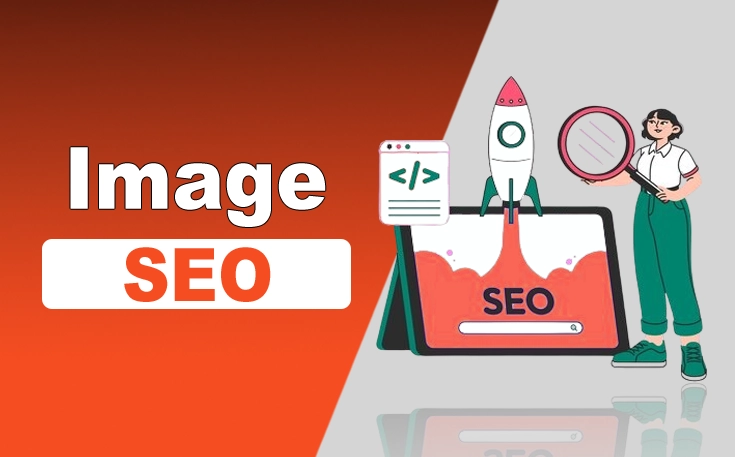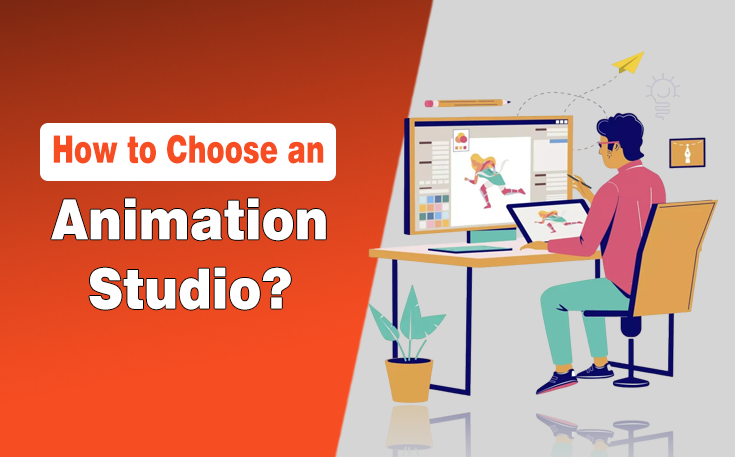Most of our everyday tasks are completed via websites. Whether it is watching a movie or filling out a business form, people use these websites to complete their tasks. That’s why, it’s important for websites to keep on running without an issue.
However, websites sometimes show errors and 503 Service Temporarily Unavailable is one of them. It stops users from accessing your website which is really bad.
Luckily, there are some fixes that you can try out to get rid of this error.
I’ll cover them in detail in today’s article.
Let’s start.
What is 503 Service Temporarily Unavailable?
503 Service Temporarily Unavailable is an error code that identifies that the website’s server is currently unavailable. Whenever a user accesses a website, his browser sends a request to the site’s server to get access.
If a server is working fine, the access is granted and users start using a website. However, when a server is down or under maintenance, a browser’s request is denied by showing the 503 Service Temporarily Unavailable error.

A website can face this error at different times. It mainly depends on the quality of the server. For example, if a server needs a lot of maintenance, this error will occur more frequently.
If you are facing another error showing web page not available, check out this guide to fix web page not available error.
Variants of 503 Service Temporarily Unavailable Error
503 Service Temporarily Unavailable is a general error and can be represented with different variation codes. Here are some of the most common ones:
- HTTP Error 503
- Error 503 Service Unavailable
- 503 Service Unavailable
- 503 Service Temporarily Unavailable
- HTTP Server Error 503
What are the Causes of 503 Service Temporarily Unavailable
There can be a few different reasons for the occurrence of this error. I’ve mentioned the major ones below:
High number of access requests:
A server can get exhausted when it receives a high number of access requests. These requests exceed its capacity forcing it to limit access or show the error.
Maintenance work:
Another common reason for this error is maintenance work on a server. Servers usually require maintenance work regularly in order to keep on working finely. During that period, it starts showing the 503 error.
DDoS attack:
It is a very uncommon reason for a 503 error occurrence. Whenever a server is under a DDoS attack, browsers are unavailable to access a site.
How to Fix 503 Service Temporarily Unavailable?
There are some methods you can try to fix this error on your website. I’ve given their details below:
Basic fixes:
First, try out the following basic fixing methods:
- Try refreshing your URL on a browser. You can either click on the refresh icon or press F5 to refresh.
- Clear Browser cache and cookies clear will be effective.
- Restart your modem. It can help handle errors that are caused by faulty DNS systems.
- Wait for a little while. These errors last for only a little while. Accessing the site after that time can resolve this issue.
- If these steps don’t work, try getting in touch with the website directly. It can help you get more information about when the error will be resolved.
Advanced fixes:
Here are some advanced website-related fixes to try out:
Deactivate your plugins:
Deactivating your plugins temporarily can help you fix this issue easily. You’re going to need an FTP Client in order to do that since the 503 error is limiting your access to the admin section. There are a lot of clients available on the Internet. So, I’m explaining the method using FileZilla.
Start the client and get connected to your website. Now, go to the root folders and find the “Public” folder.

Head towards the “wp-content” directory and access the plugins folder. Now, rename these folders using right-click. Make sure to give them a name that can be recognized easily later. Renaming will disable all the plugins temporarily.

Now, get back to the dashboard and see if the error is gone. If it’s gone, it means the plugins are causing it. Now, disable each of them one by one to find out the culprit and remove it permanently.
Deactivate site theme
Deactivating your site’s current theme is another efficient way of dealing with 503 Service Temporarily Unavailable. It can be done very easily. However, you have to go through multiple steps in order to perform this action because of the error.
First of all, you have to access the database by logging in to your phpMyAdmin section. Further steps depend on the hosting service you’re using.
For demonstration, I’m using Kinsta here.
- Open the admin section.
- Click on “wp-options”.
- Click on “Search”.

- Now, under the “option_value” section, you can see the name of your current theme.
- Replace it with a default theme name (i.e., twentynineteen).

- It will, hopefully, fix the error.
Temporarily Deactivate CDN:
Each CDN system offers an option of disabling it permanently. Doing this can resolve the issue as well. Again, the process is different for each CDN service provider.
So, for your better understanding, I’m taking the help of Kinsta CDN here as well.
- Open your MyKinsta Dashboard.
- Here, head towards “DNS”.
- Now, click on “Disable”.

- Hopefully issue fixe now.
Conclusion
503 Service Temporarily Unavailable is an error code that explains the site’s server is temporarily down. It can stop users from accessing the site and site owners from running it properly.
There can be different causes of this error such as a high number of requests. Fortunately, there are a few ways you can try fixing this error. They mainly depend on handling your website via WordPress. You can try the above-mentioned fixes in order to get rid of this error successfully.
Frequently Asked Questions (FAQs)
Can 503 Service Temporarily Unavailable error go on its own?
Yes. This error can go on its own as well once the server is done maintaining itself.
Which hosting service allows a smooth DNS disabling process?
There’s no definite answer to that. Each service has different ways of disabling DNS which are pretty easy.
Does renaming the plugins folder delete them permanently?
No. It just stops WordPress from reading the folder. Changing it to its original name will bring back all the plugins.
Need custom app with amazing features?
Get a Quote